How to define custom contract metadata
In addition to Zefort default metadata it is possible to customize metadata (if the functionality is included in your subscription):
Edit metadata layout
Add custom metadata attributes
Configure custom contract types
Setting required parties and parties
Go to account settings and open tab “Metadata”. Note that only Admin with “Can manage custom metadata” permission can access these settings.
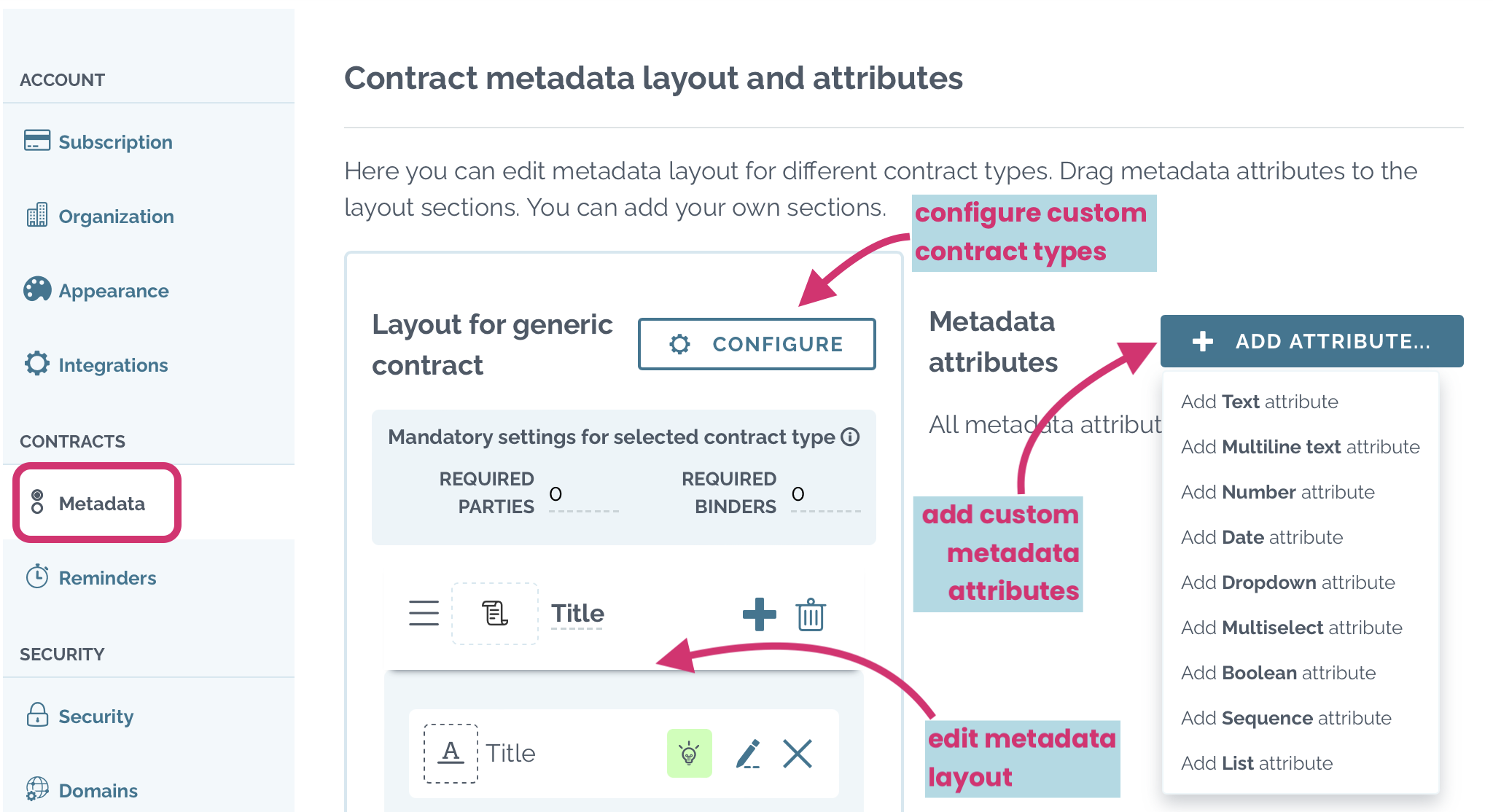
Kindly also note that custom metadata is an optional feature and is not active in all accounts. In case you are not seeing this, but would like to manage the contract metadata for your account, contract Zefort support (support@zefort.com).
Watch video below to see how you can manage Custom Metadata
Editing metadata layout
Edit the metadata layout. You can create, delete, rearrange and rename sections.
You can add new metadata attributes to sections, rearrange and change attributes from one section to another by dragging and remove attributes from sections.
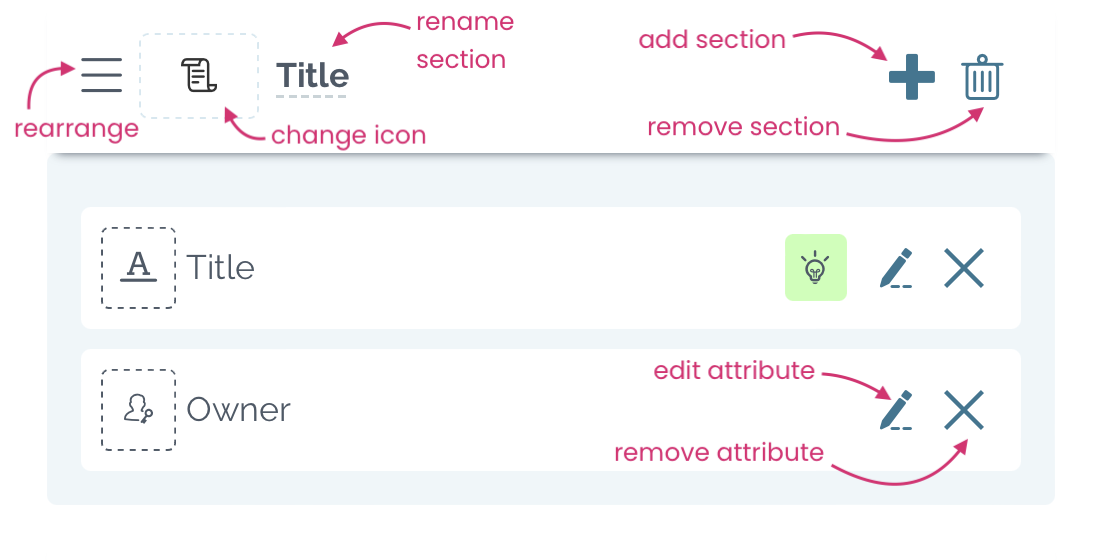
Adding custom metadata attributes
Create custom metadata attributes!
- Click + add attribute… and select the attribute type
- Text
- Multiline
- Number
- Date
- Dropdown
- Multiselect
- Boolean
- Sequence
- List
- Fill in attribute details and save
- Drag the attribute to selected metadata section
![]()
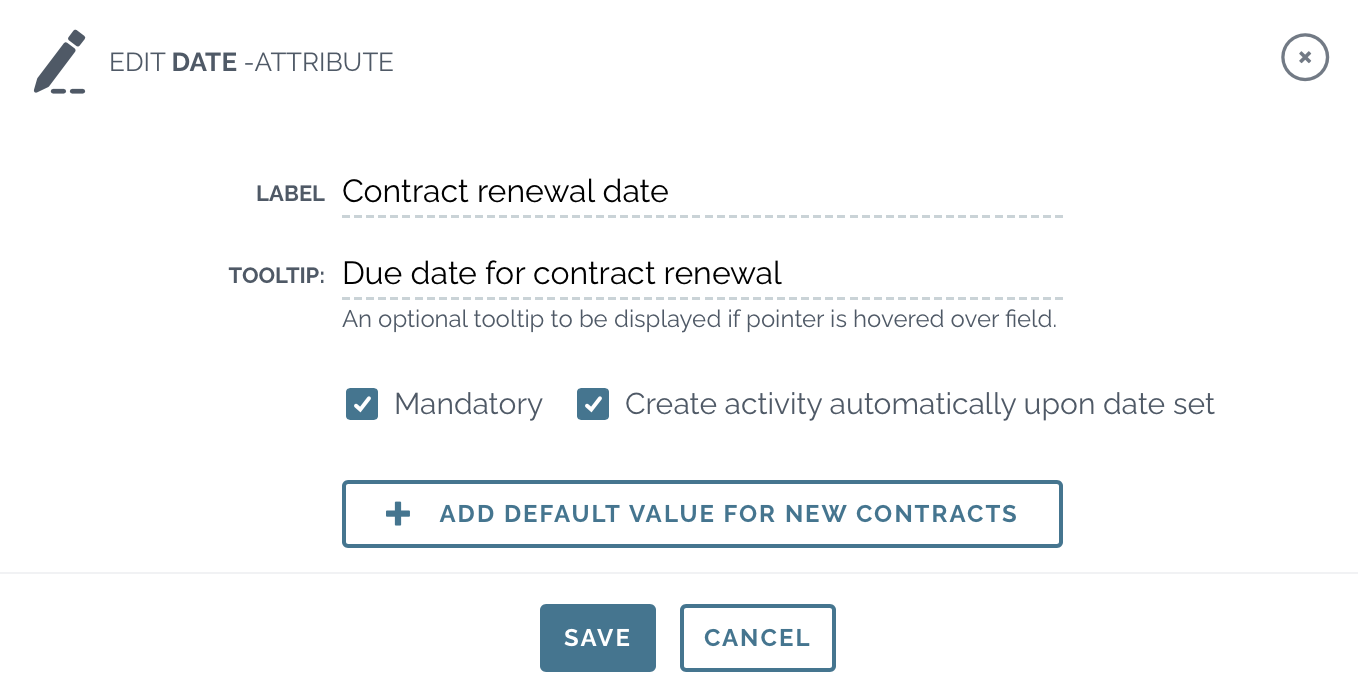
Pro tips! 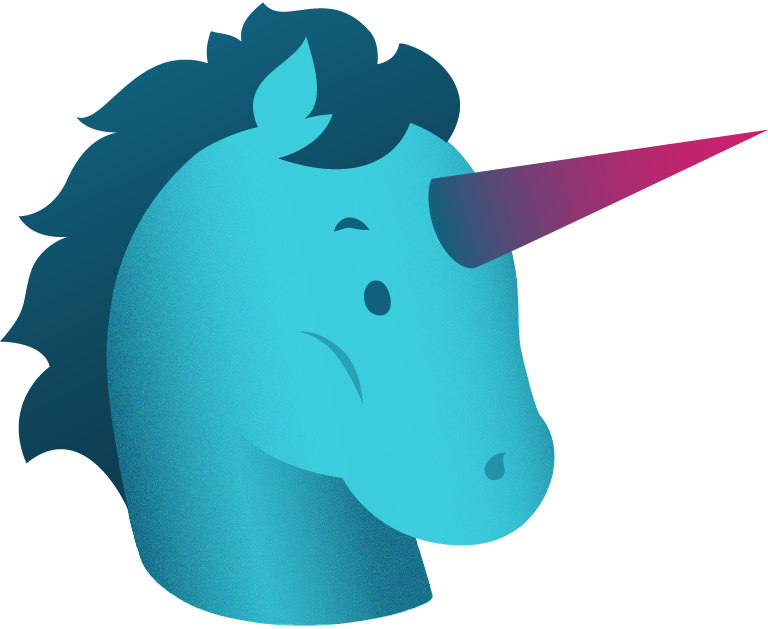
- You can set any attribute mandatory to fill. In this way, changing the contract status to reviewed is not possible before the mandatory metadata is filled in.
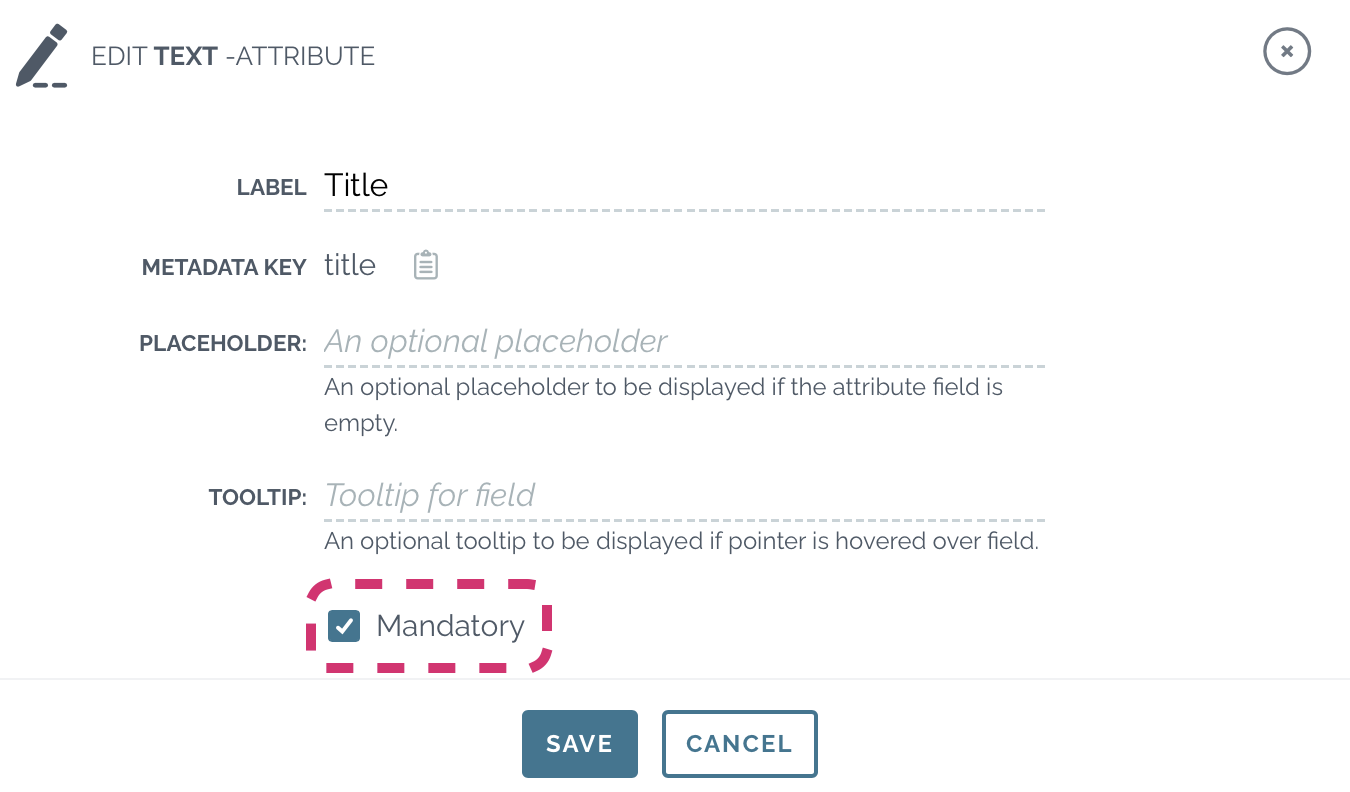
- When creating a multiselect or dropdown attribute, you can quickly add the options: just write them all in one row separated with commas and hit enter. The options are automatically split to separate rows.
- You can set automatic reminders for date attributes. Read more here!
- List attribute allows you to add Zefort users or user groups in contracts’ metadata. If you clikc “add as a recipient when creating automatic activities” you can set the user / group as receiver of automatic reminders.
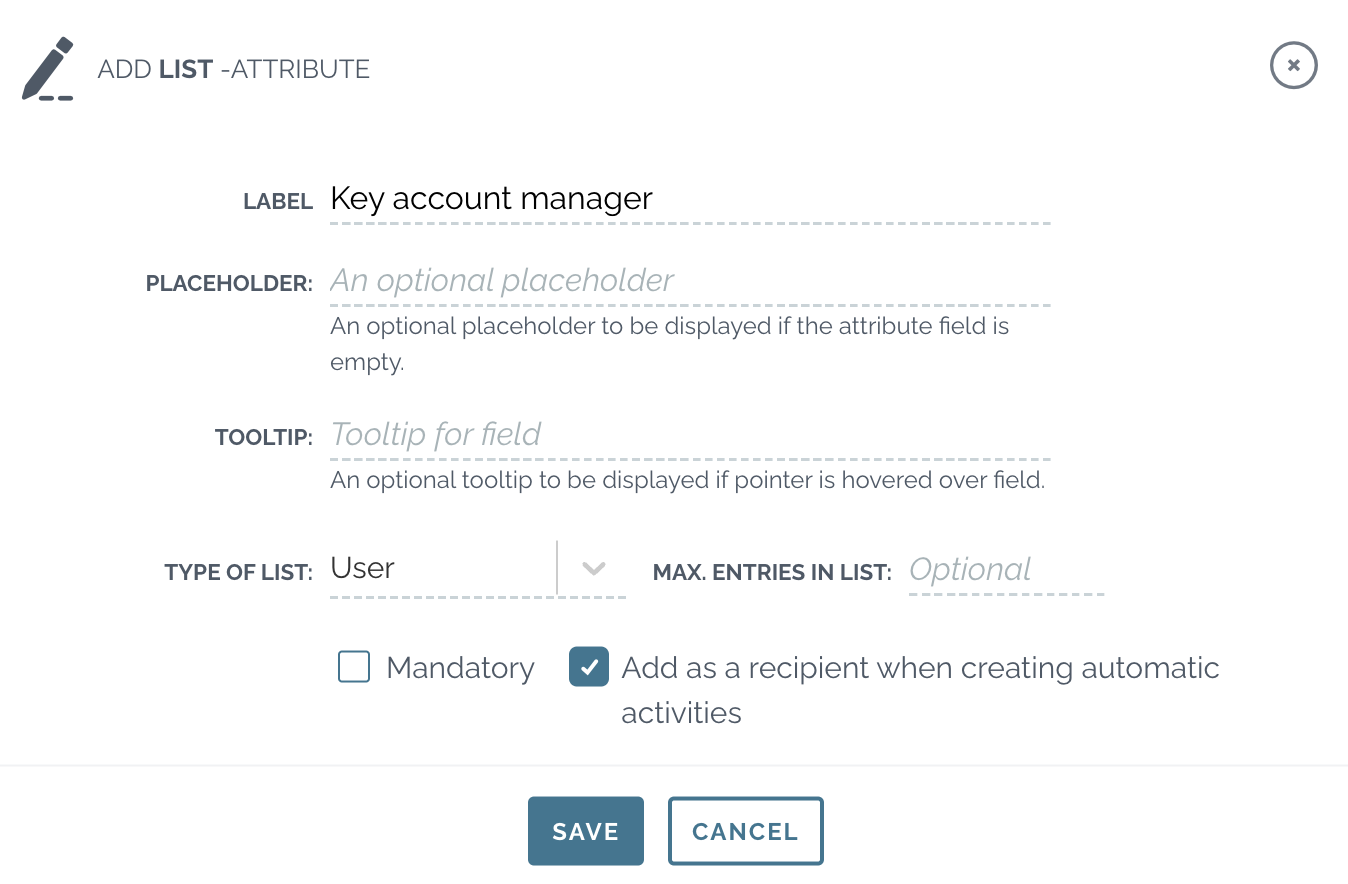
Configuring custom contract types
You can define metadata fields specific to document types instead of using the generic metadata layout. This ways you can collect different metadata for example for your sales contracts and board meeting minutes.
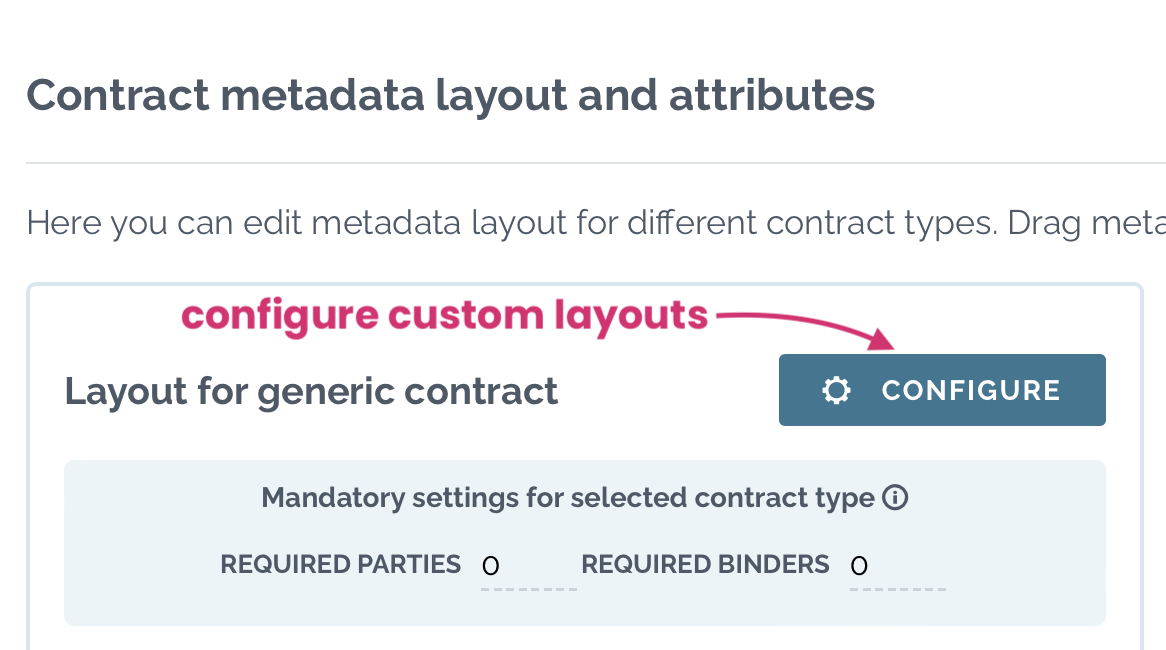
Configure custom metadata layout in the account settings:
- Click configure
- Click add contract type
- Fill in the details for “Contract type”
- Click + add an optioN and add the contract types
Once you have created the different contract types, you can edit each contract type to match your needs: add custom metadata, rearrange and rename sections etc.
Setting required parties and binders
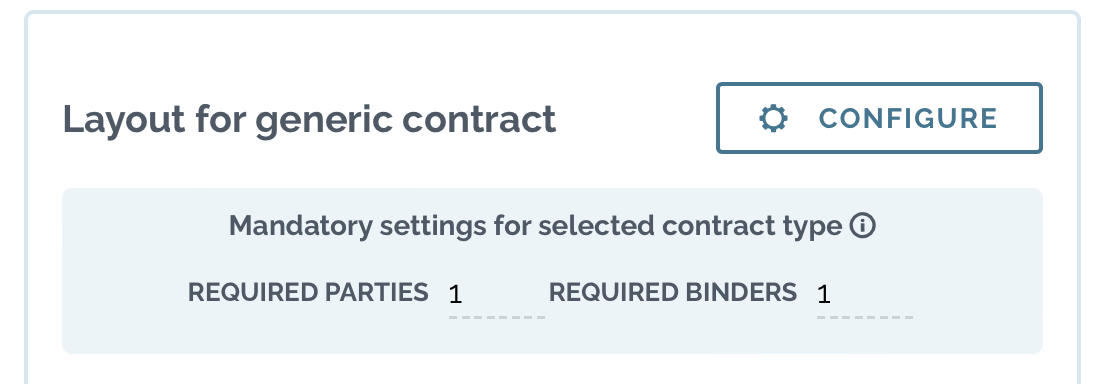
In the metadata settings you can also select the number of required parties and binders. This means that the contract must be added to at least one binder before it can be marked as reviewed. The same applies to required parties: you can define how many parties each contract must include.
When you have set number of mandatory binders and/or parties, the metadata field which is not filled will be clearly highlighted to draw user’s attention. The user will also get a warning when hitting review button, if the mandatory field is not filled in. The mandatory requirement must be filled before the contract status can be changed to reviewed.
As for the binders, we recommend to select at least one mandatory binder, to avoid contracts being “lost” on individual users contract desktop.
