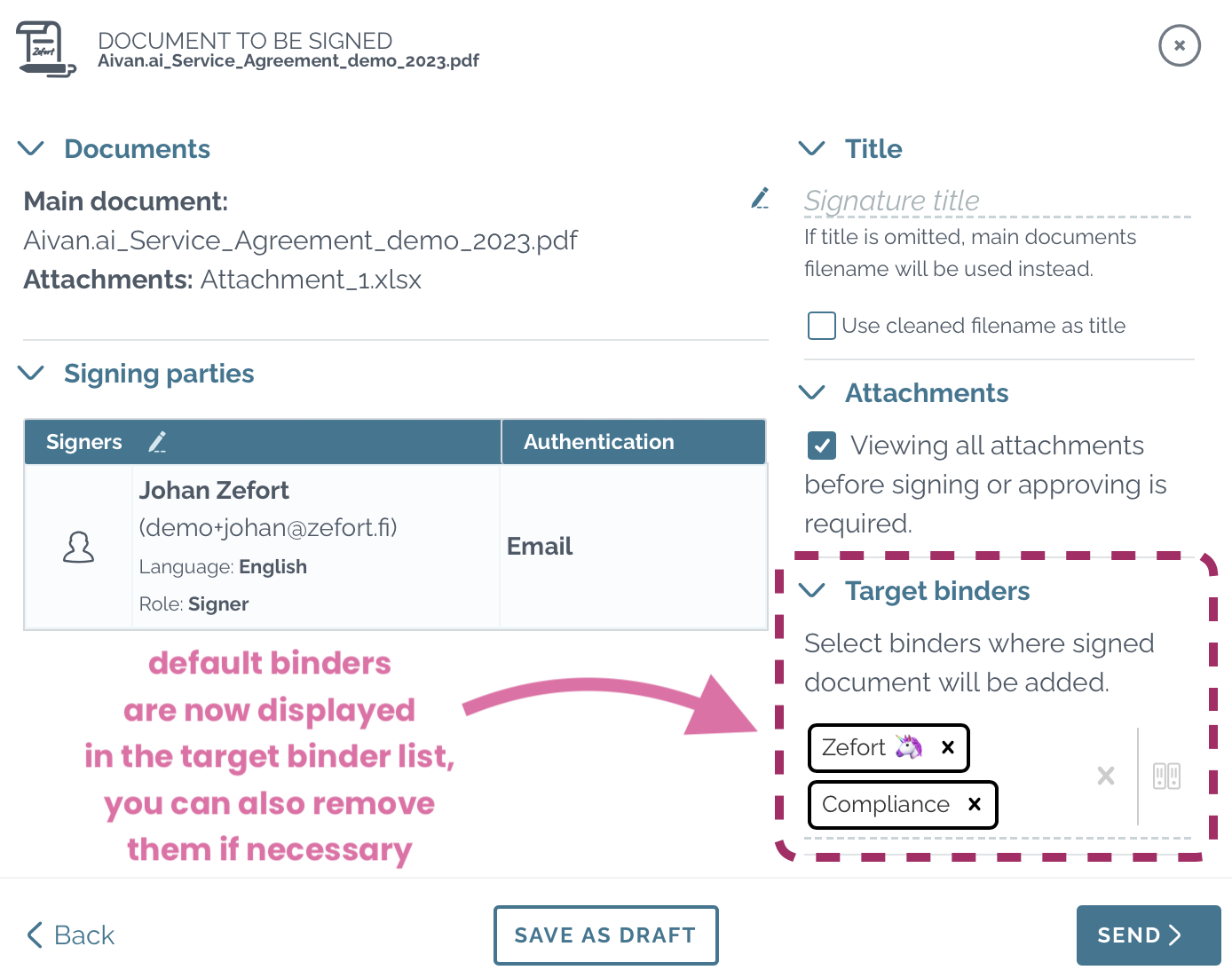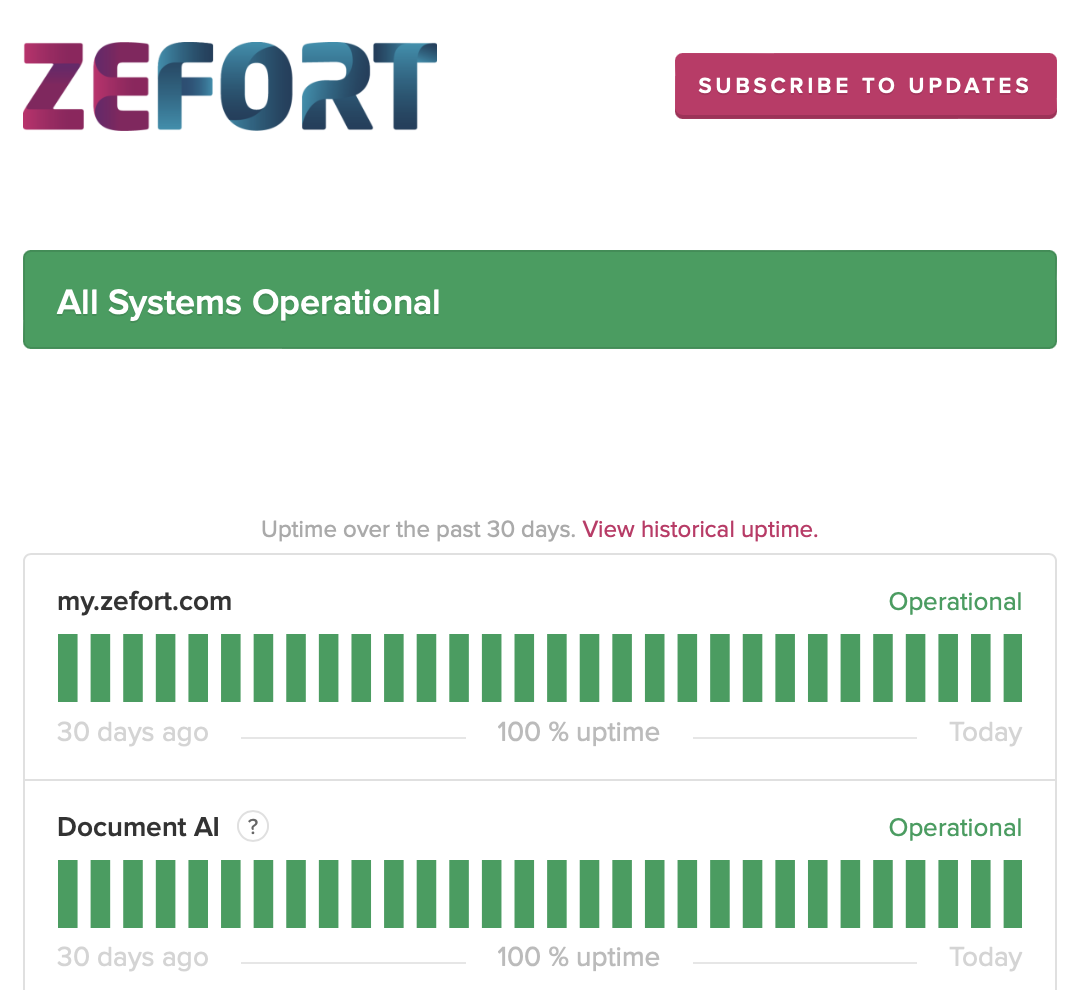![]() We have added a binder tree view in the binder management! Click the icon next to Root to open the binder tree view, then click the arrows to see the sub-binders.
We have added a binder tree view in the binder management! Click the icon next to Root to open the binder tree view, then click the arrows to see the sub-binders.
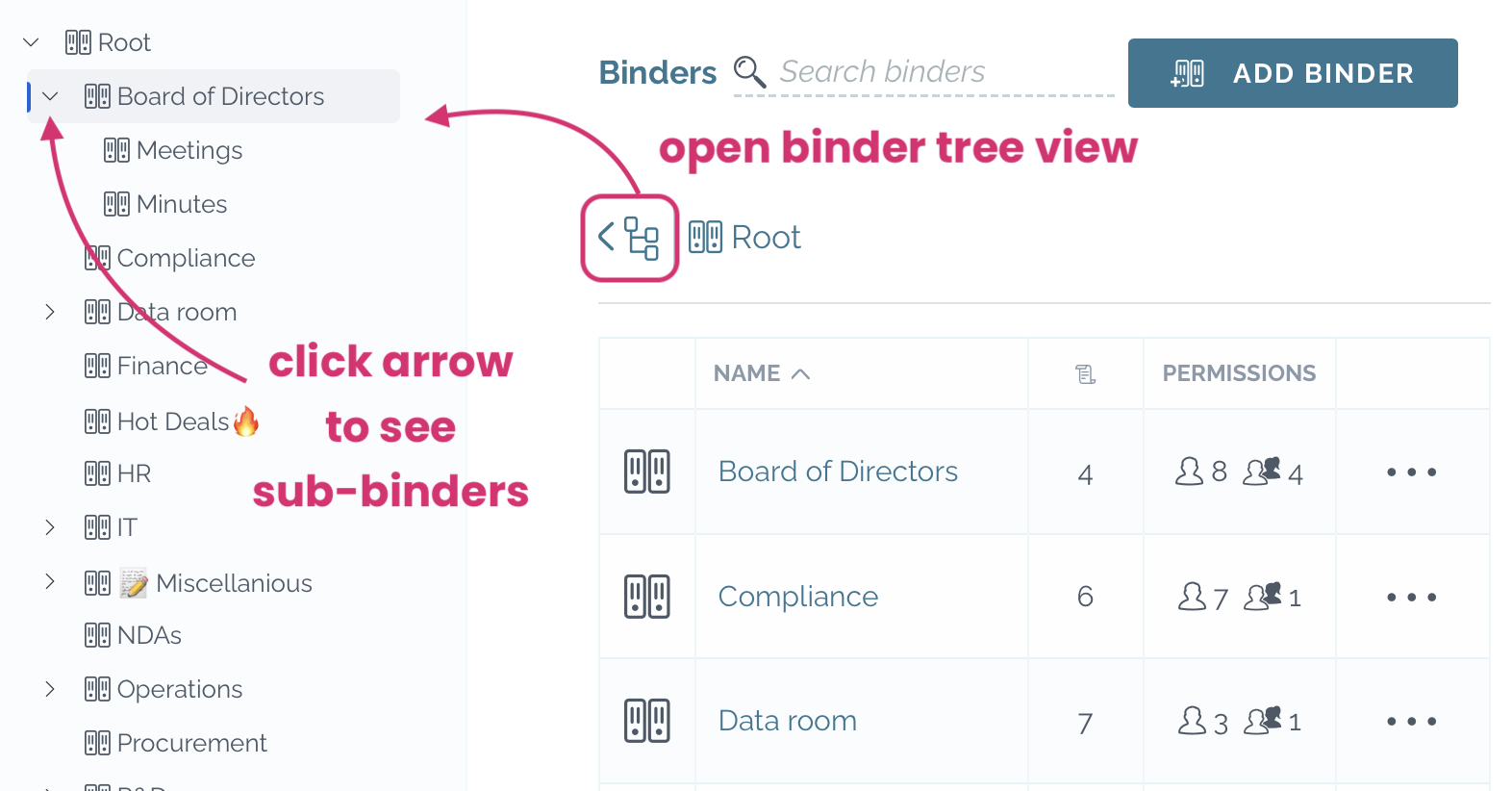
Note! Users can still only see those binders to which they have permission. Only admin with permission “can manage all content” can see the full binder structure.
It is now possible to create one document for signing by merging the main document with the attachments. In the last page of Zefort Sign process, tick on the option “Merge attachments and signed document“.
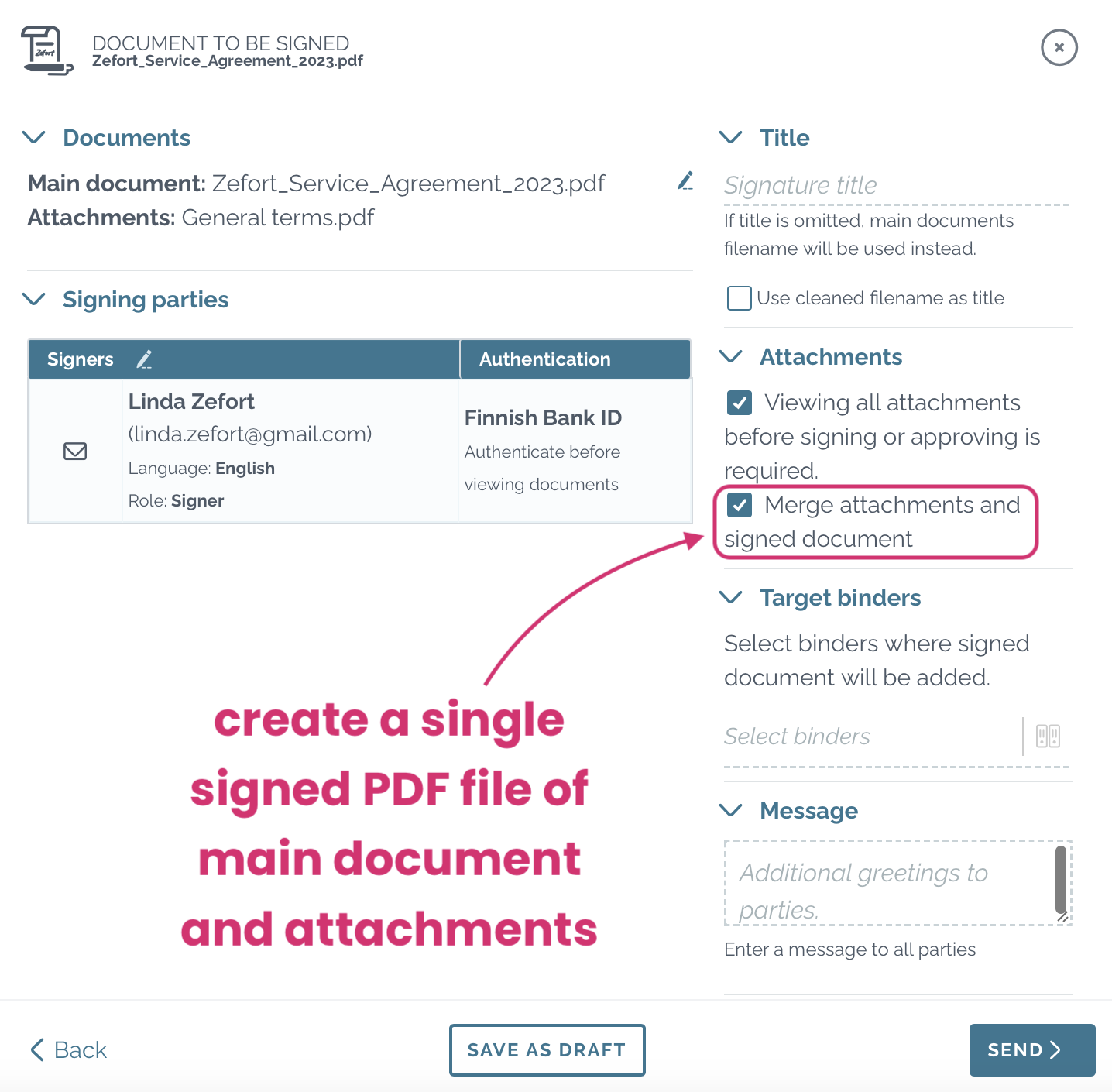
After signing, all documents included in the signature request will be converted into one signed PDF file.
In Zefort, the signed PDF will be the main document of the contract. The original file and attachment are archived, and you can find them in the Files tab by toggling on the option “Show archived“.
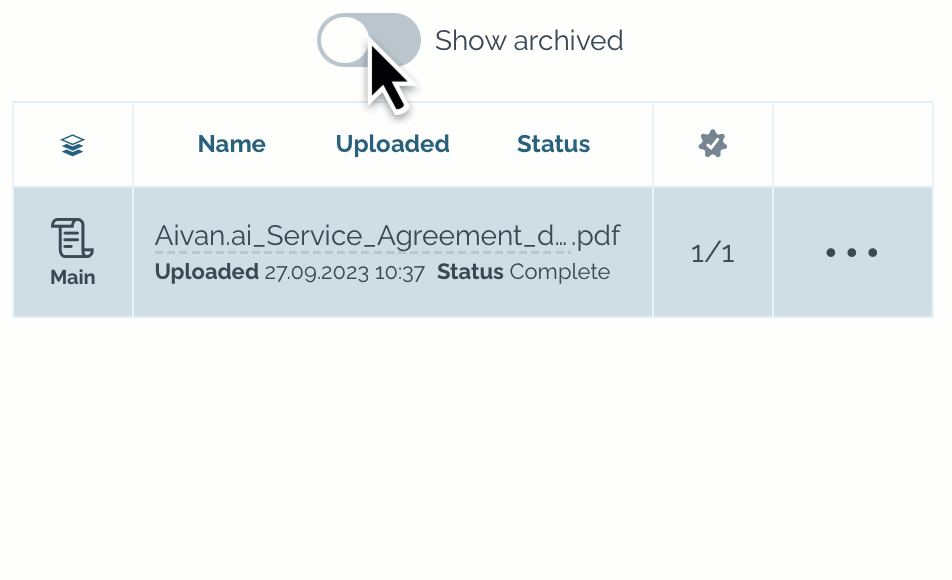
The default binders functionality and visibility has been improved.
Default binders displayed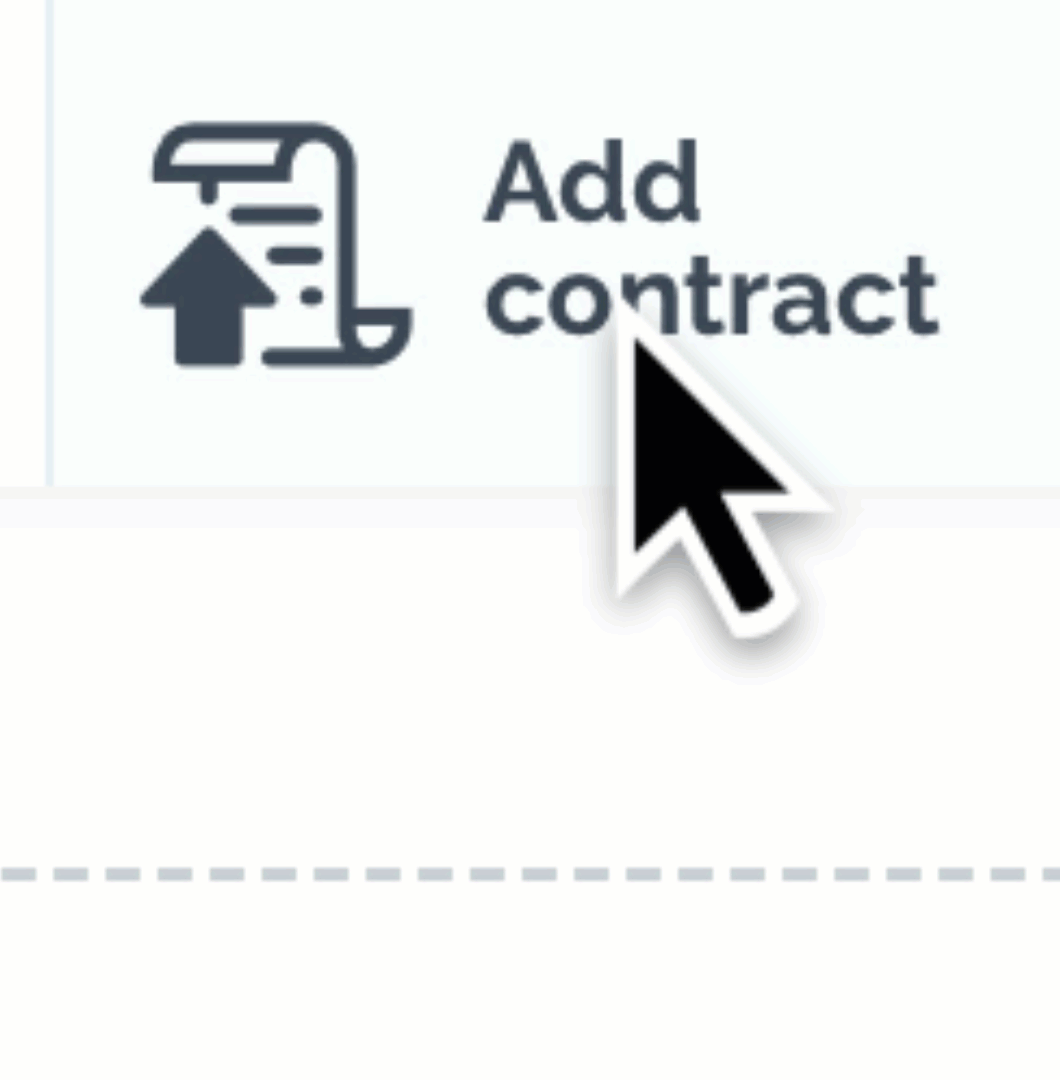
When uploading a new contract to my.zefort (either using button “Sign document” or “Add contract“), you will now see if there are default binders to which the contract will be added. The default binders can also be skipped if needed, just simply remove it from the binder list when uploading the contract.
Note that contracts won’t be added to any default binders when sending contracts to Zefort by email or when dragging and dropping to the contracts desktop.
Learn more about default binders.
Zefort Sign and Zefort Forms are now available in test mode. Go ahead and try it!
You can create demo signature requests and forms: the “signed” documents will have a demo signature stamp.
Need some advice? Take a look at the instructions for Sign and Forms.
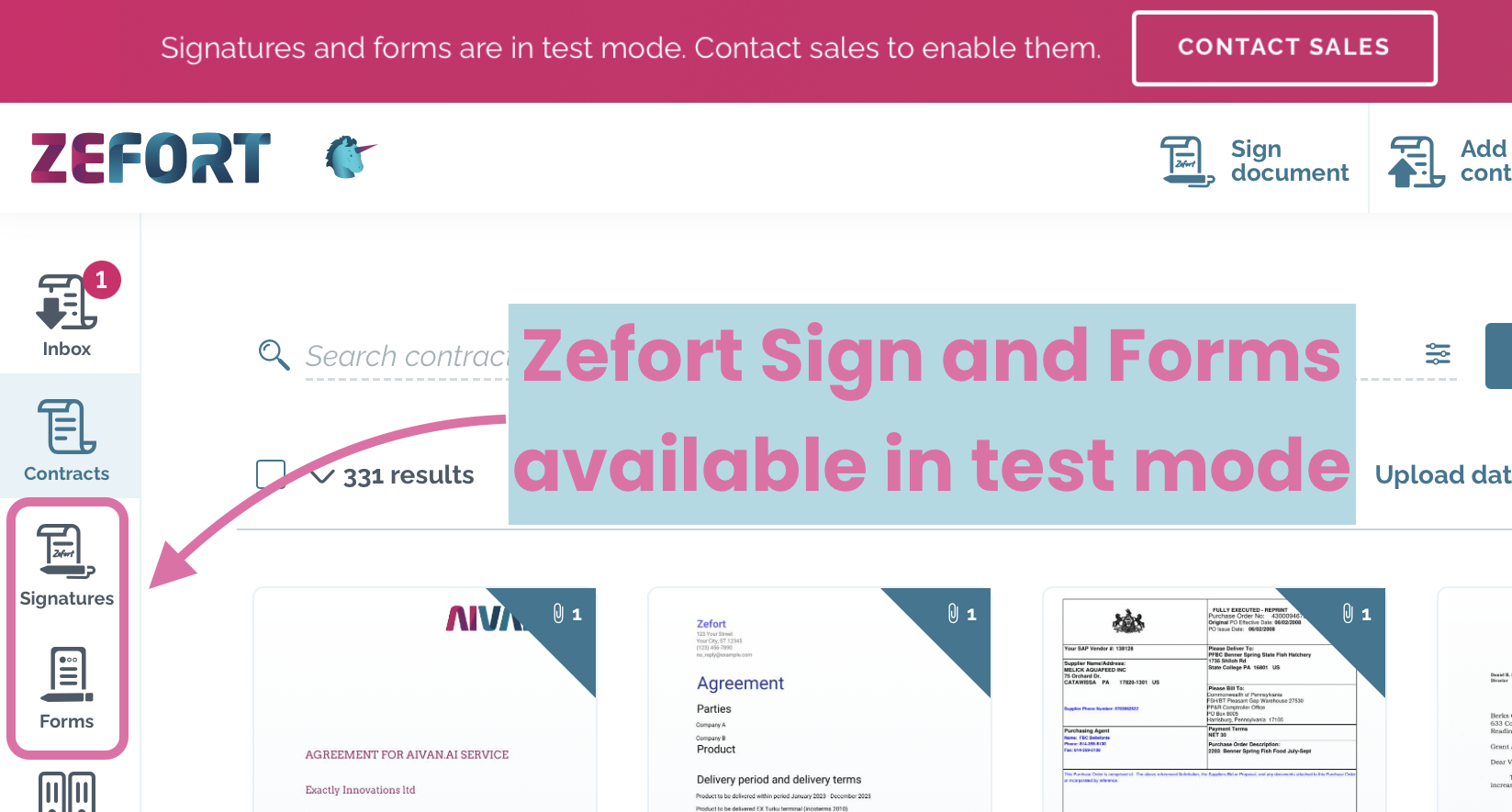
Got interested? Check the pricing and contact our sales team or customer support to switch the feature on in your account.
You asked and we delivered: the authentication requirement before viewing documents can now be set for each signing party separately!
You can for example require pre-authentication only for external users and allow users in your Zefort account open the documents without need to authenticate beforehand.
When adding the signature parties, click the box “Authenticate before viewing documents” and select the authentication method as usual: either 2-factor authentication with SMS or strong authentication with bank ID can be used.
These signature parties need to authenticate themselves before they can view and sign the documents.
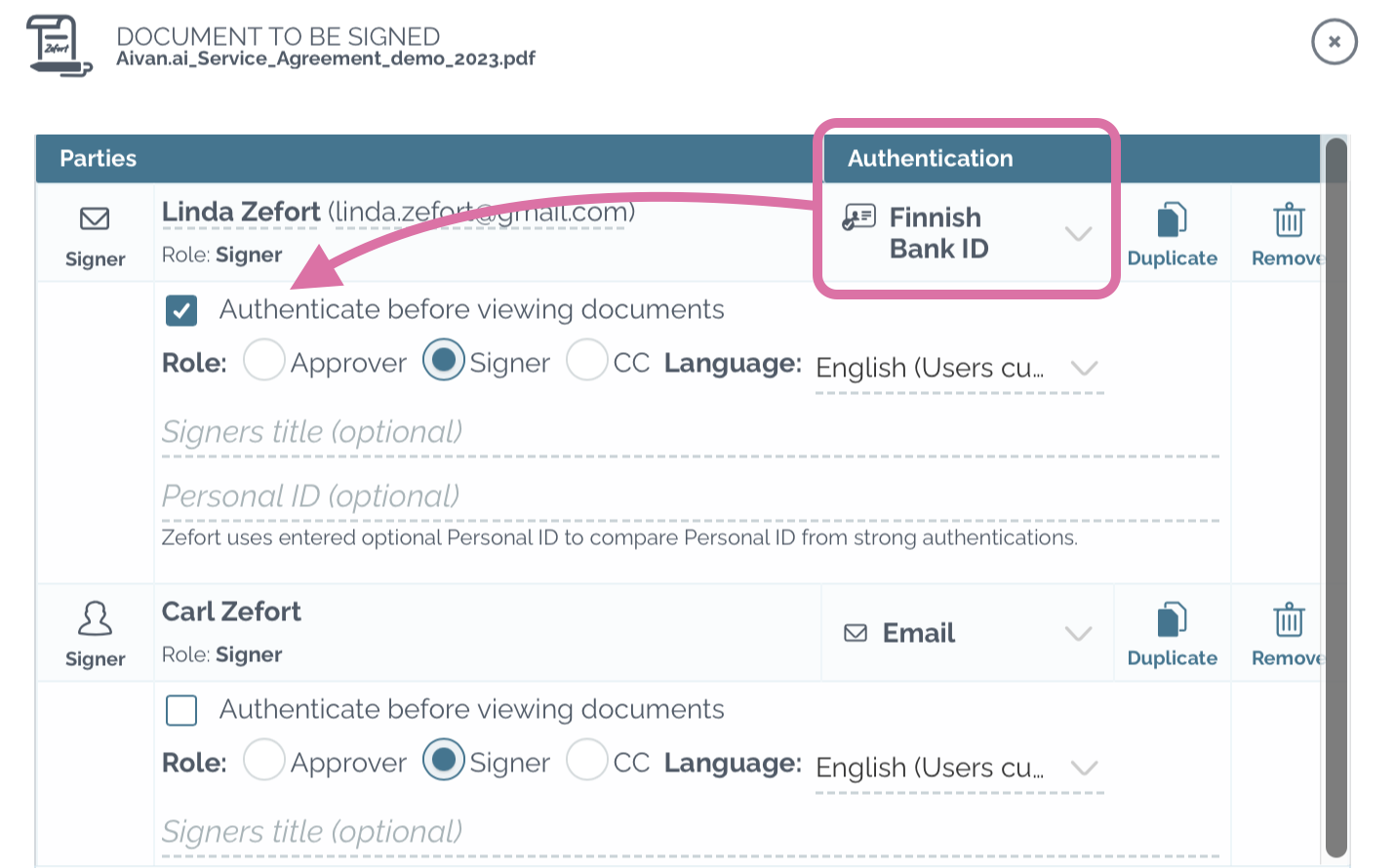
Zefort’s ChatGPT integration is now available! To get this feature for your organization, contact our sales team.
What is Zefort ChatGPT?
Zefort’s ChatGPT integration allows you to interact with individual contracts through ChatGPT right inside Zefort. You can ask ChatGPT questions regarding the contract, create summaries or translations, ask explanation for selected text and so on.
Note that Zefort’s ChatGPT integration is an opt-in feature that utilizes the Azure OpenAI Service provided by Microsoft via Azure’s data center located in Western Europe. This ensures the privacy and GDPR compliancy of all data. Read more from our support article and Microsoft’s Data, privacy, and security for Azure OpenAI Service page.
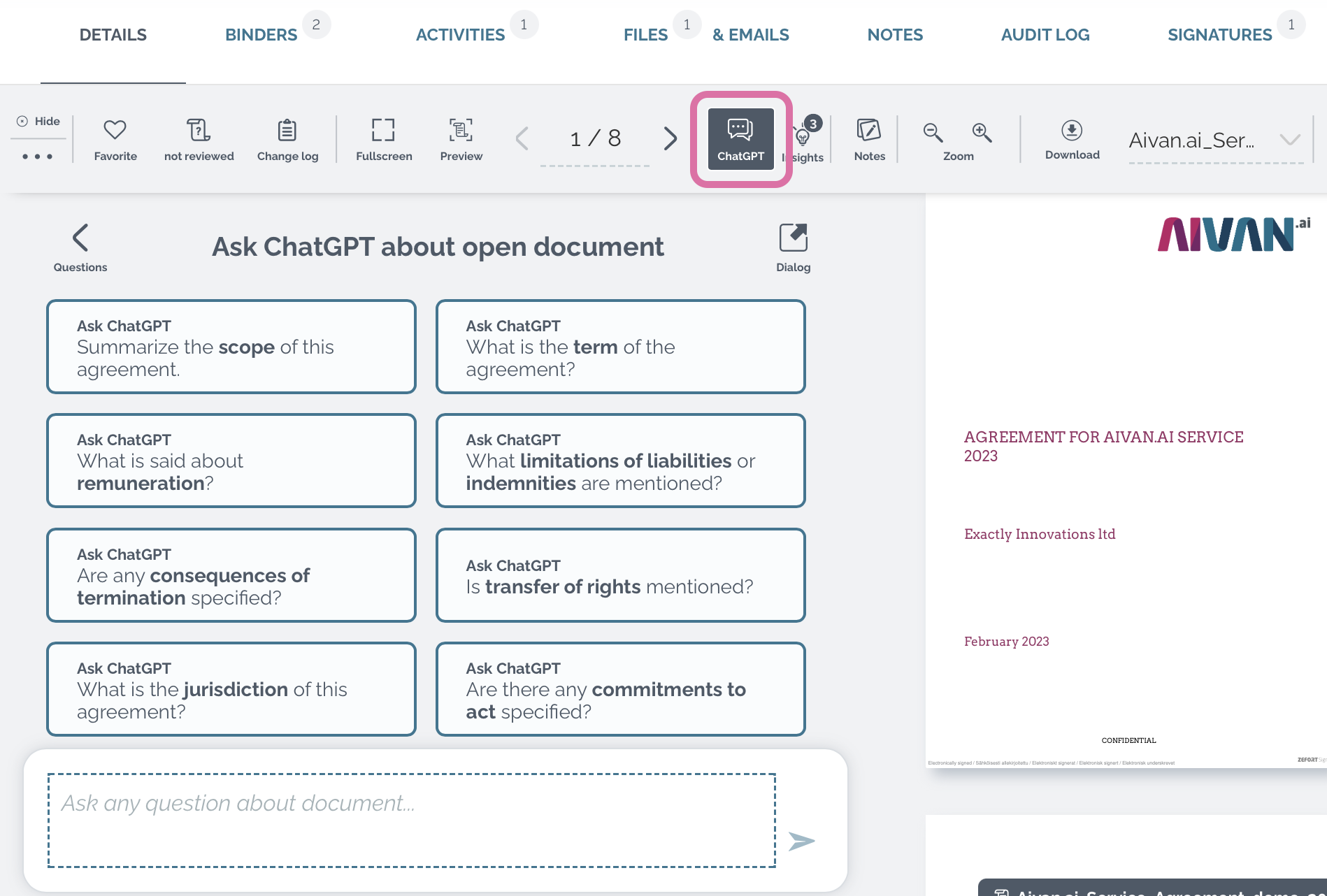
Learn more about the solution in our articles:
- Feature description: Zefort’s ChatGPT integration
- Blog post: ChatGPT and privacy – what you need to know
- Blog post: How to evaluate and trust answers provided by ChatGPT
- Support article: How to use Zefort’s ChatGPT integration
How to get it?
The ChatGPT integration is an add-on feature. If you are interested in getting if for your account, check the pricing page and contact our sales team.
We have launched Zefort status page at status.zefort.com!
- Check current operative status of the systems
- Browse historical data
- View past incidents
- Subscribe notifications of outages and updates
In Zefort Sign, we have added a new button Recent parties to make your esign process even more effortless!
With help of this button you can quickly add your recently used contacts as contract’s signature party.
The button will show up if you have sent something lately to an external address.
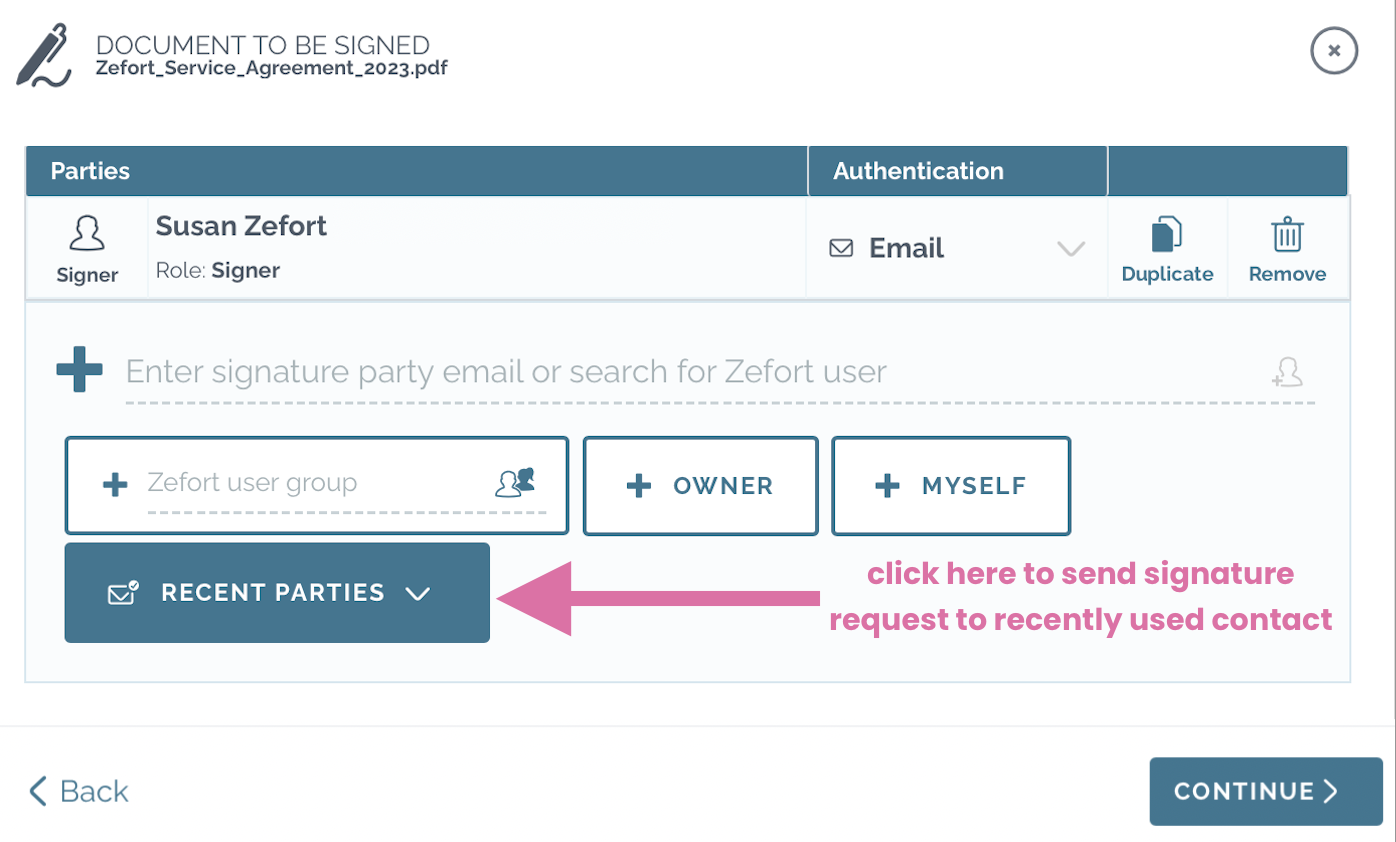
We have simplified Zefort’s search layout: instead of having different buttons for filters, advanced search and quick filters, all these features are now available in a single search panel!
The free text searchbar is right where it used to be, but all other search features are located together with the filters.
- Basic filters – filter your search results with e.g. document dates, and signature status
- Metadata filters – filter with custom metadata using dropdowns and selections
- Additional filters – define the required number of attachments, emails, activities etc.
- Advanced search – free text search, target your search to specific part of the document, metadata or insights (e.g. title, attachment, emails…)
- Saved and quick filters – use your own saved filters or utilize Zefort quick filters
Read more about filtering search results.
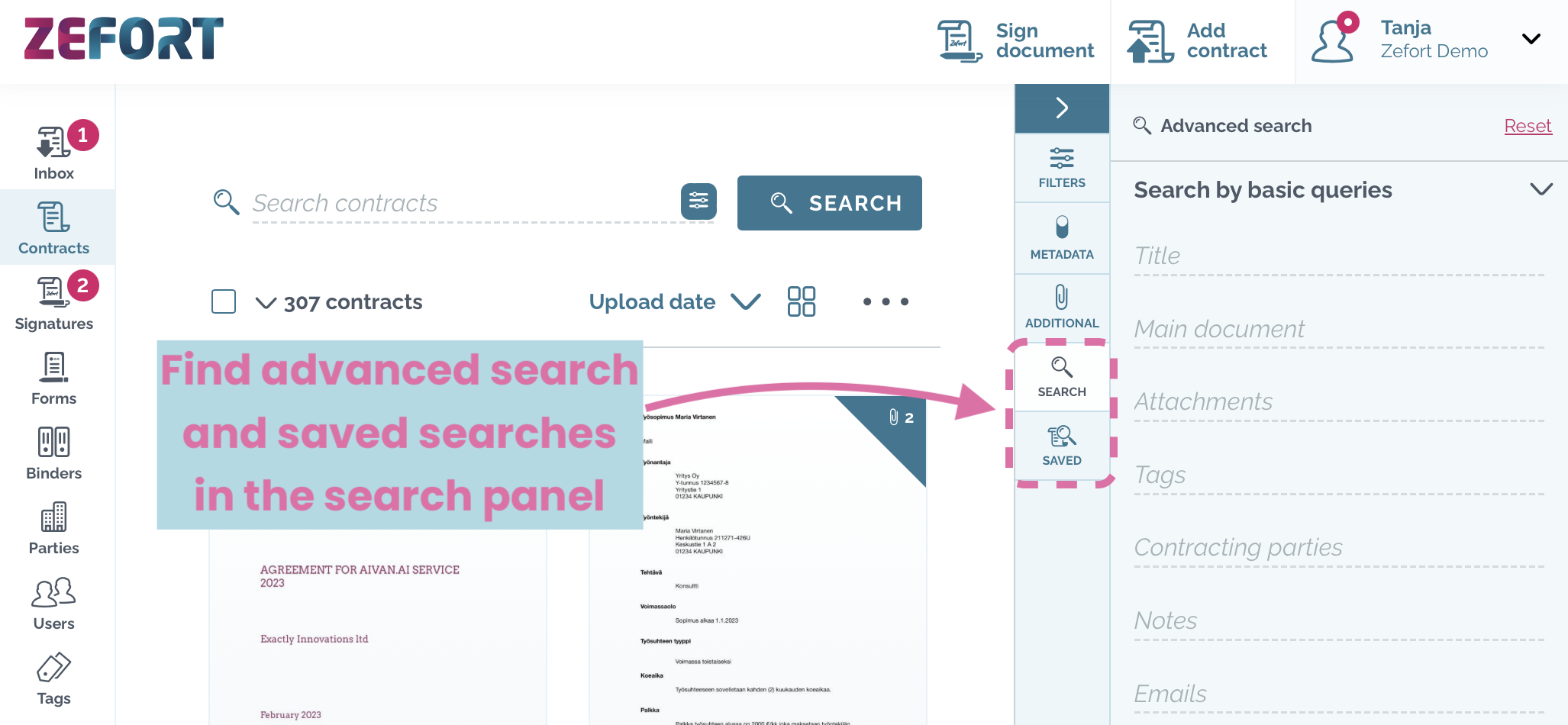
Zefort now supports setting up single sign-on (SSO) with OpenID Connect (OIDC). This means that you can set up domain-wide single sign-on, where users for a particular domain name (e.g. yourcompany.com) are delegated to your OpenID provider for authentication, instead of using Zefort’s built-in authentication.
In addition to OIDC, Zefort supports SAML for SSO. For a new Zefort deployment, we recommend using OIDC unless you are sure you need to use SAML. OIDC is a modern protocol that has gained widespread use also in enterprise scenarios. Note that Zefort will continue to support SAML for the foreseeable future, so there is no urgent need to migrate existing deployments to OIDC.
Zefort administrators with the “can manage account settings” permission can set up SSO with OIDC by following the Setting up single sign-on (SSO) with OpenID Connect (OIDC) knowledge base article.