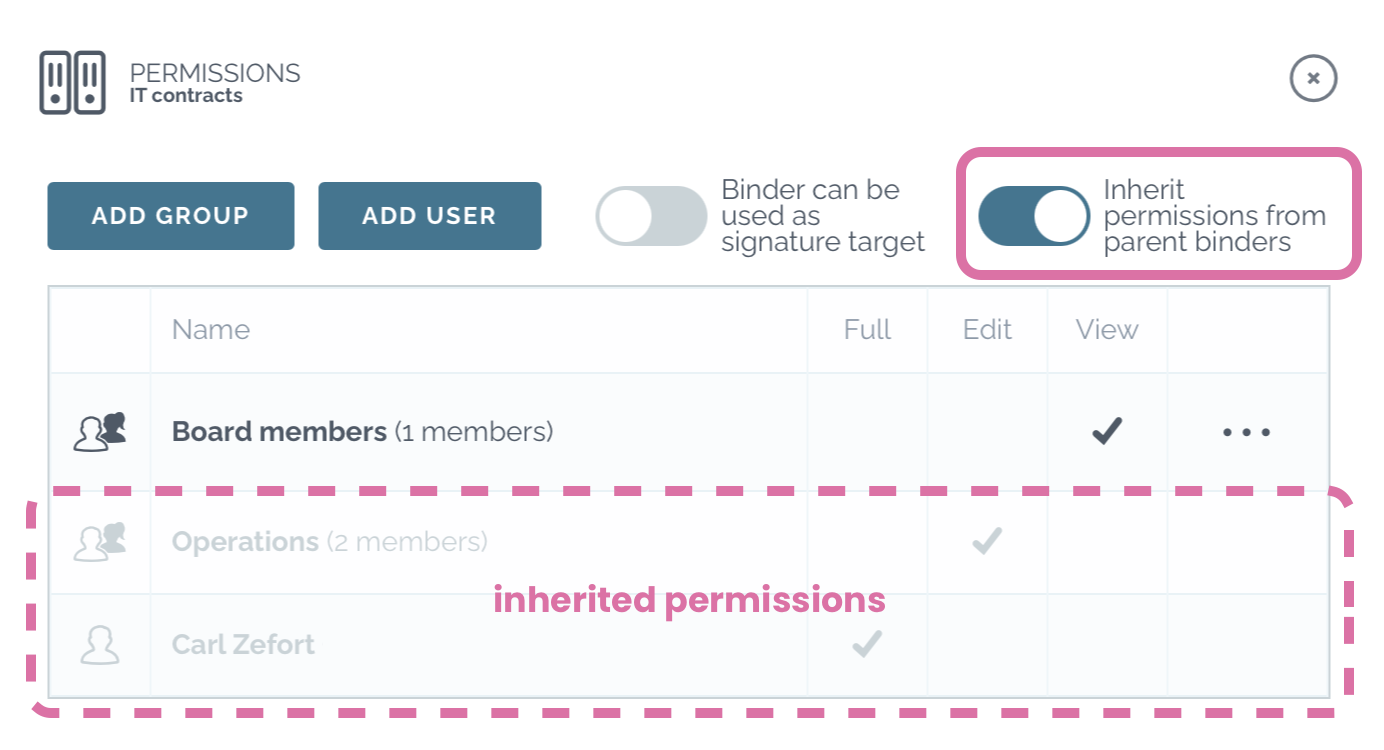Binder access permission management
In Zefort, binders are the way to manage users’ access to documents: permissions are maintained on binder level. For each binder you can grant users with different permissions levels; full, edit or view. In addition, user must have adequate license level for viewing the documents (either viewer, editor or administrator license).
In other words, user license and permissions together with binder access permission defines which documents a specific user is allowed to see and edit.
The video below shows how to manage the contract access rights in Zefort.
Following topics are covered:
– Binder creation
– Binder access permissions
– How to view access rights from user perspective
– How to view access rights from contract perspective
You can attach the contract to one or more binders. It is good to understand that adding the contract to several binders doesn’t create new copies of the contract: it is the one and same document that is visible in different binders. Thus, changes that you make in the contract are reflected in all binders.
Zefort user can see only those binders, sub-binders and their content to which they have been given permission.
Only exception is binders that are set as signature targets; the name of the binder is visible in the target binder list when user is creating a signature request. Read more about signature target binders.
Adding binder access permissions to user or group
For creating a binder, user must have at least editor license with permission “can manage binders”.
Once you have created a new binder, it’s time to add binder access permissions.
With binder access permissions you can manage which users are allowed to see and edit the documents. You can give permission to an individual user or a user group.
Now the users are granted access to the contracts in this binder.
You may check individual user’s binder access in the user management, read more here.
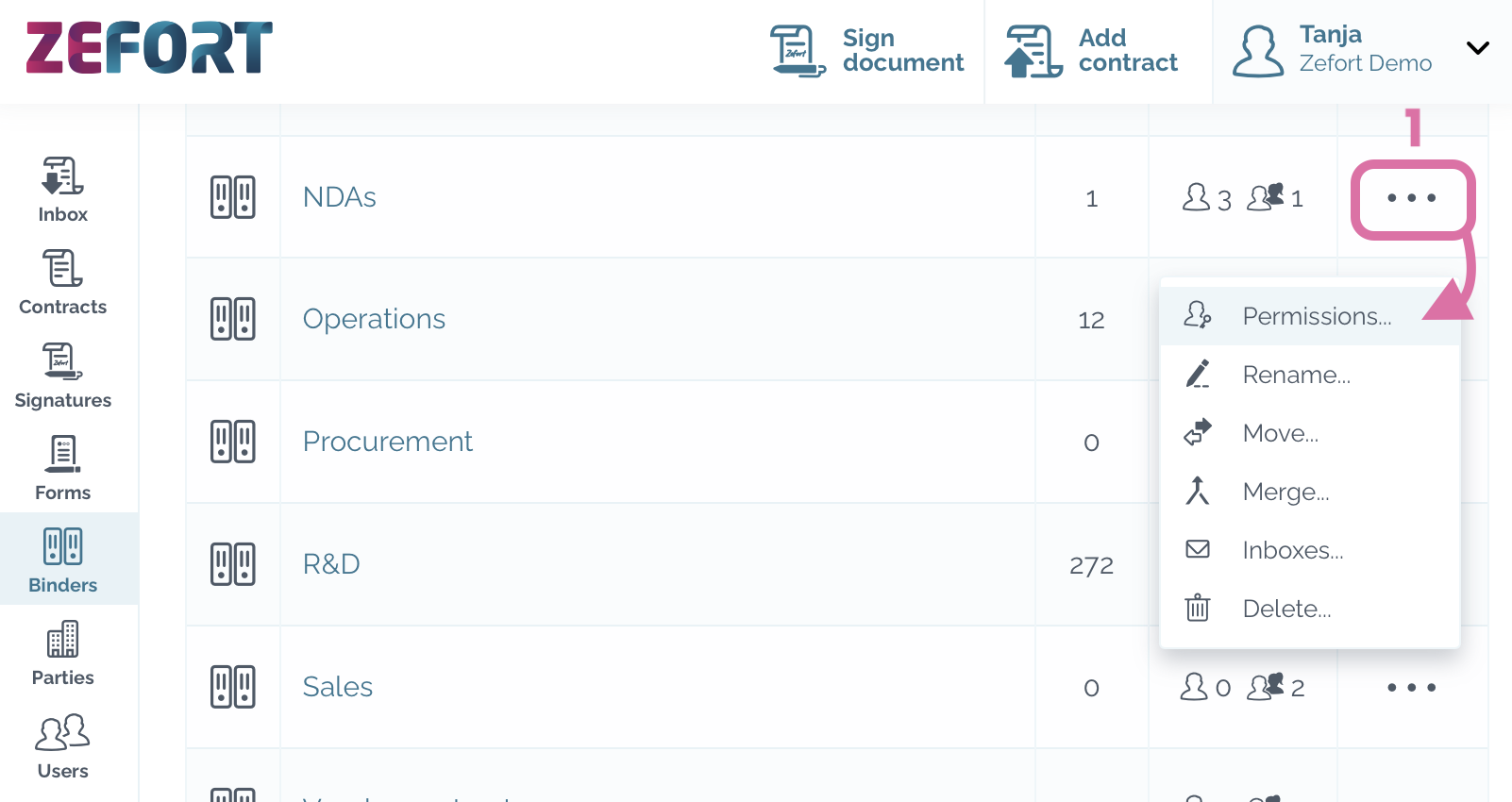
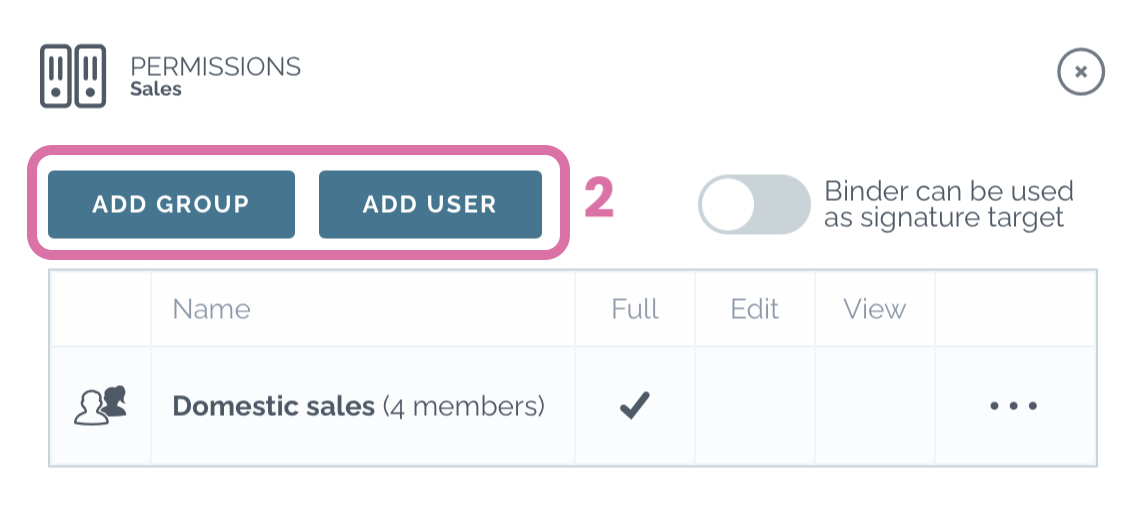
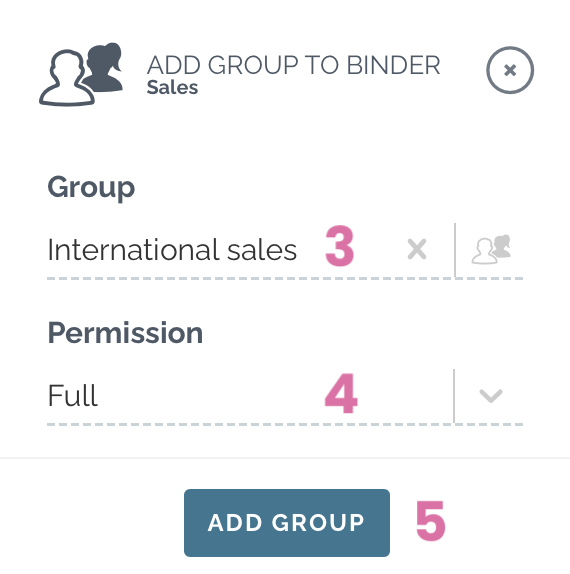
Binder access permission levels
See in below table which actions you can perform with full, edit and view permissions.
Please note that also user’s license may limit permissions. For example, user with viewer license and full binder permission won’t get any additional authorization to the contracts, but is only able to view documents. On the other hand, the rights of an editor can be restricted with binder permission: when editor is granted with “view” permission to a binder, they can only view the contracts.
| Binder permission levels | |||
| FULL | EDIT | VIEW | |
| View contracts in the binder | x | x | x |
| Edit contracts in the binder | x | x | |
| Add contracts into the binder | x | x | |
| See and edit signature processes | x | ||
| Create sub-binders | x* | x* | |
| Edit binder permissions | x* | ||
| Edit binders | x* | ||
| * Requires “can manage binders” permission | |||
Inheriting binder permissions
When you create a sub-binder, the binder permissions are inherited from the parent binder by default. In short, the users that have access to parent binder, have the same permission to sub-binder.
If you want to prevent this and set different permissions to sub-binder, you need to turn off inheritance:
- Open menu ••• of the sub-binder
- Click Permissions
- Toggle off option Inherit permissions from parent binders
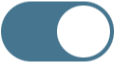
- Add binder permissions manually if needed