Add contract to binder
Once you have uploaded a new contract to Zefort, you should add it to at least one binder in order to share it with your account users. If the contract is not added in any binder, it will be visible only to you and administrator(s) who have permission to all content.
You can add individual contracts to a binder or, if you have many documents that you want to add to a add binder, you can use bulk operations and add multiple contracts to a binder at once.
Adding a single contract to a binder
- Go to the Contracts desktop.
- Search and open the contract that you want to add to a binder.
- Open the BINDERS tab [1].
- Add to binder(s):
- Select “Add to binders…” if you want to add the contract to several binders [2]
- Search for the individual binder to which you want to add the contract. You can scroll the options or type the binder name. [3].
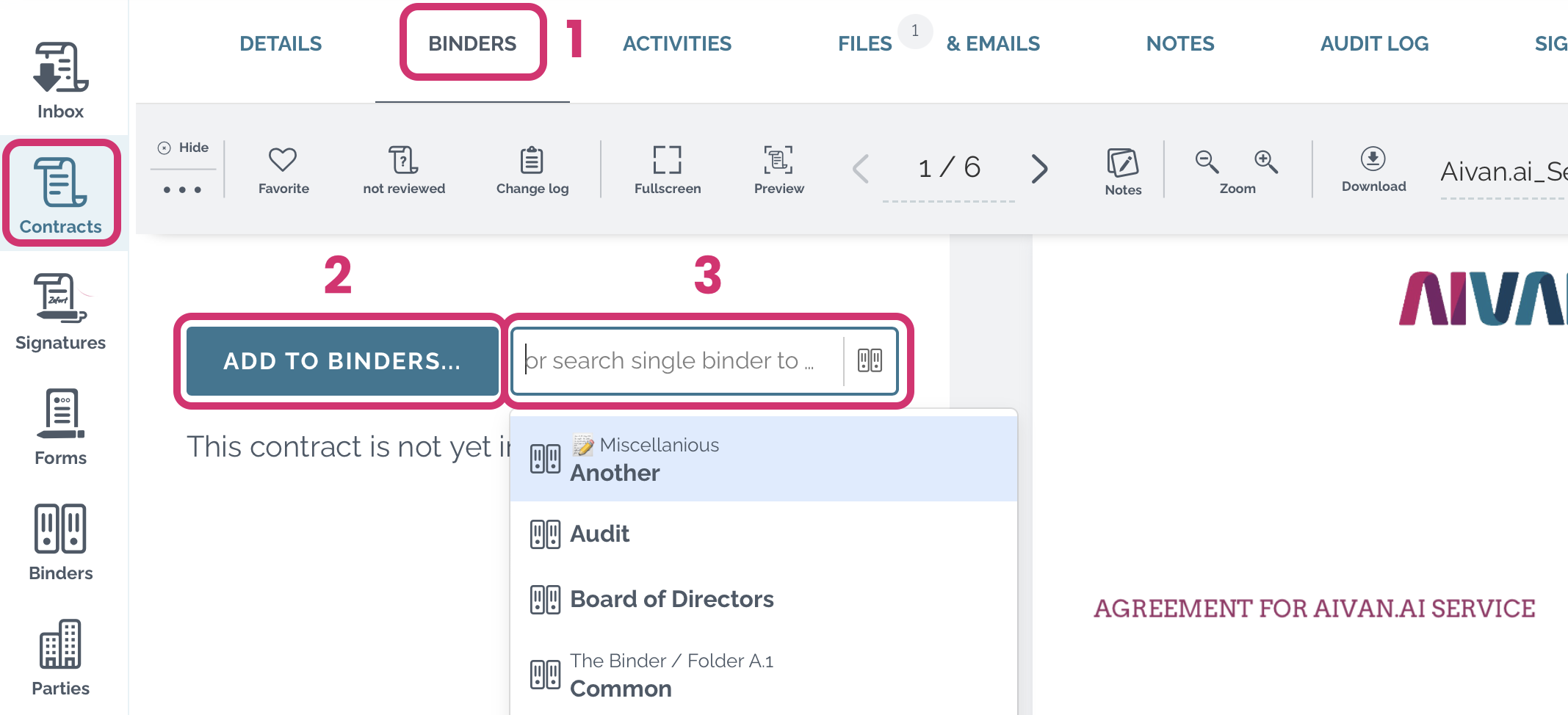
AI-based binder suggestions
Zefort’s AI might also propose you a binder based on your former actions. If you have added similar contracts to certain binders before, you will see a binder suggestion on the binders tab. If you don’t want to add it to the suggested binder, simply ignore the suggestion.
Adding multiple contracts to a binder
- Go to the Contracts desktop [1].
- Search and select the contracts that you want to add to a binder [2]
- Select “Binder” on the grey toolbar [3].
- In the pop-up dialog, select “ADD” [4], select the binder and click Add to binder
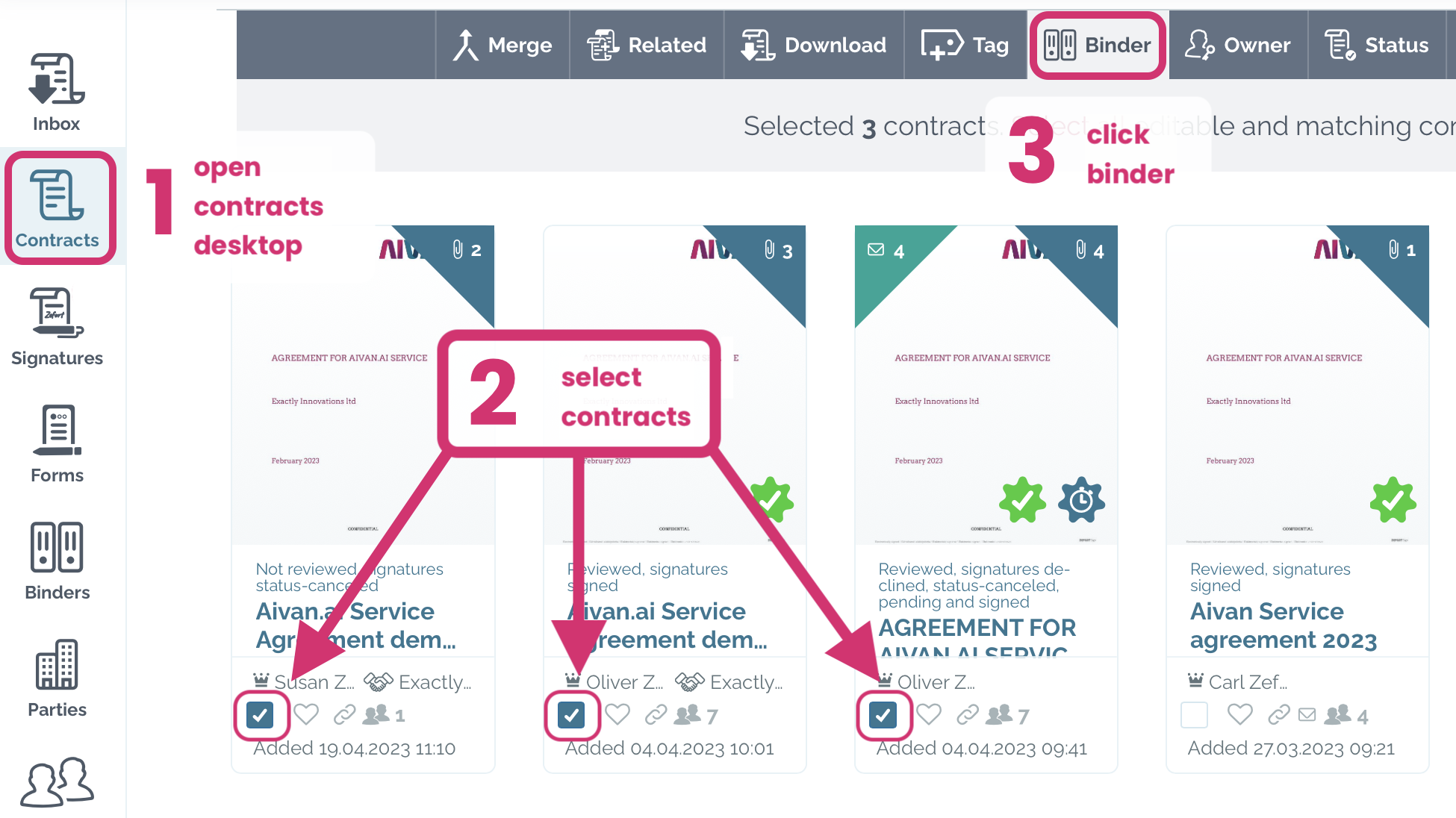
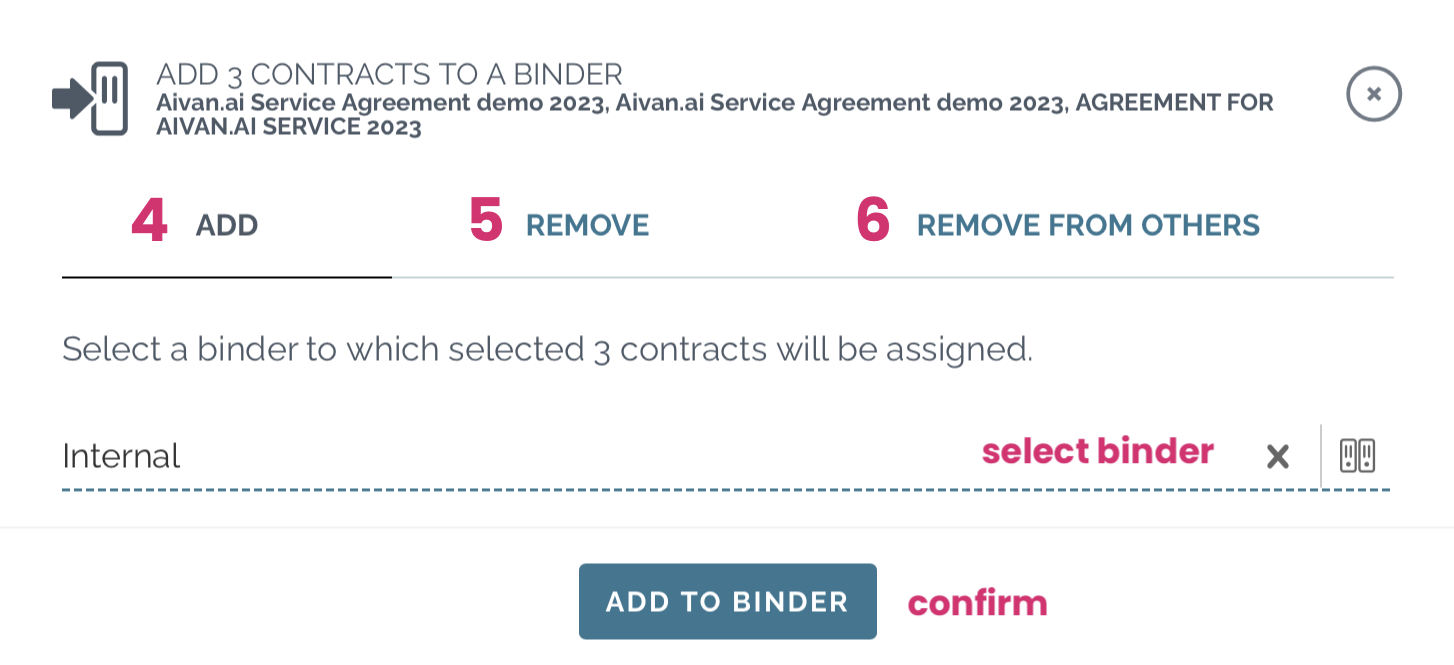
You can also remove contracts from binders:
- “REMOVE” [5] removes selected contract from a binder.
- “REMOVE FROM OTHERS” [6] adds contract to one binder and removes it from other binders.

