Contract audit log
Contract audit log is an audit trail that shows all the actions performed in a specific contract. So basically you will see who did what and when. Another way to view the editing history of the contract is the change log.
Note that audit log is visibility is managed by account admin, so might be the feature is not visible in your account.
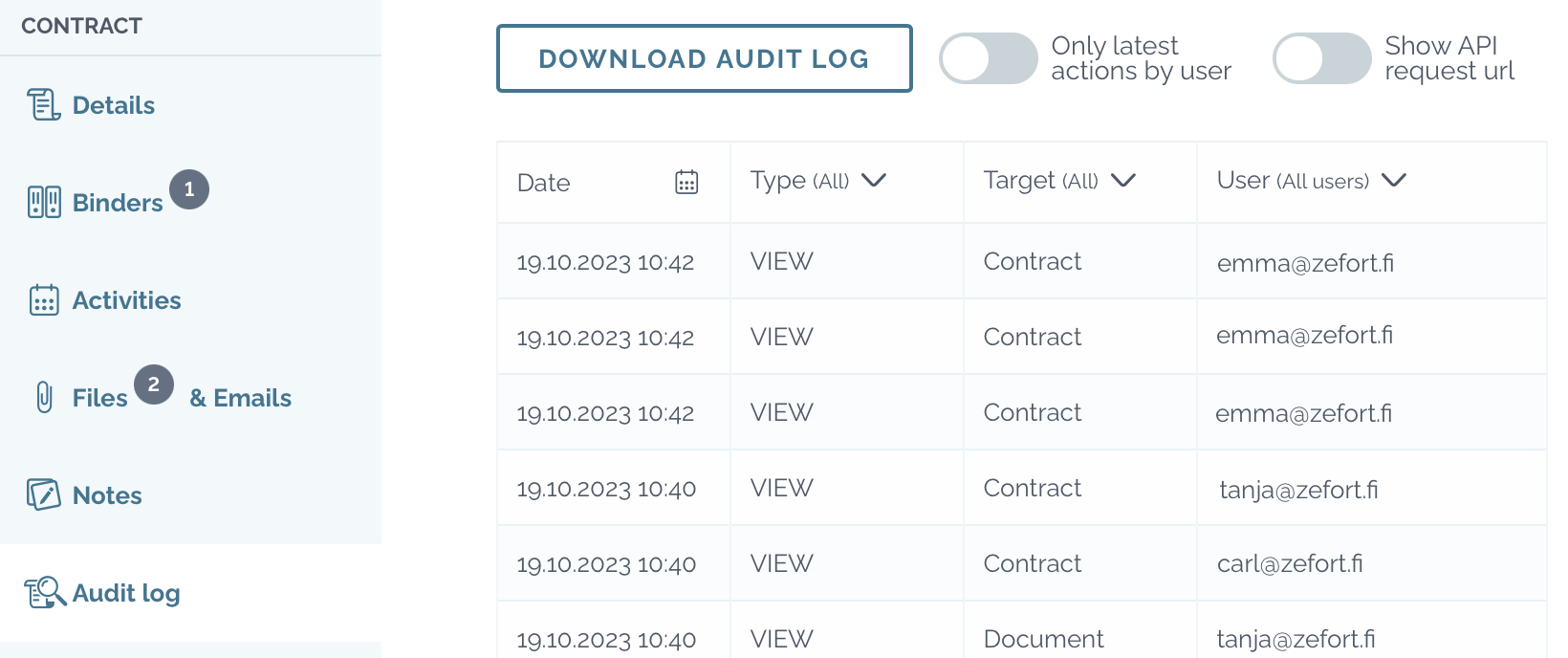
Audit log
First, open the document preview and open the Audit log tab. In the table you see all the events for that specific contract.
- Click the event to see more detailed information.
- To narrow down results, switch on toggle
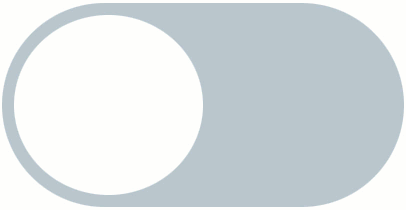 Only latest actions by user
Only latest actions by user - Show more details in each event by toggling on
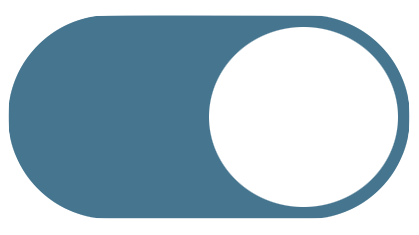 “Show API request url“
“Show API request url“ - Click Download audit log to get full raw audit log report in .xlsx file
You can also filter the results of each column to find the types of activity you’re interested in:
- Date – date and time of the event
- Type – type of the event: VIEW, DELETE, EDIT
- Target – object of the event: BINDER, CONTRACT, DOCUMENT, AUDIT LOG, SIGN, E-SIGN
- User – user who performed the task
Change log 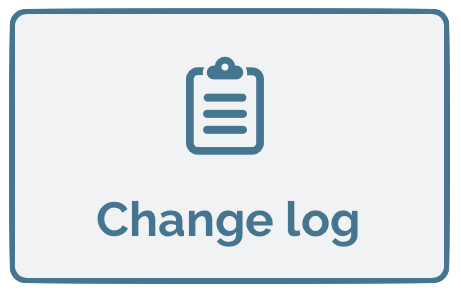
Another way to review the contract history is to use change log, which will show the events in more simple form.
Click the Change log button in the contract toolbar and the log opens on the right side of the contract preview.
A notification is shown if any changes has been made since your last visit to appropriate contract.
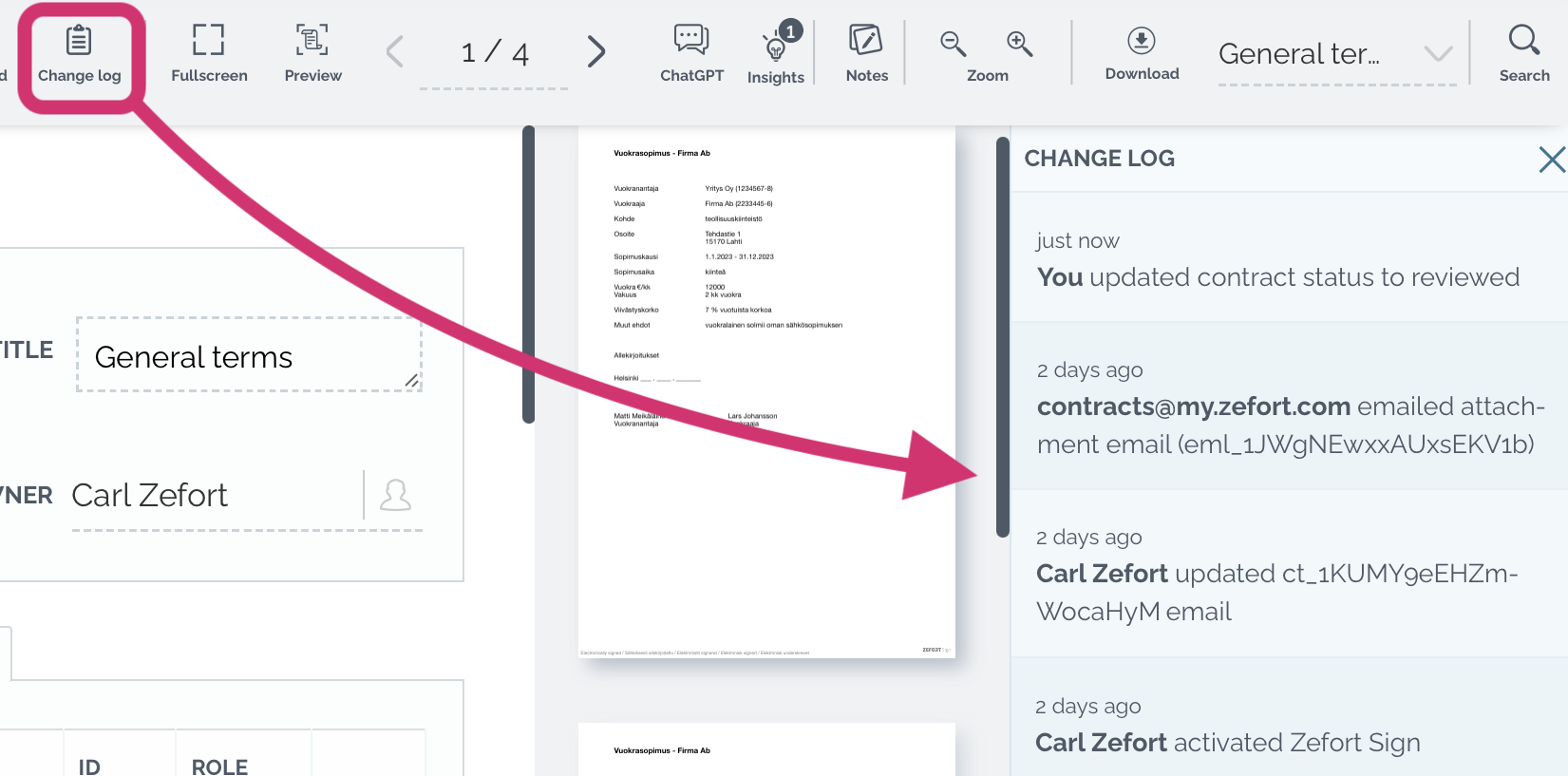
Audit log settings (for admins)
In the account settings you can choose which users are allowed to see the audit log: admin users will always see the audit log, but you can also give the access also to editors and viewers.
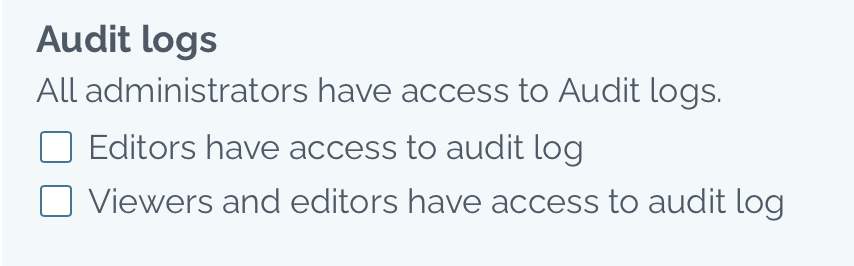
If you want to download audit trail for all contract database, go to Account settings > Security > hit the button download audit log
You can also download audit log of individual user: go to Users tab > open menu ••• of the user > click “Download audit log”

