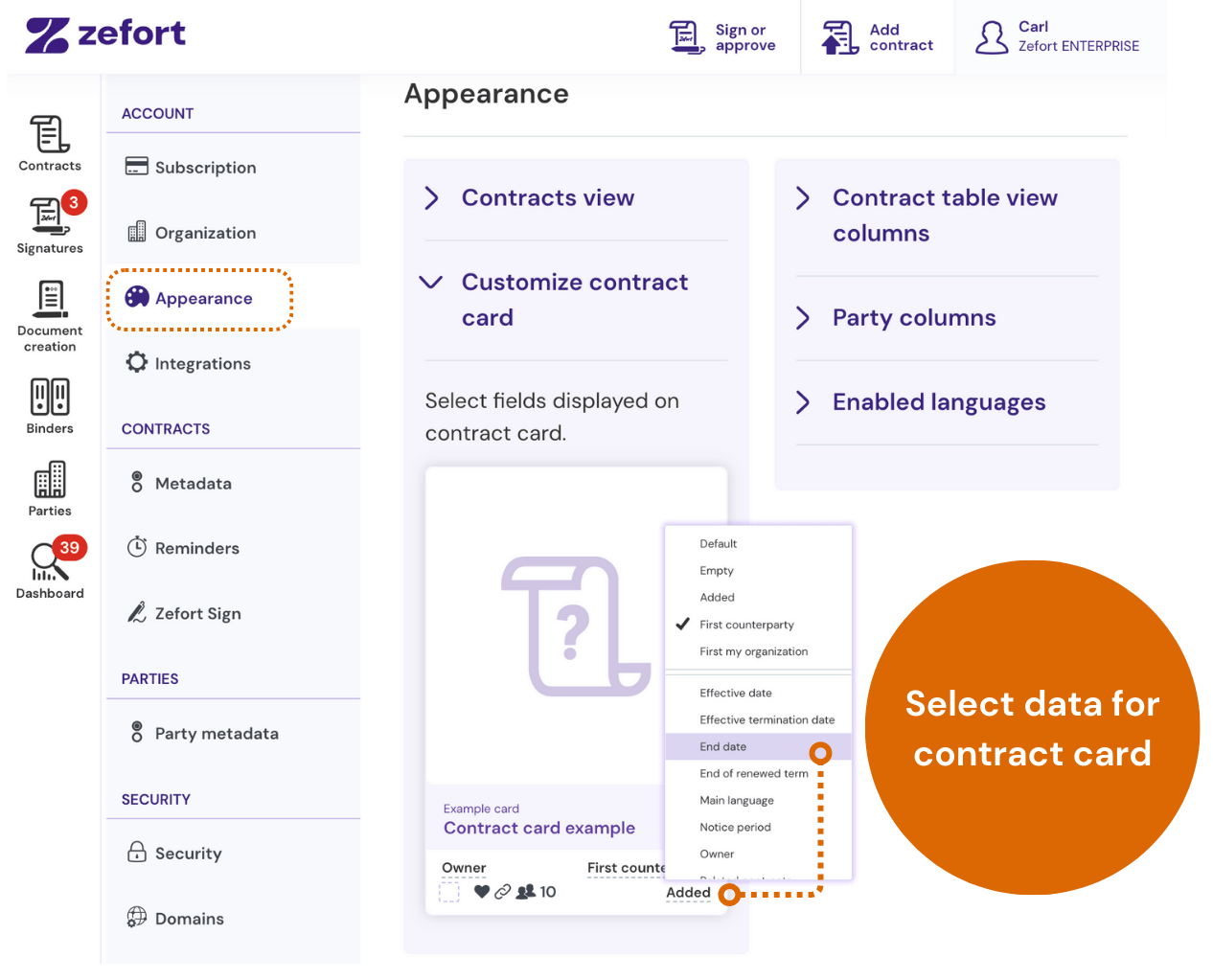Customize contract card appearance
If you are an administrator with “Can manage account settings and tags” permissions, you can choose what information appears on the contract card previews.
Zefort menuAccount settingsAppearanceCustomize contract card
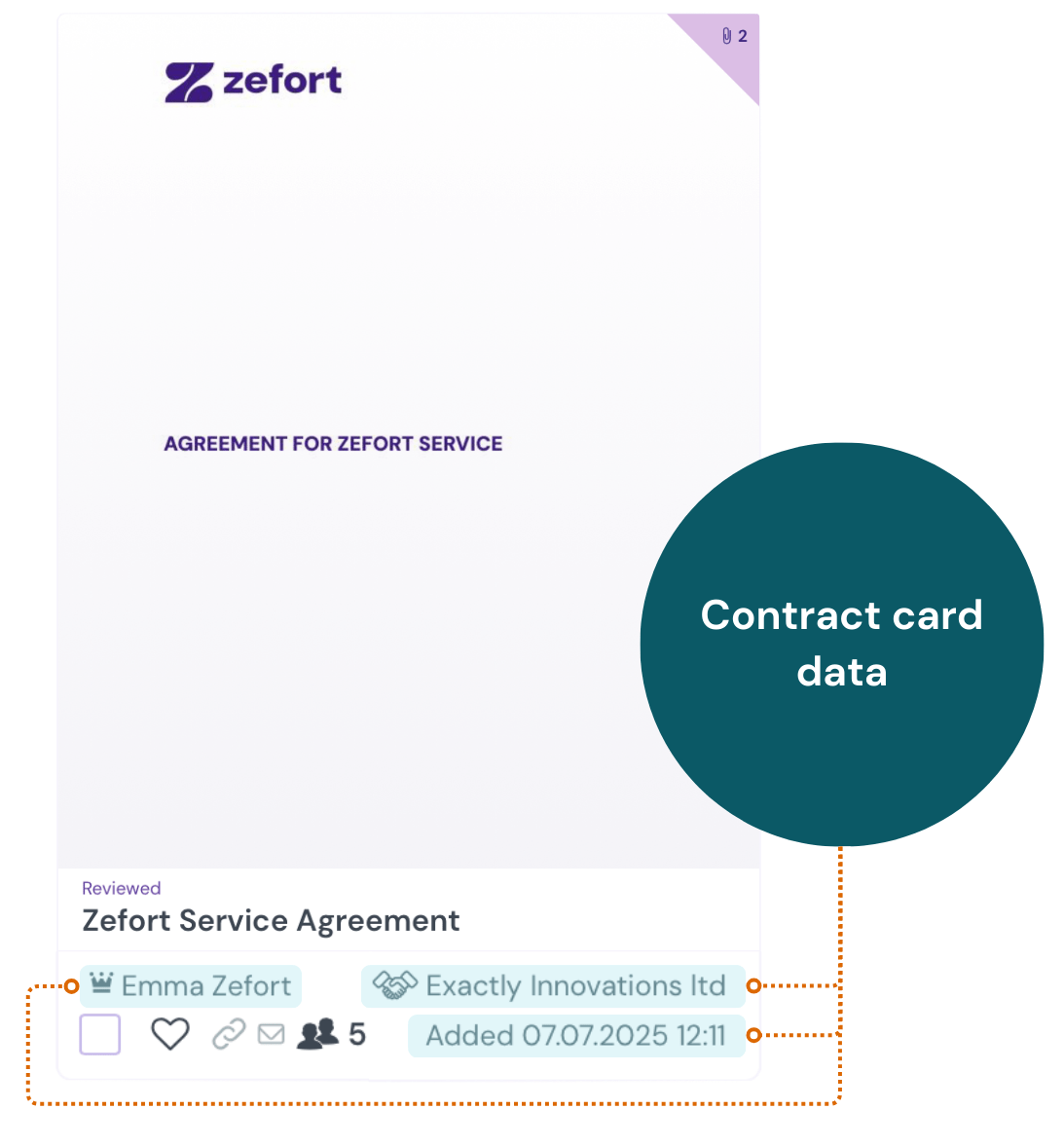
You can select three details to show in the bottom corners of the card, such as:
- Counterparty
- Contract owner
- End date
- Signature date
- Any custom metadata you’ve created
You can also choose to leave these areas blank or restore the default settings at any time.
Here’s how to do it:
- Go to Account settings.
- Open the Appearance tab.
- Find the Customize contract card section.
- Click on the fields in the bottom-left and bottom-right corners of the card to select the information you want to display.
Your changes will affect the contract card view for all users in your organization’s Zefort account.