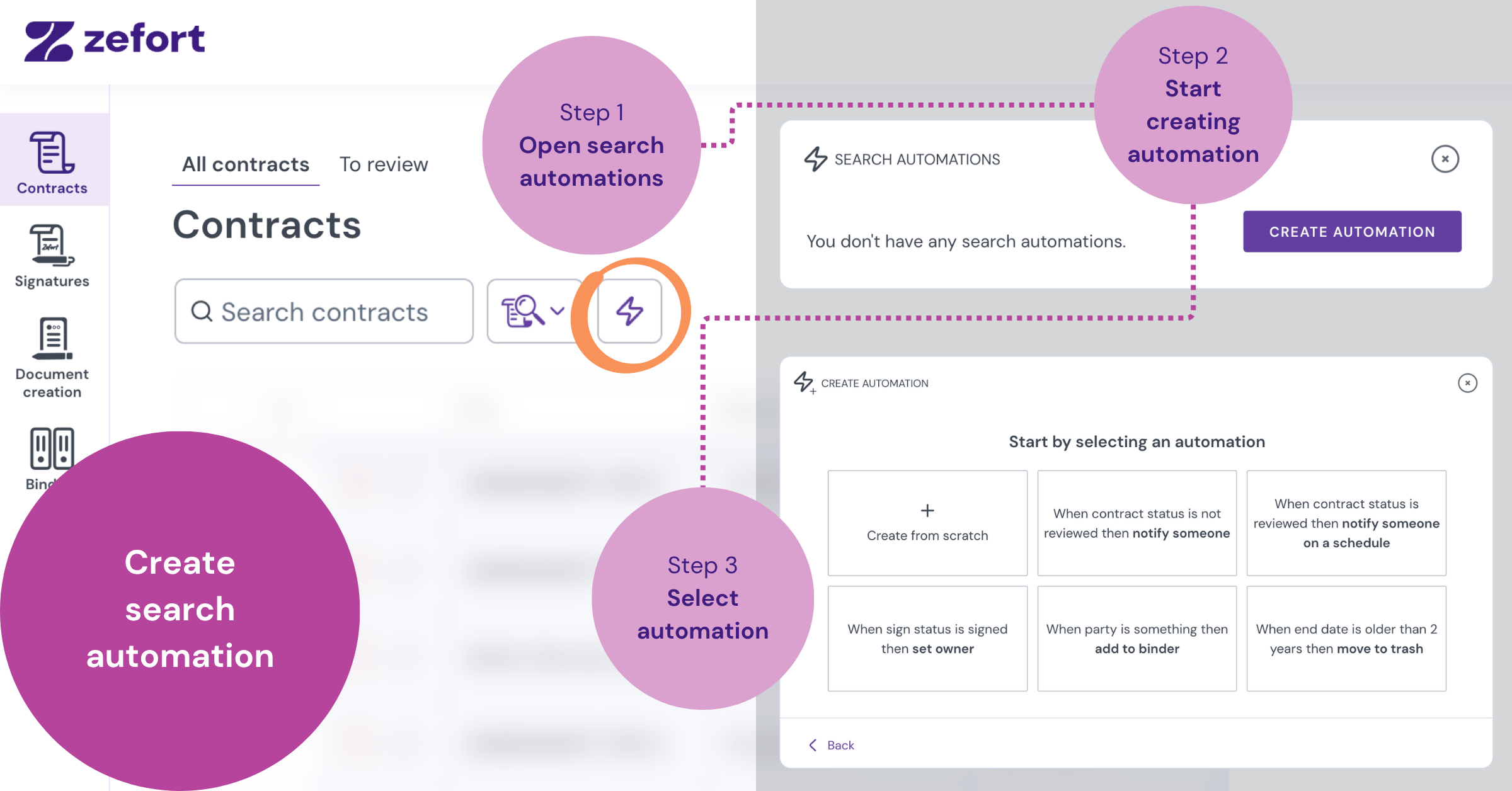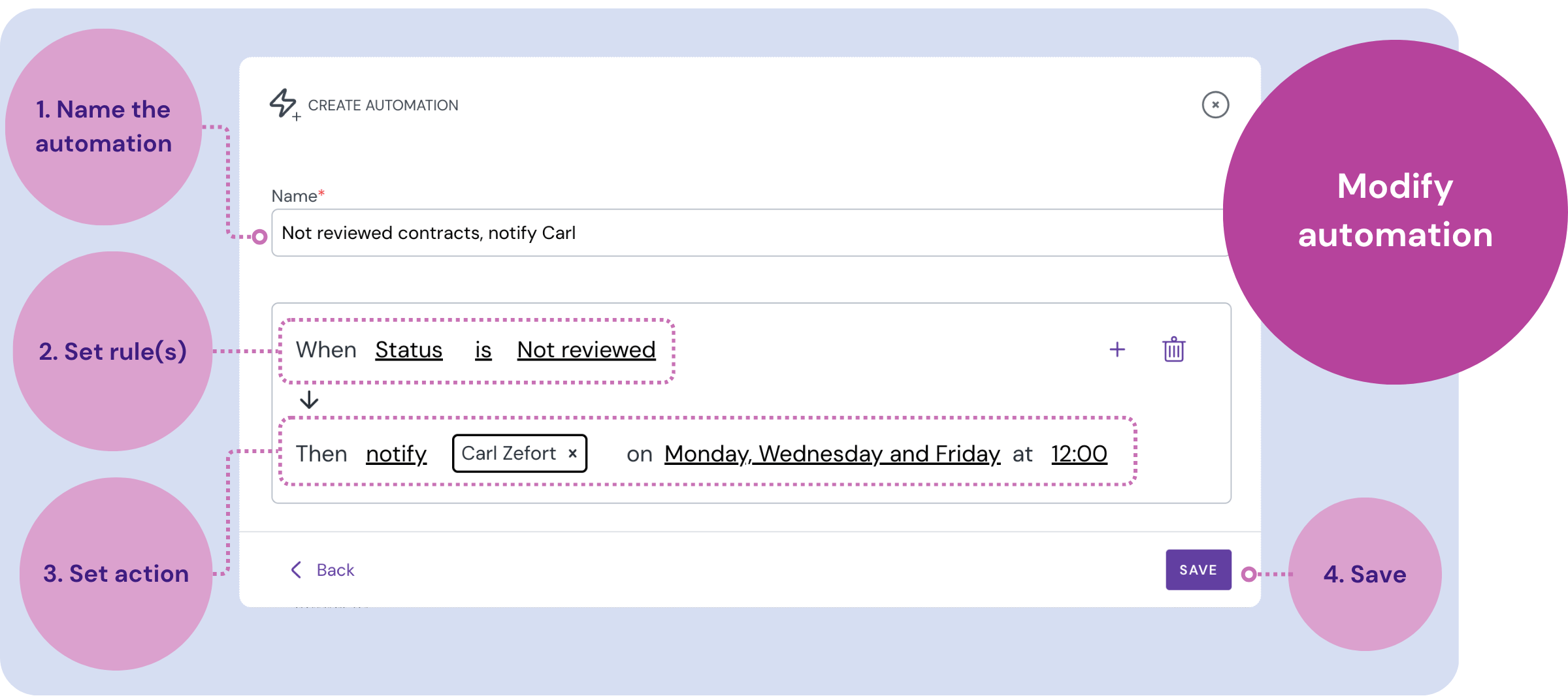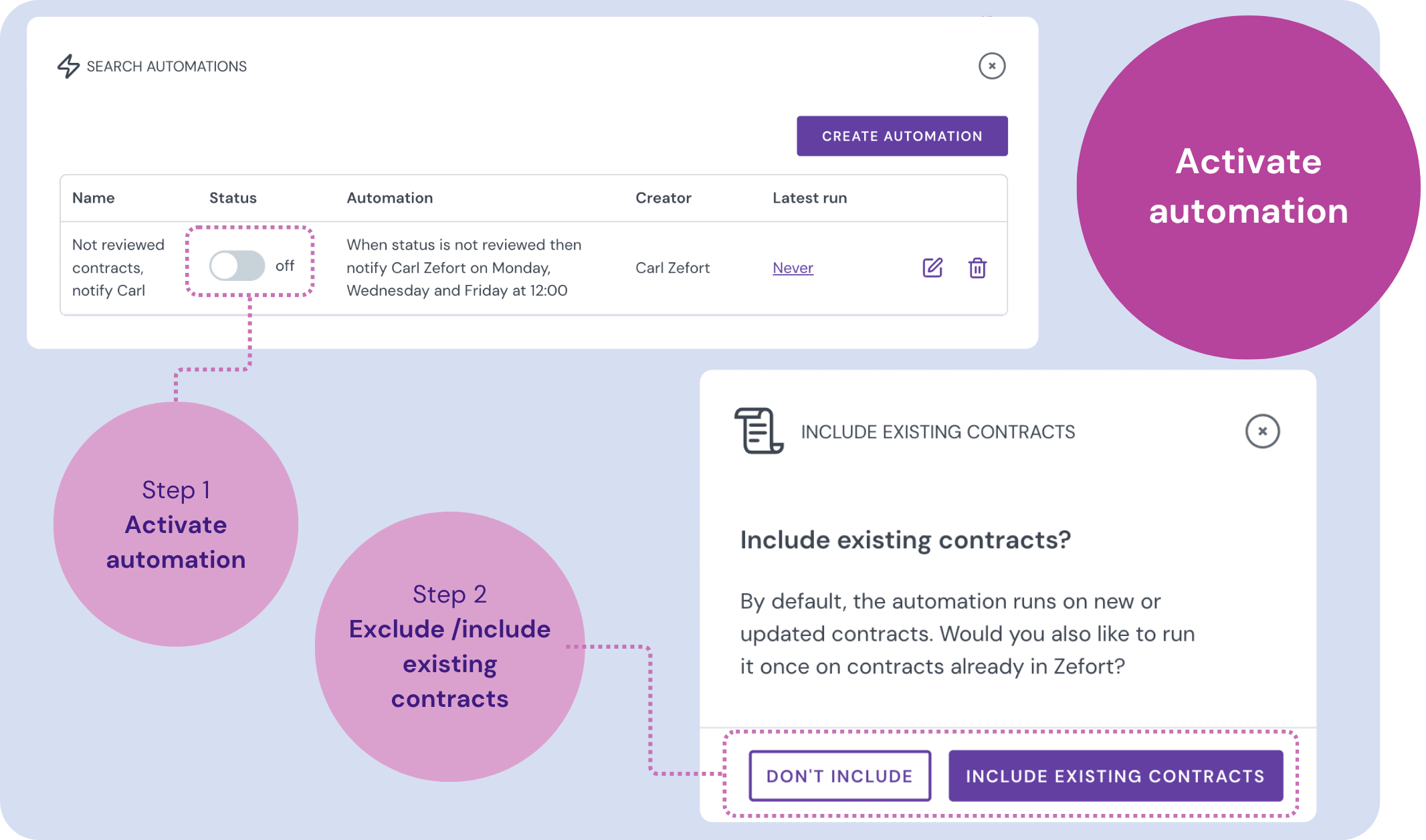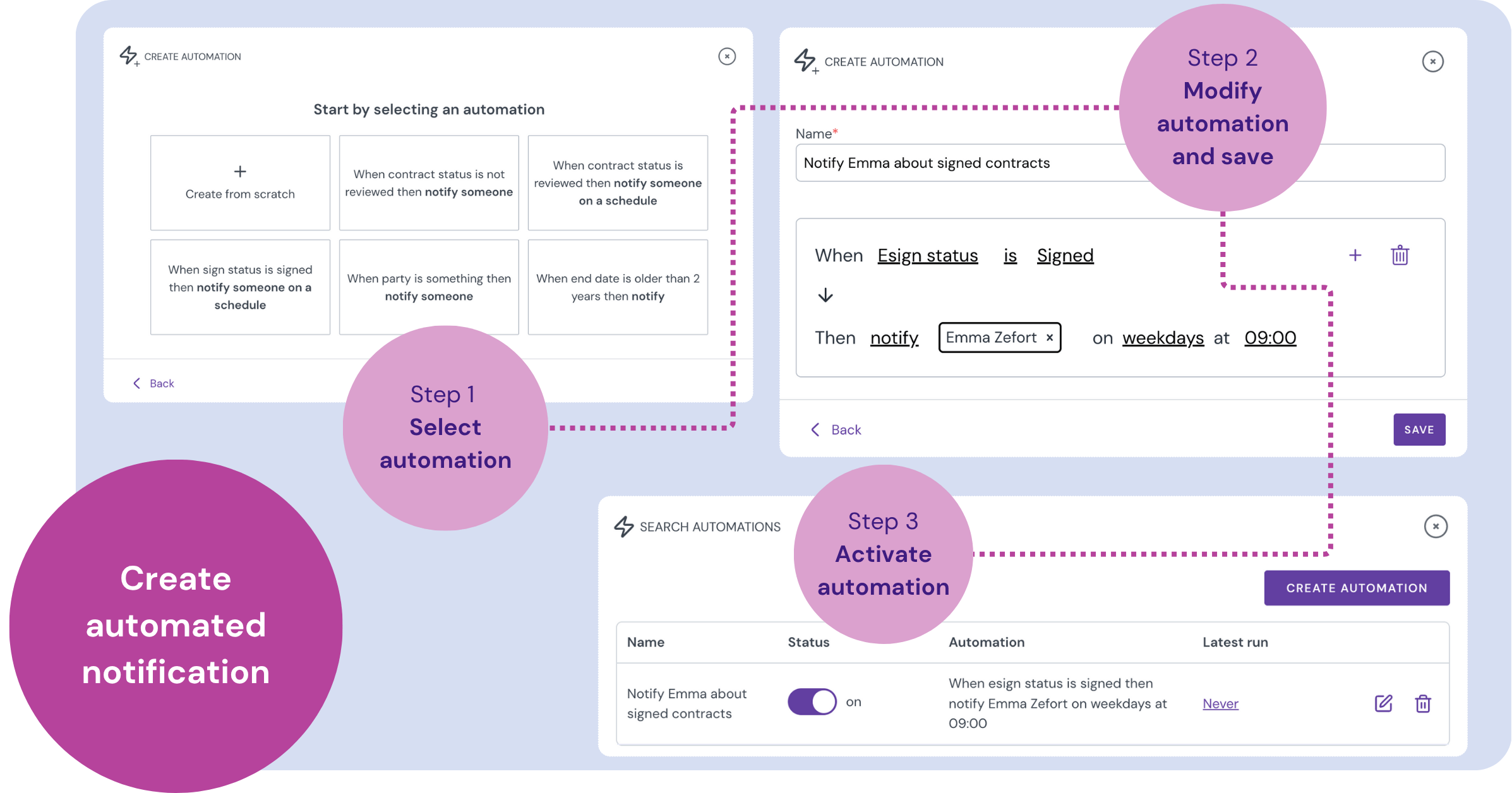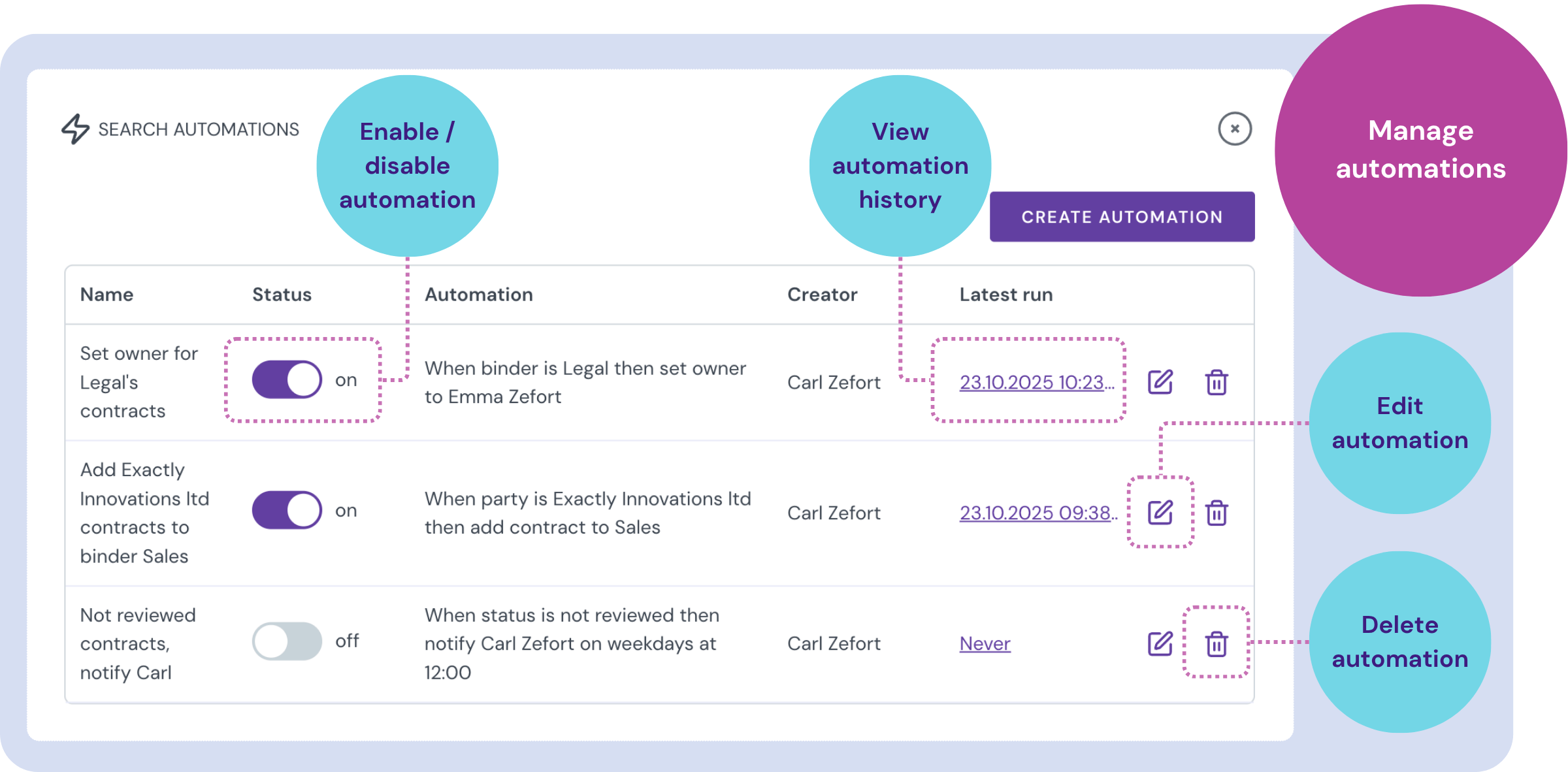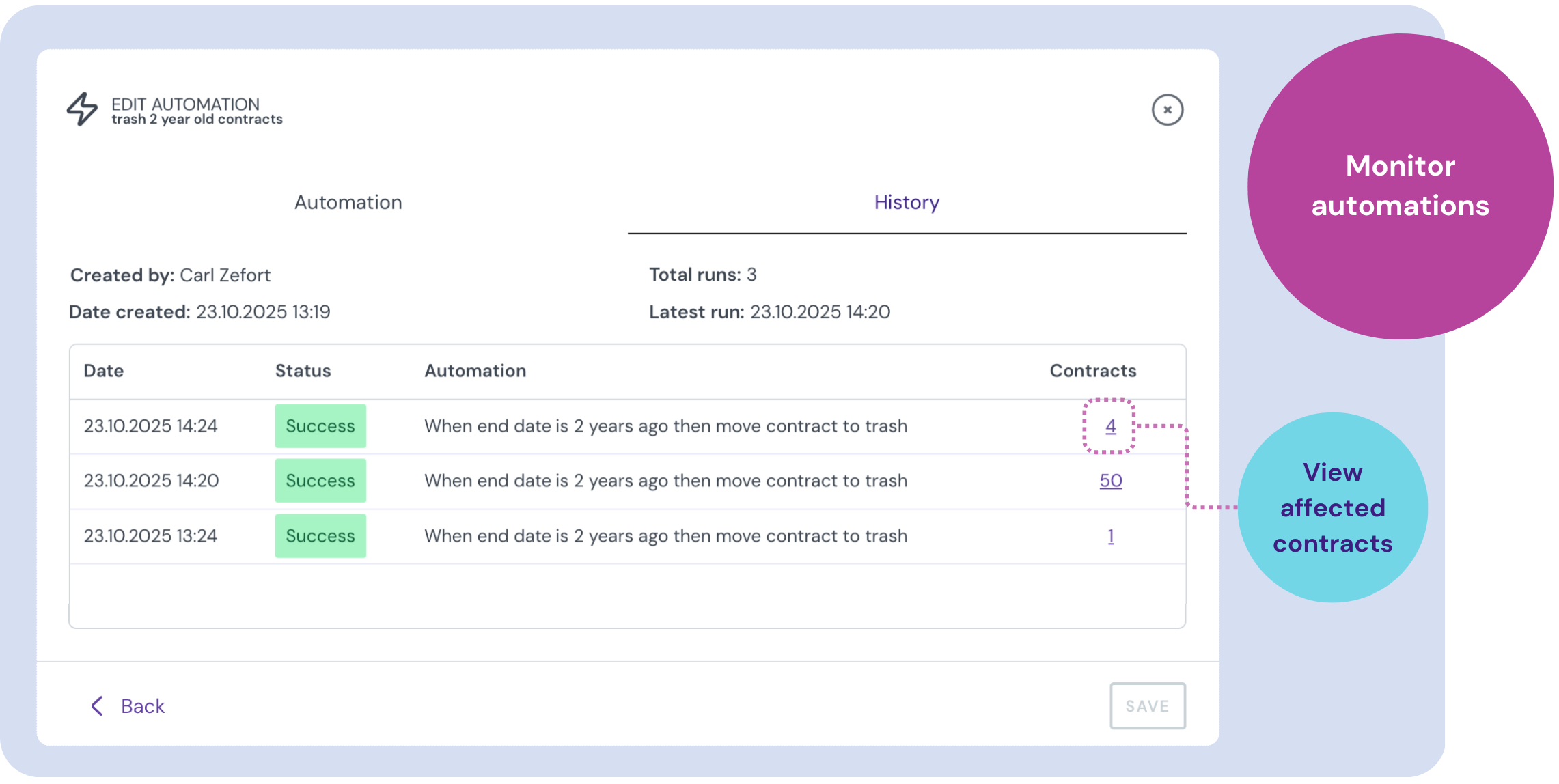Search automations
Automate your contract management with an AI agent
Think of search automations as a helpful assistant living inside your Zefort account. You can create simple rules to handle repetitive tasks automatically, like organizing contracts, updating details, or sending notifications. For example, you can set up automations for:
- Notifying a team member when a contract’s status is “Not Reviewed.”
- Setting a contract owner automatically once a contract is signed.
- Adding a contract to a specific binder when a certain company is listed as a party.
- Deleting contracts with an end date older than ten years.
Topics in this article:
- Required permissions
- Creating a new search automation
- Creating notifications with search automation
- Managing and monitoring search automations
Before you begin: a quick note on permissions
Automations are powerful tools, especially since they can modify contract metadata. To keep your contract data safe while giving you powerful tools, access to automations is based on user permissions. While all users can create notifications, only admins can set up automations that change contract data.
- To create or change automations that update contracts’ metadata (like adding them to a binder or changing an owner), you’ll need an admin license with the “can manage all contracts and binders” permission.
- Users without admin permissions can still create automations for sending notifications. For example, you could set up a rule to notify you whenever a new contract matching specific criteria is added.
How to create a new search automation
-
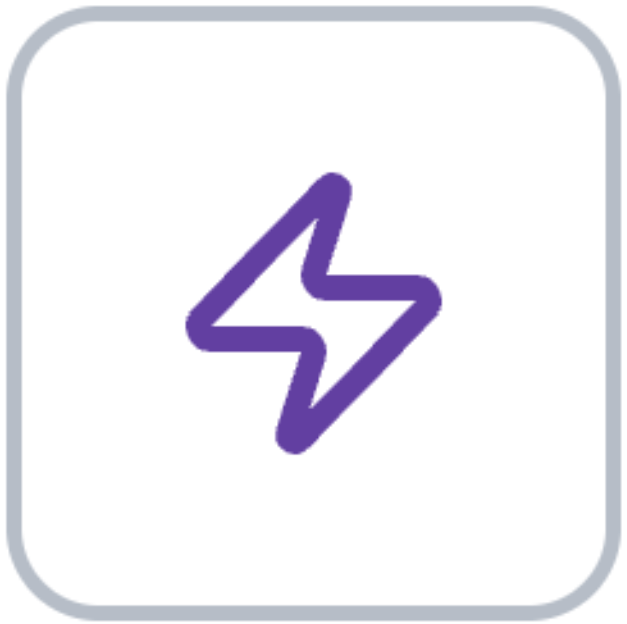
On the contracts desktop, click the search automations button (with the lightning icon ⚡️), located right next to the search bar.
- Click the Create automation button.
- Choose your starting point. You can either create an automation from scratch or select a pre-built template:
- When status is not reviewed then notify someone
- When contract status is reviewed then notify someone on a schedule
- When sign status is signed then set owner
- When party is something then add to binder
- When end date is older than 2 years then move to trash
- Give your automation a clear name, like “Assign owner for all signed sales agreements.”
- Set the rules for your automation. This works on a simple “if this, then that” logic.
- Conditions are the “if.” These are the triggers, and you can add multiple conditions by clicking the + button.
- For example:
If contract type is "NDA"
- For example:
- Action is the “then.” This is what Zefort will do for you.
- For example:
Then add contract to binder "NDAs"
- For example:
- Conditions are the “if.” These are the triggers, and you can add multiple conditions by clicking the + button.
- Click Save
You’ve now created the automation, next step is to activate it.
How to activate your automation
Your new automation is turned off by default so you can review it first.
- Find your automation in the list and click the status toggle to turn it on.
- Choose how you want to apply it:
- Run for new and modified contracts: The automation will apply to new contracts that match your criteria, as well as any existing contracts that are modified to match the criteria after you turn it on.
- Run for all existing and new contracts: The automation will apply to all new contracts and also check the existing contracts in your account.
Automations run about every five minutes, so you’ll see the changes appear shortly.
Creating notifications with search automation
You can create automations to send you notifications for contracts that match specific rules, like an upcoming deadline or a change in status.
-
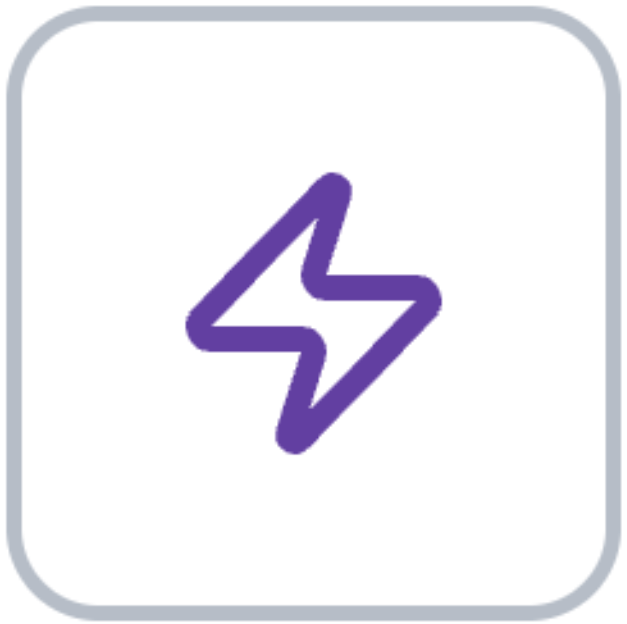
On the contracts desktop, click the search automations button, located right next to the search bar.
- Click the CREATE AUTOMATION button.
- You can now set up your notification. Choose your starting point:
- Create from scratch: Build your own rule from the ground up.
- Start from a template: You can use a pre-built template.
- Set the rules for your automation. This works on a simple “if this, then that” logic.
- Conditions are the “if.” These are the triggers, like If contract status is “Not Reviewed”.
- Action is the “then.” This will be to notify a specific user or team.
- Give your automation a clear name and click Save.
Your automation is now created and ready to be activated from the main list.
Keep in mind that any user you set as a notification receiver can easily stop receiving those notifications at any time if they are no longer needed.
How to manage and monitor your automations
What you see on this page depends on your user permissions:
- Admins with the “can manage all contracts and binders” permission can view all search automations created in the account.
- Basic users can see the notifications they have created themselves or any automations where they are set as the notification receiver.
To see what your automations are doing, click the search automations button on the contracts desktop. In the list you’ll find a list with each automation’s name, its status (on/off), and when it last ran.
From this view, you can also:
- Enable or disable an automation with the status toggle.
- Edit an automation to adjust its conditions or actions.
- Delete an automation you no longer need.
- View the history by clicking on an automation. This shows you exactly what changes were made and gives you links to the contracts that were affected.
- Stop receiving automated notifications.
How to stop receiving automated notifications
If you are set as a receiver for an automated notification, you can easily stop those notifications at any time.
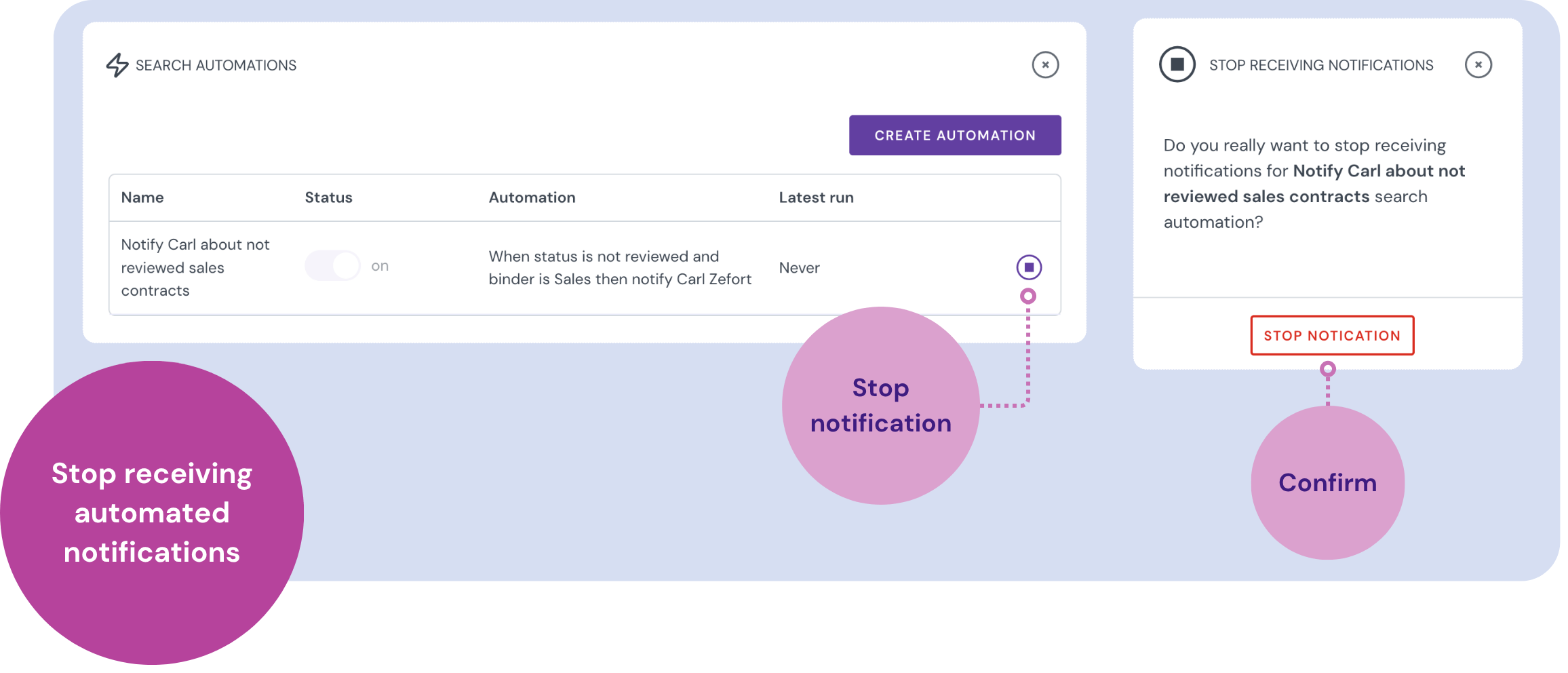
- On the contracts desktop, click the search automations button
- Find the automation you want to stop and click the pause button
- Confirm your choice by clicking the Stop notification button.
You will no longer receive notifications from this automation, and it will be removed from your personal automations list. The automation itself is not deleted, and any other people set to be notified will continue to receive their notifications.