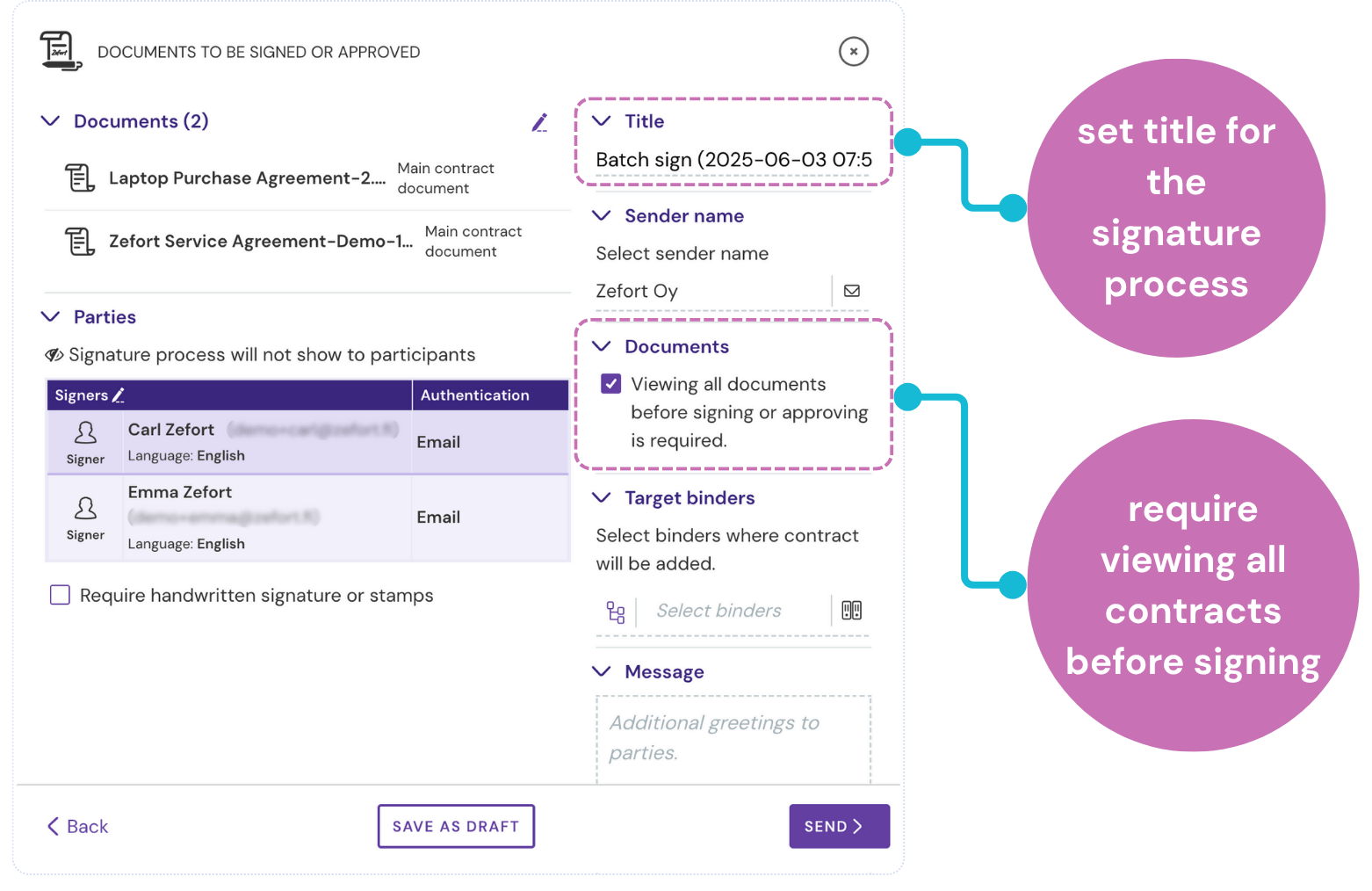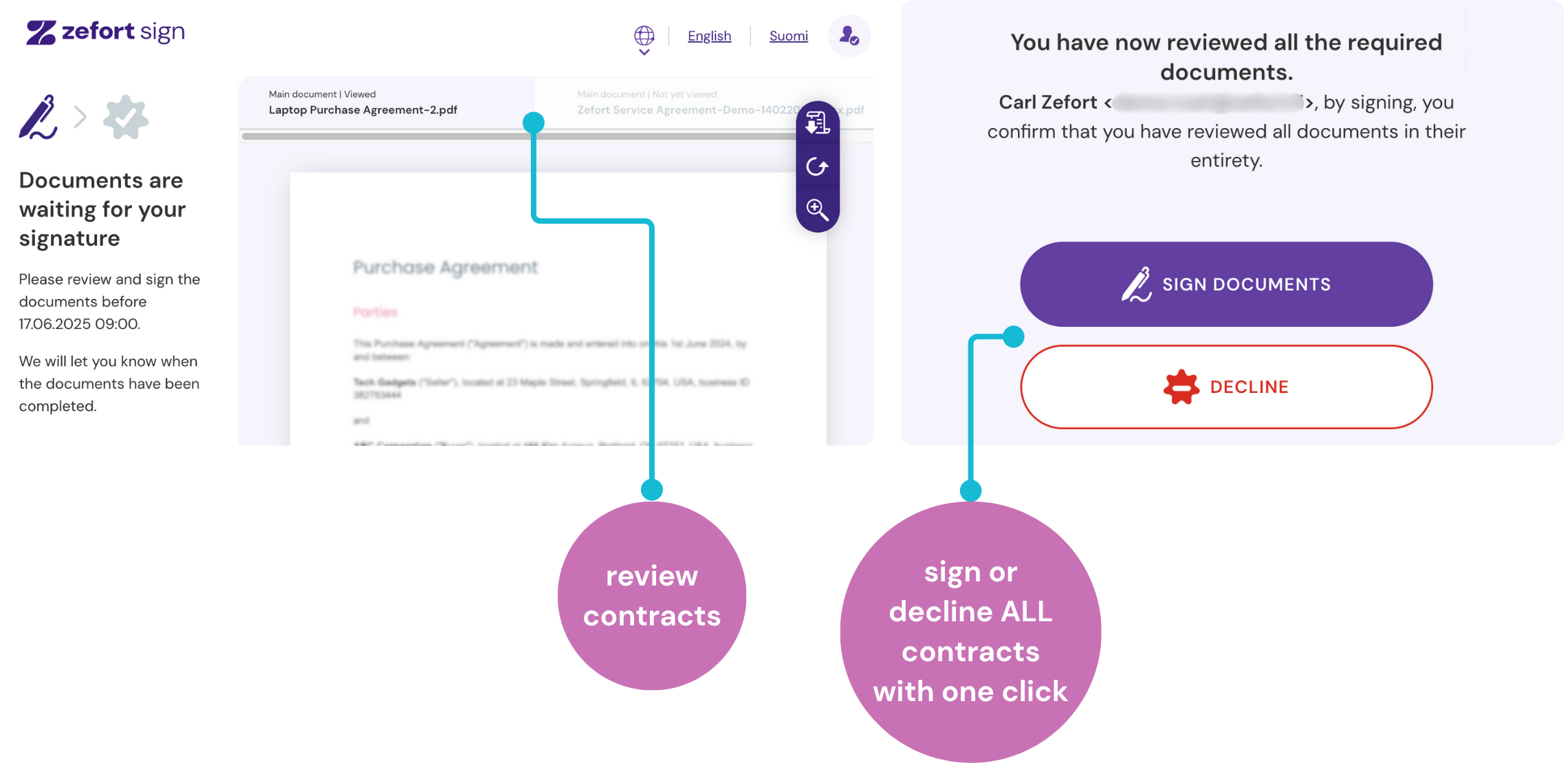Batch signing with Zefort Sign
This article explains how to use the batch signing feature in Zefort Sign. Batch signing is a feature designed to streamline the process when you have multiple, separate documents that require approval or signatures from the exact same people in the same order, allowing you to efficiently send and have these documents signed (and approved) together as a single batch.
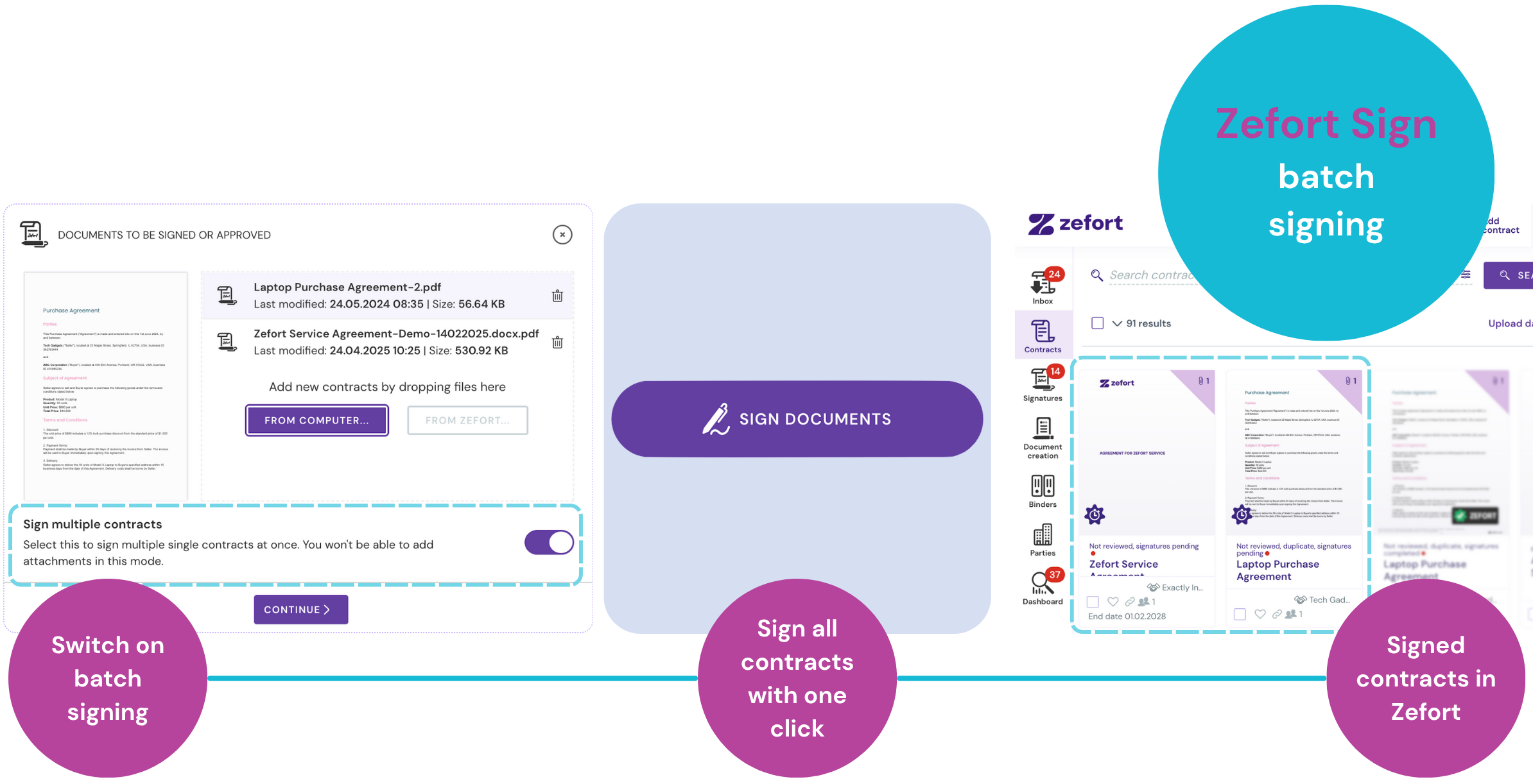
When to use batch signing:
- You have multiple, separate documents. If these documents have attachments, the attachments must be embedded within each primary document file (e.g., all pages in one PDF).
- All these documents will be approved or signed by the exact same people in the same order.
When NOT to use batch signing:
- Different approvers/signers: Your documents need to be routed to different individuals or groups for approval/signing.
- Documents with separate attachment files: Any of your documents have attachments that are separate files. In this case, each document (with its separate attachments) must be processed individually. If attachments are embedded within the main document file, batch signing can still be used.
How to send contracts in batch
Follow these steps to send multiple contracts at once for batch signing:
- Initiate signing process: Start the signature process as you normally would by selecting Sign or approve. See further details in the Zefort Sign support article.
- Add contracts: Add all the individual contract files. Ensure any necessary attachments are already part of these main files.
- Activate batch mode: Switch on the option Sign multiple contracts.
- Note: Once this mode is activated, you will not be able to add separate attachment files to any of the documents. All content, including any annexes or attachments, should be part of the primary document files you’ve added.
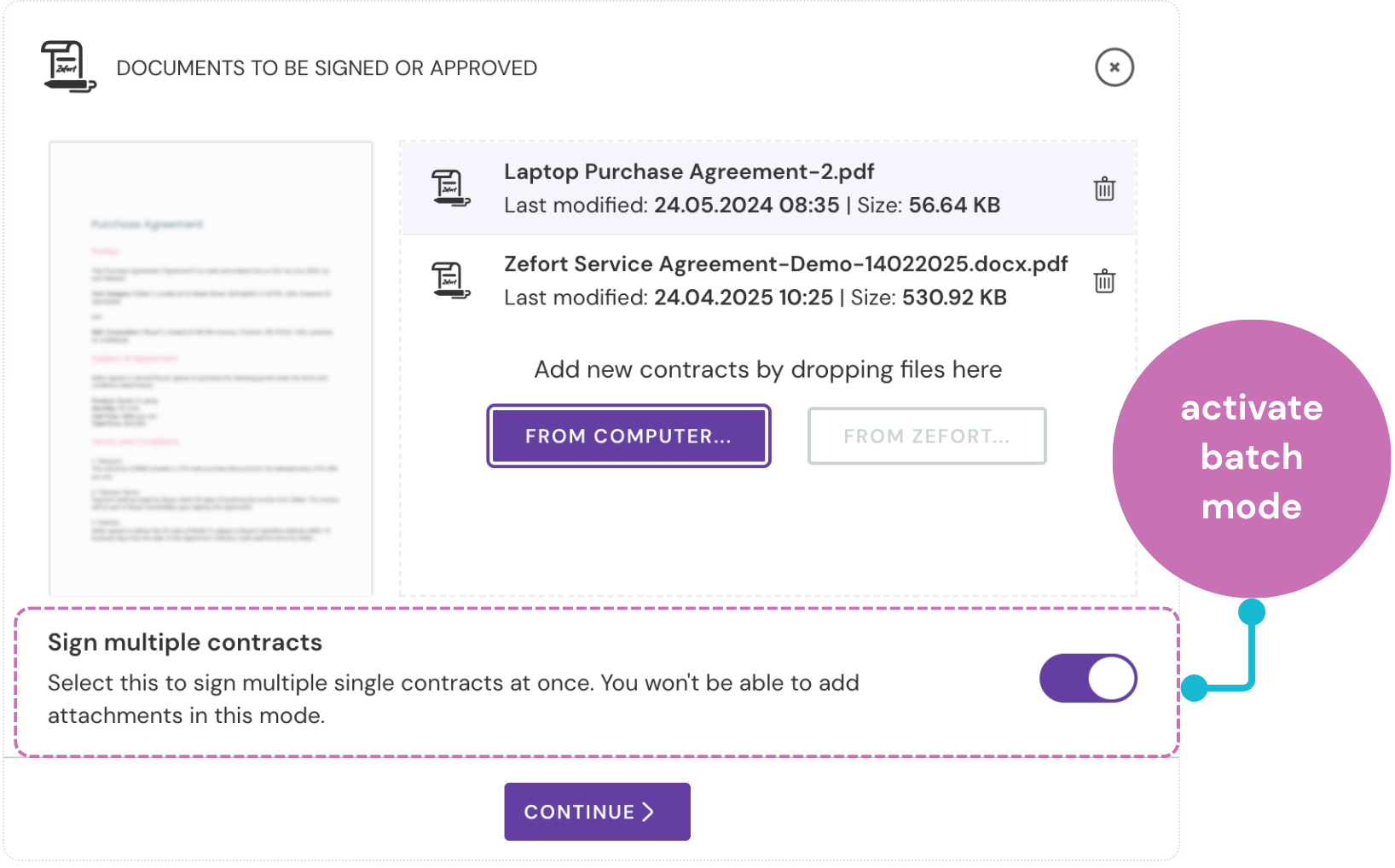
- Note: Once this mode is activated, you will not be able to add separate attachment files to any of the documents. All content, including any annexes or attachments, should be part of the primary document files you’ve added.
- Add parties: Add all necessary parties (approvers and signers) and set the party order as required, just like you would for a single contract.
- Review and send: On the final review page, carefully check the details, especially:
- Title: Ensure the overall title for the batch is appropriate.
- Documents: It is recommended to activate the option: “Viewing all documents before signing or approving is required.” This ensures that signatories review each document before completing the batch action.
Once sent, the contracts are added to Zefort as separate documents. Each document in the batch will go through the defined approval/signing workflow with the same parties.
How to sign contracts in batch (for approvers/signers):
If you have received a request to approve or sign documents in a batch, here’s what to expect:
- Access documents: Open the signature request link you received via email.
- Review each contract: You will be presented with all the contracts. Each document will typically open in a separate tab or view, allowing you to review them individually.
- Sign or decline all contracts: After reviewing all documents, you will have the option to Sign or Decline.
- Important note: Your action (signing or declining) will apply to all documents in the batch. It is not possible to sign some documents and decline others within the same batch. If you need to take different actions on different documents, the sender will need to send them as individual signature requests.
Once all parties have signed, a link to the completed contracts will be distributed via email to the defined parties.