Trash management
Learn how to manage trashed documents:
Trash settings (admin)
Admin with “Can manage account settings and tags” rights are able to manage trash settings.
- Menu [1] > Account settings [2] > Organization [3] > Trash [4]
- Options:
-
- Require Administrator license to permanently delete contracts in Trash
- Automatically delete contracts that have been in Trash more than 30 days
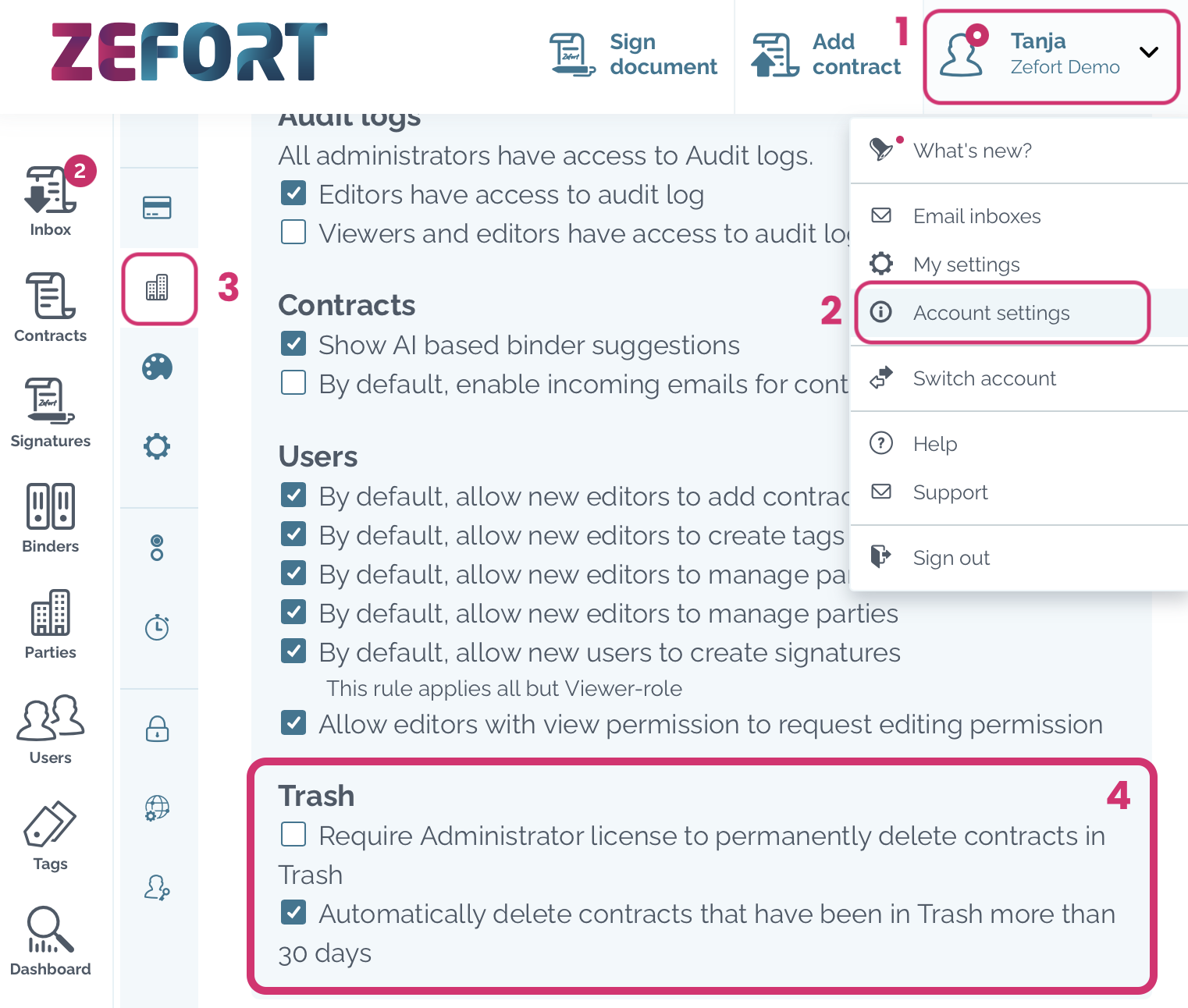
Trash
You can find the trash in your Contracts desktop: open menu ••• and click “Trash“.
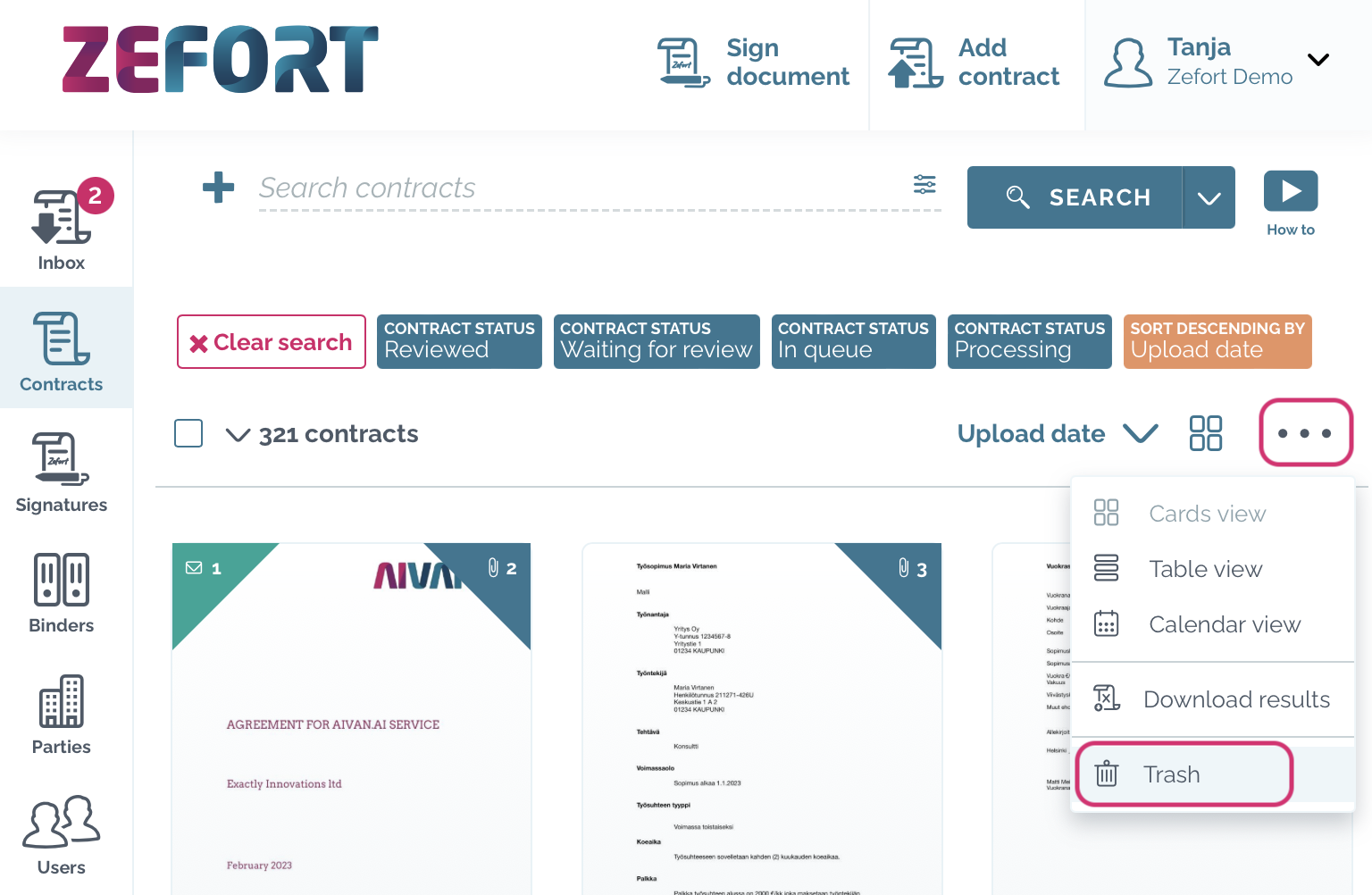
Restore document from trash
If you need to restore some document(s) from trash, you can do it (as long as documents are not automatically deleted after 30 days, see more in Trash settings above) AND you are the owner of the document or admin with permission to access all account contracts.
- Open trash
- Search the document you want to restore
- Click contract menu ••• and select “Restore contract” [1]
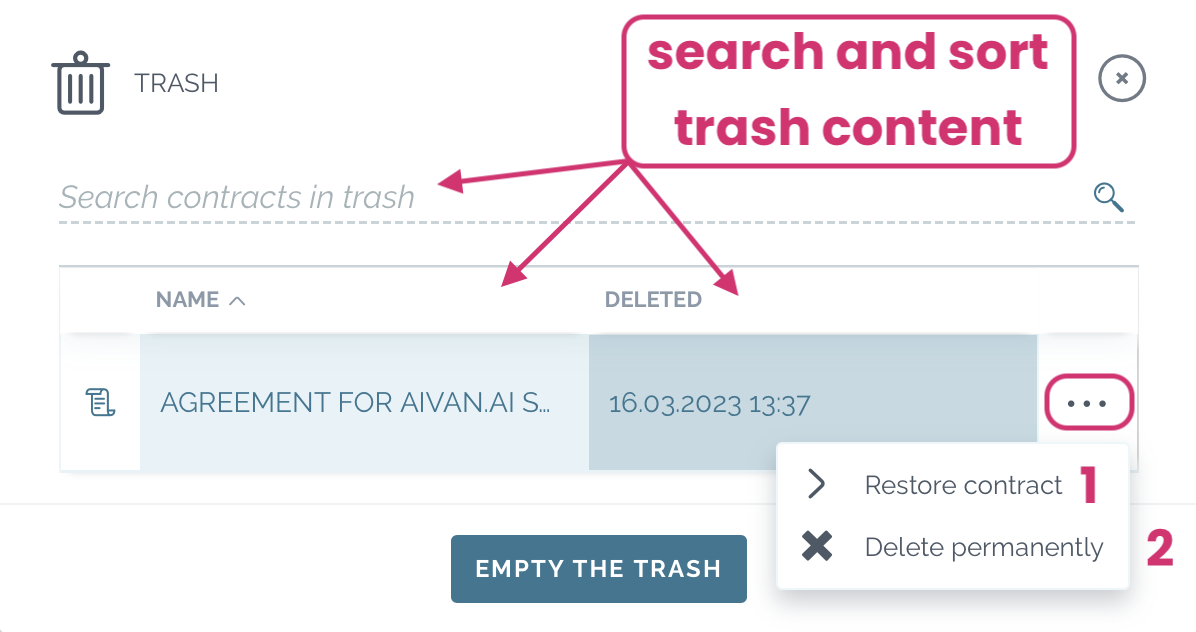
Delete single document from trash
If you want to delete individual documents permanently without emptying whole trash, you can do it manually.
- Open trash
- Search the document you want to delete
- Open menu ••• and select “Delete permanently” [2]
Empty trash
In case you want to delete all contracts visible in the trash permanently, you can do it manually:
- Open trash
- Click Empty the trash
- Confirm action with Yes, empty trash
Please note that emptying of the trash might require admin license.
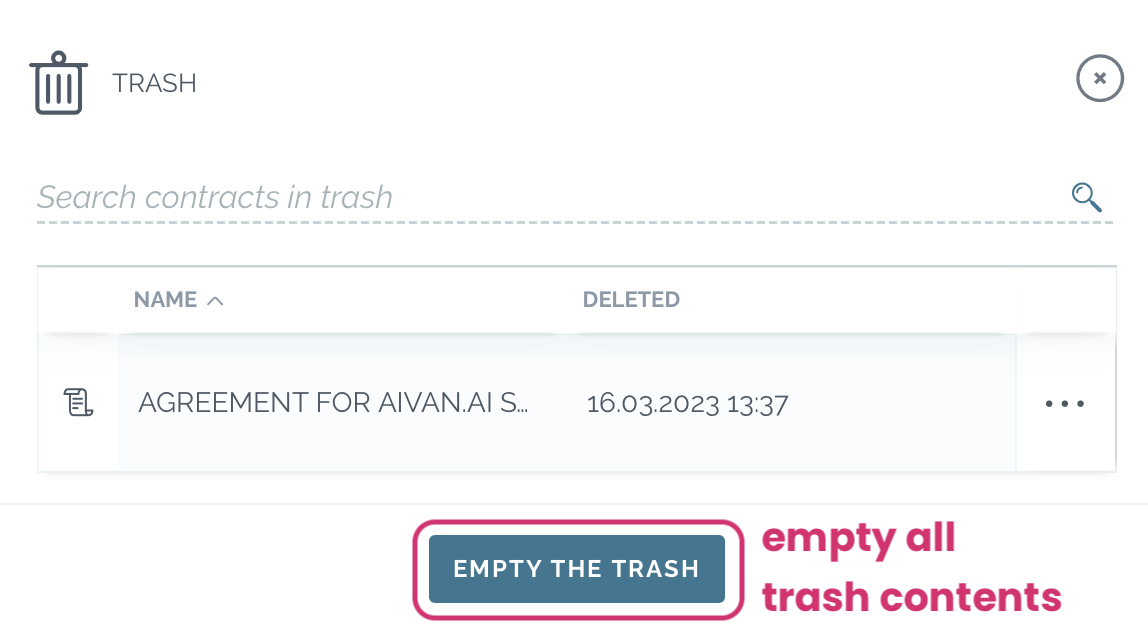
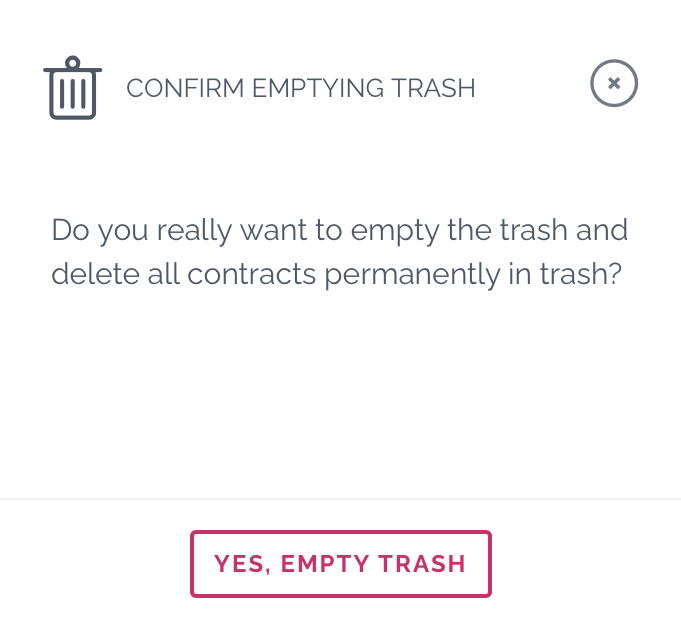
Who can see my trashed documents?
Viewers can’t see the trash.
Editors and admins can see the documents which they have owned.
In addition, admins with permission “Can manage all contracts and binders” see all account users’ trashed documents.

