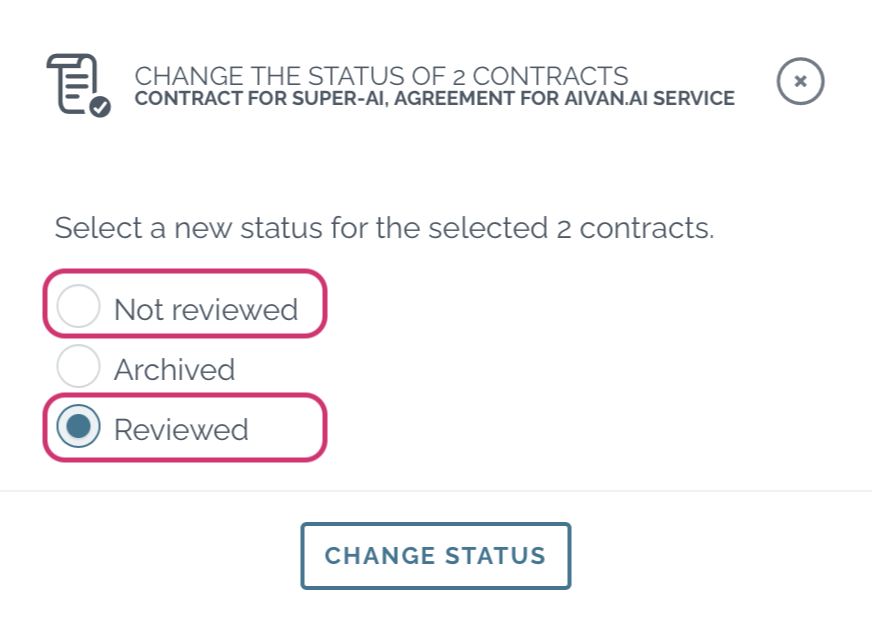Archiving contracts
Users with editor or admin rights can archive contracts in Zefort. By default, archived contracts are hidden from search results and binders, the related activity reminders won’t be sent and editing of the document data is no longer possible (unless you unarchive the contract).
See below how to:
Archive single contract
- In cards view: place your cursor on top of the contract card to see available functions OR in table view: open options ••• > click “Archive”
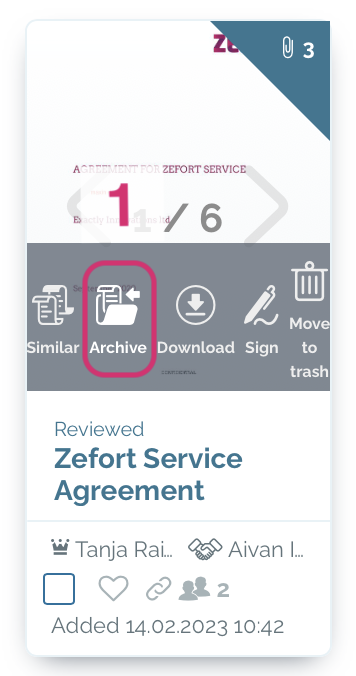
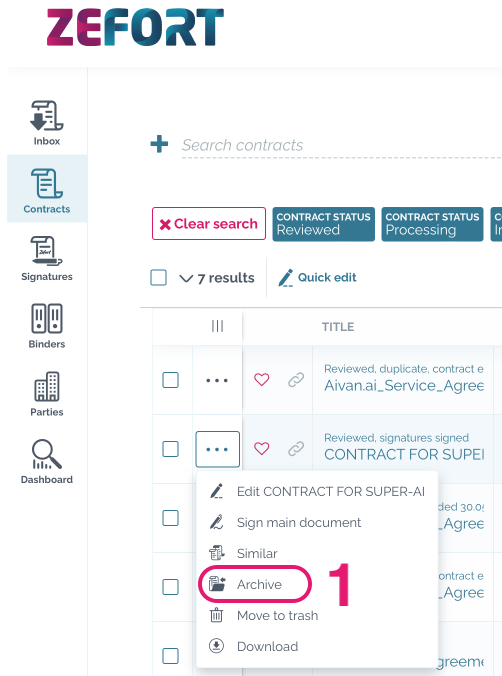
- Click again Archive to confirm [2]
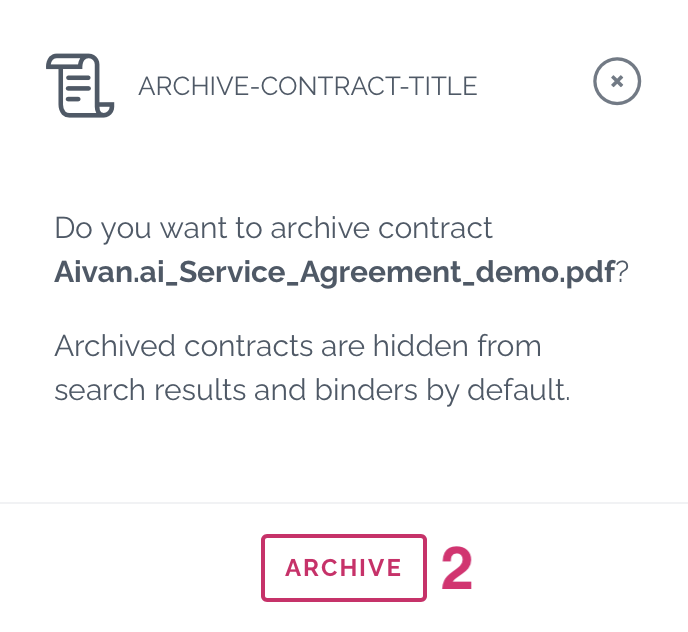
You can also archive document in contract preview: open document from contract desktop and click on “Archive” button in the toolbar and confirm.
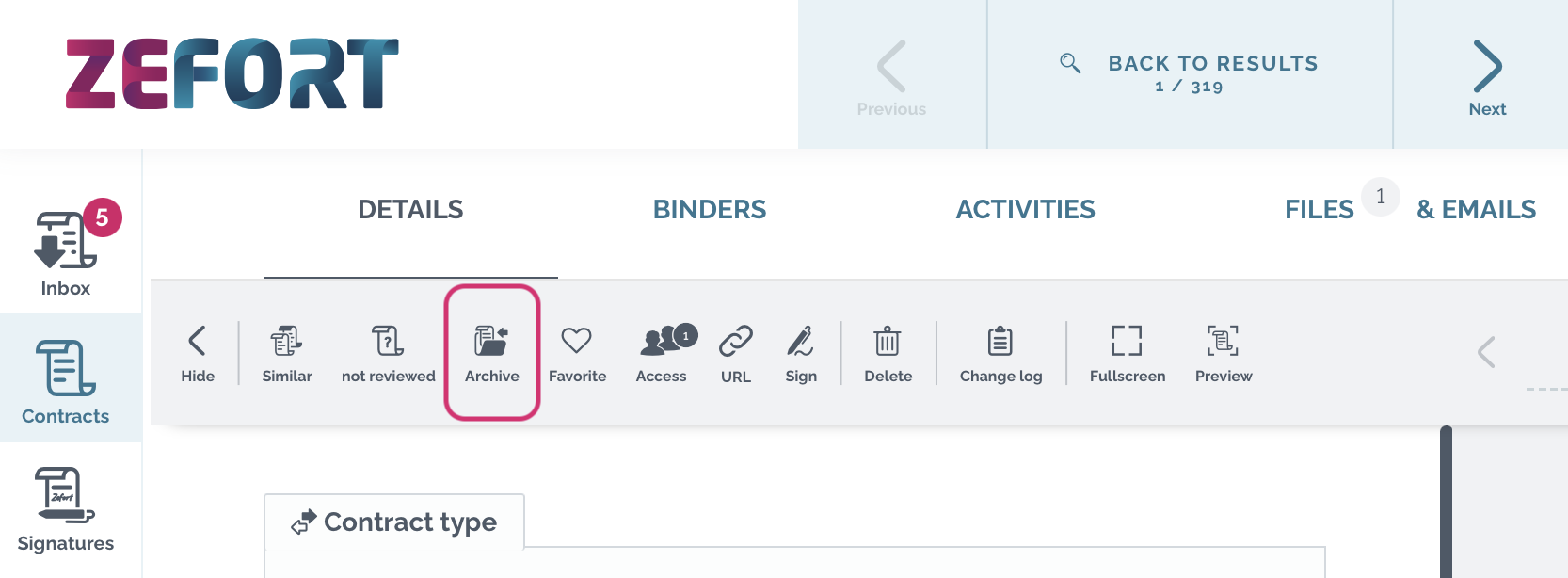
Archiving multiple contracts
- Open contract desktop [1]
- Select contracts which you want to archive [2]
- Click “Status” on the above toolbar [3]
- Select option “Archived” [4] and click Change status [5]
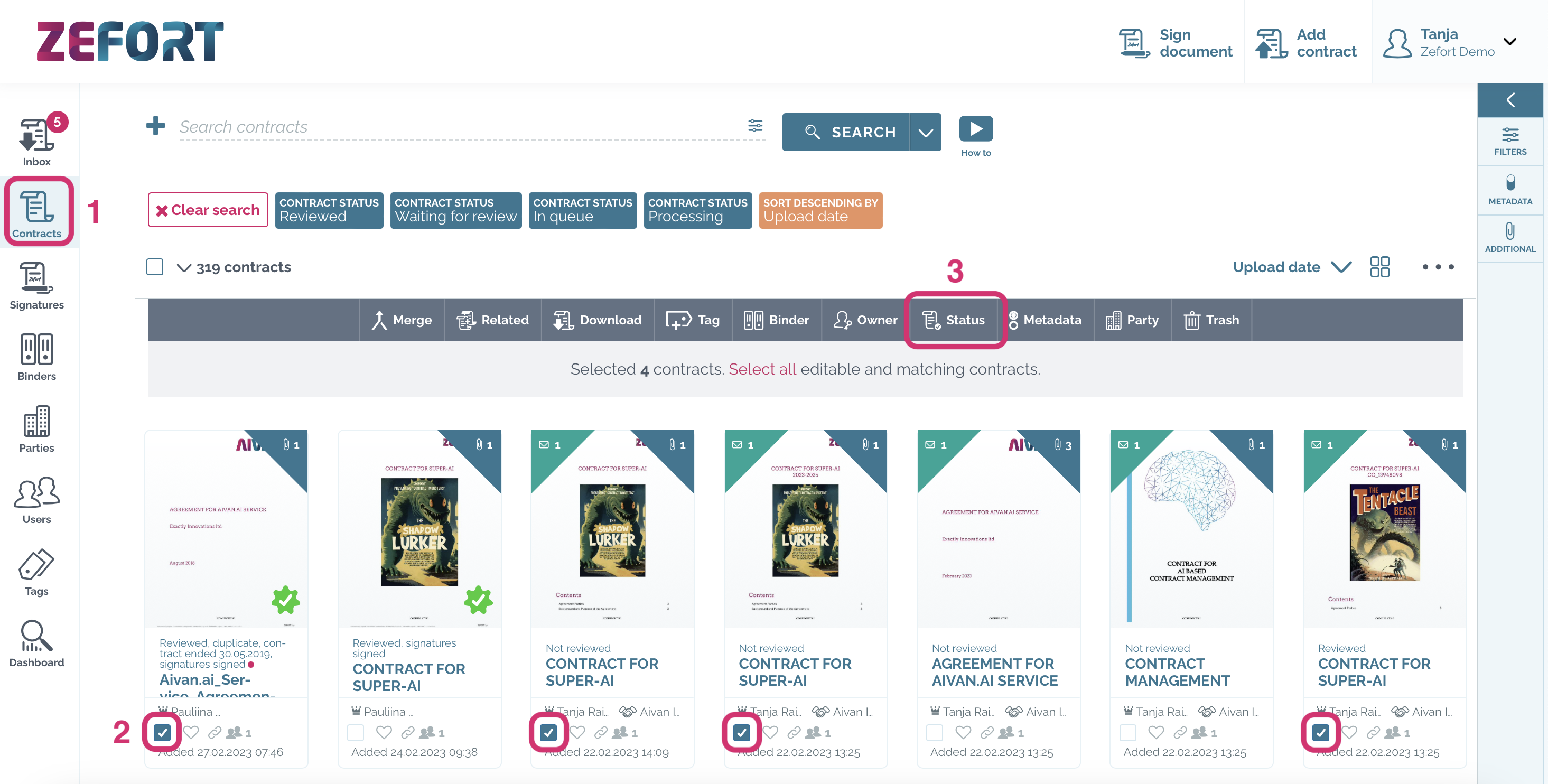
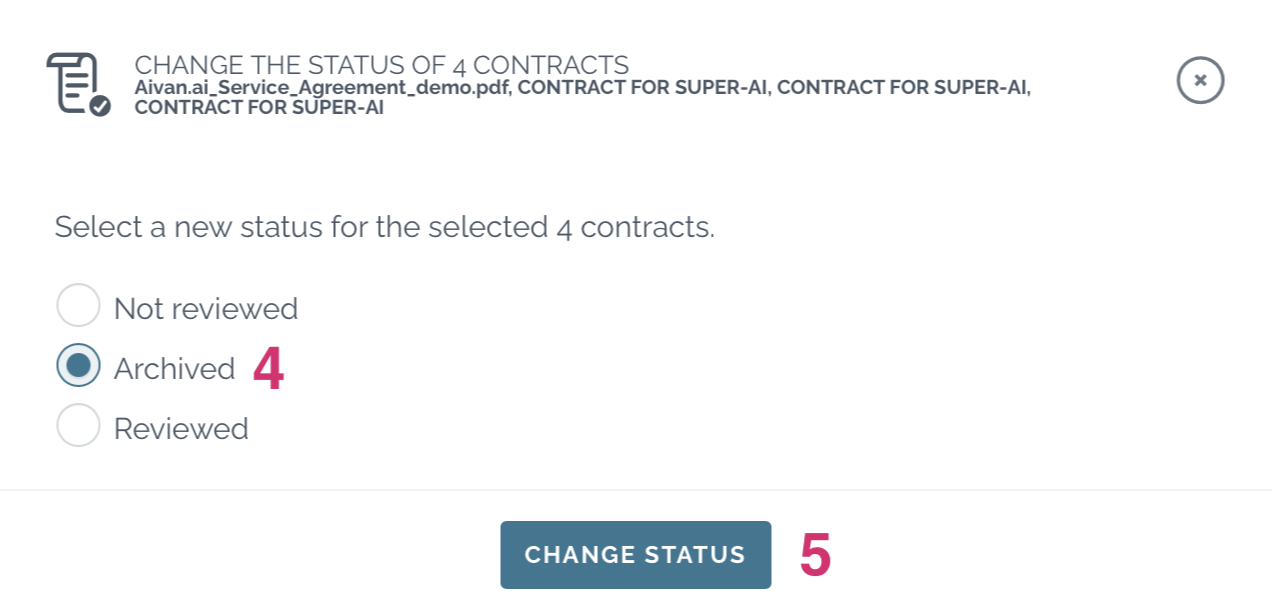
Searching archived contracts
Note that by default, archived contracts are hidden from search results and binders. In order to include inactive documents in the search results, open filters [1] and check the box “Show archived contracts” [2].
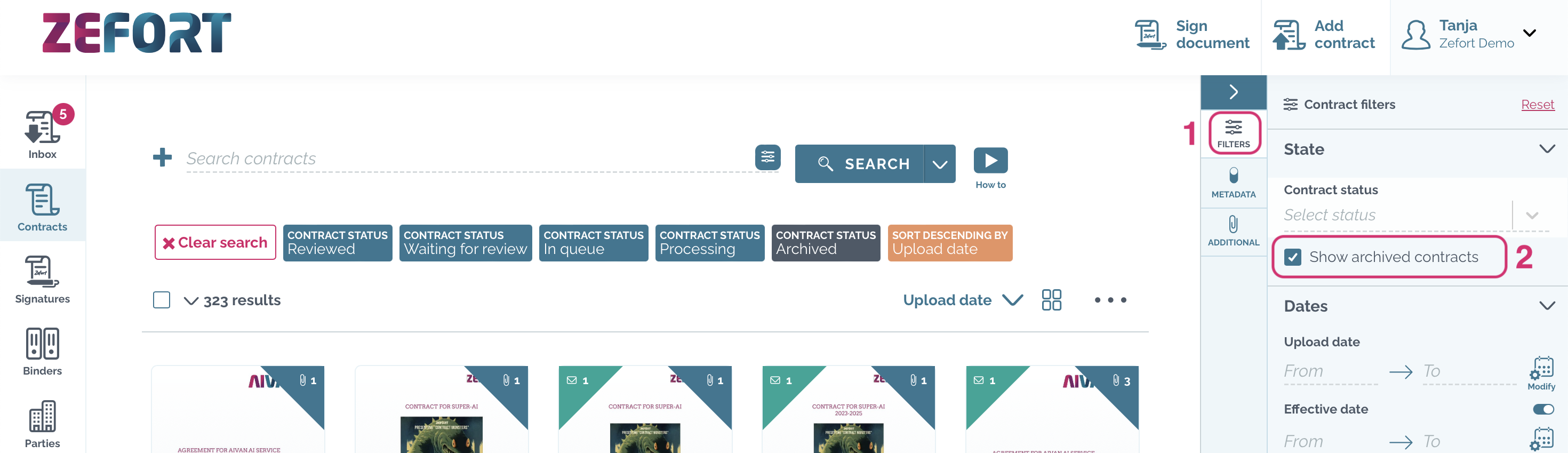
Unarchiving
The archived documents are not available for editing. If you need to for example edit metadata or mark activities completed, you’ll need to unarchive it. To do that, just hit the Unarchive button.
- In contract preview: open the contract from contract desktop and click “Unarchive” in the toolbar above
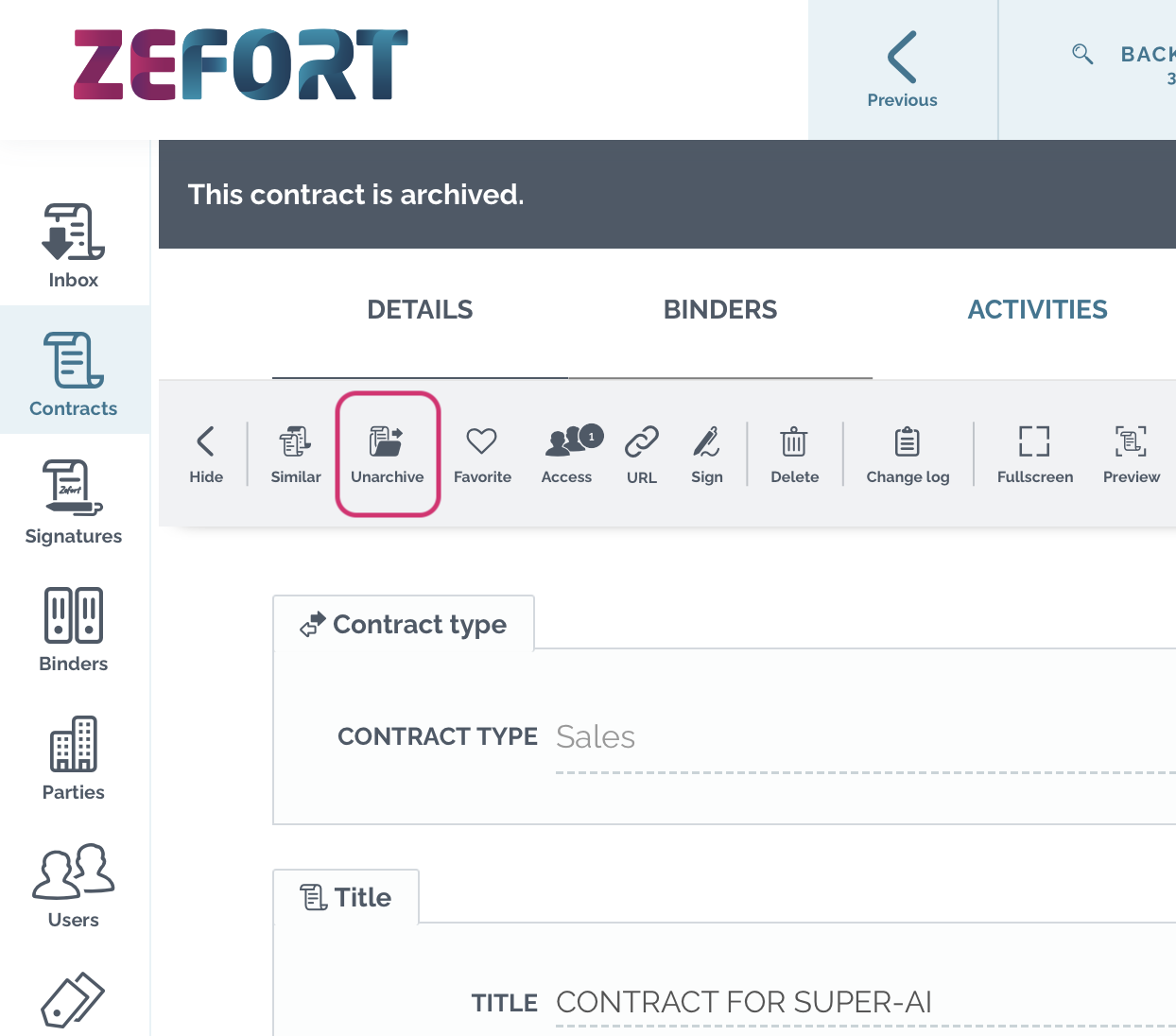
- In cards view: place your cursor on top of the contract card to see available functions > click “Unarchive” and confirm
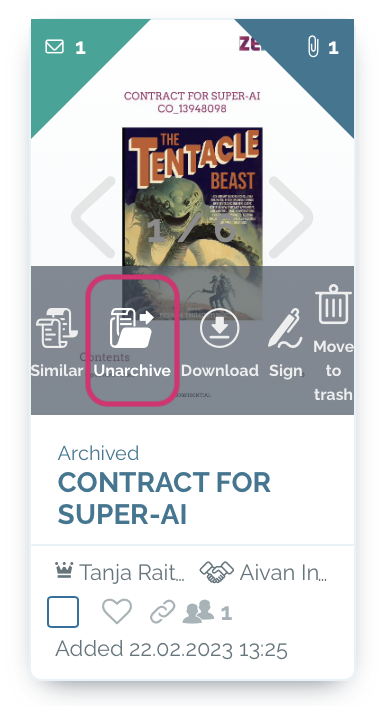
- In table view: open menu ••• > click “Unarchive” and confirm
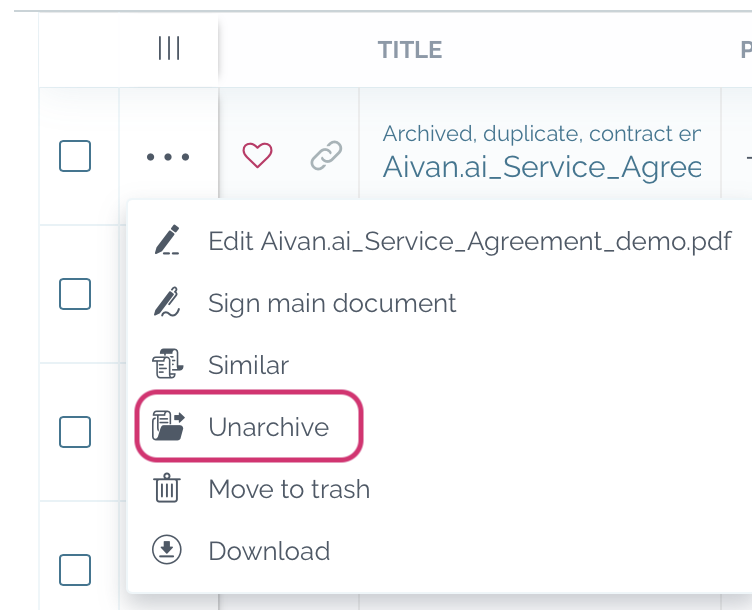
- Multiple contracts: select contracts in the contract desktop set the status either “Reviewed” or “Not reviewed” and click change status