Contract toolbar
Contract toolbar offers many useful functions to assist you in working with the contract. Discover more about the functionalities in the table below to fully leverage their capabilities!
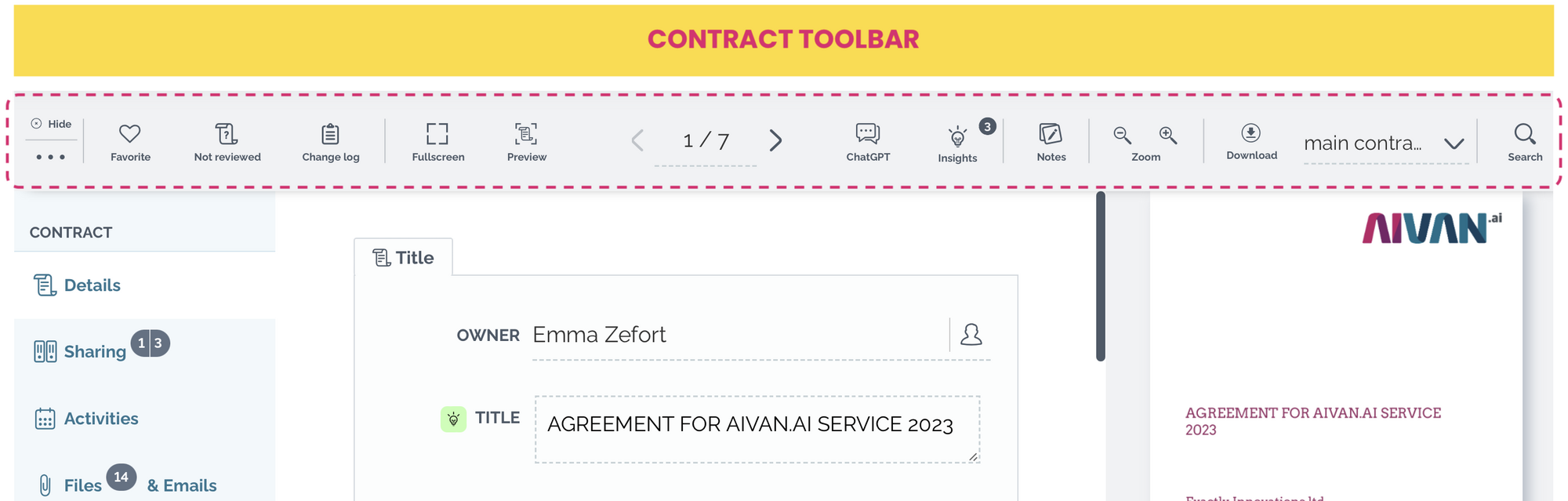
Contract toolbar functions |
||
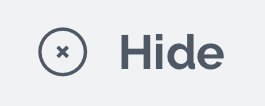 |
Hide |
Hide toolbar |
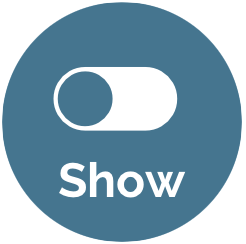 |
Show | Show hidden toolbar |
| Menu | Open functions menu:
Access – shows all users that have access to the contract
View similar contracts – opens a search on contract desktop
|
|
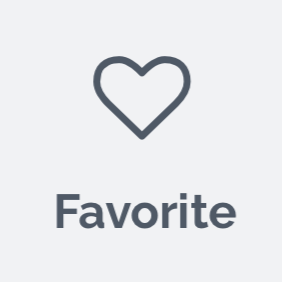 |
Favorite | Set the contract as your favorite.
Pro tip: on contract desktop you can use search filter to find your favorites! |
 |
Review |
The contract is not reviewed, click Review button to set status as reviewed |
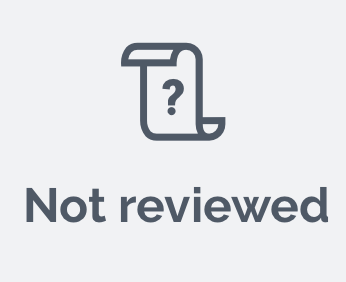 |
Not reviewed | The contract is reviewed, click the Not reviewed to set status as not reviewed |
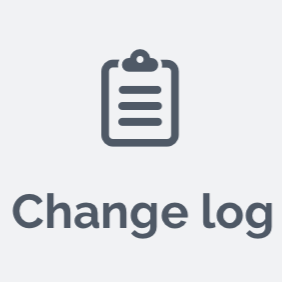 |
Change log | Open contract’s change log
This functionality is available for users that have permission to access contract’s audit log. |
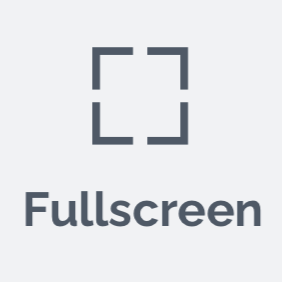 |
Full screen | Expand the window to full screen |
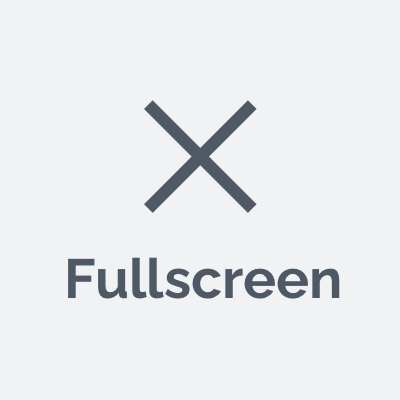 |
Exit fullscreen | Exit the full screen mode |
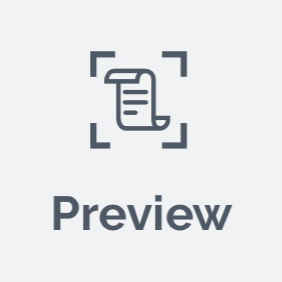 |
Preview | Switch between big and normal contract preview
Pro tip: double-click on a blank area of the contract to open the it in big screen. Double-click again to return to the normal view. |
| Browse | Navigate through document pages | |
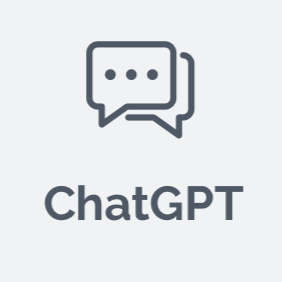 |
ChatGPT* | Open ChatGPT tool |
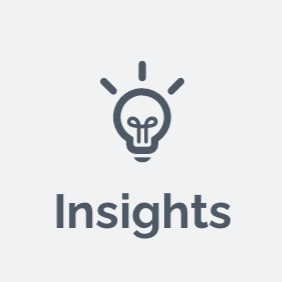 |
Insights* | Open Insights tool |
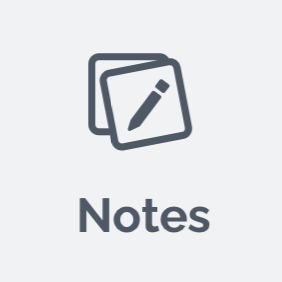 |
Notes | Add document notes |
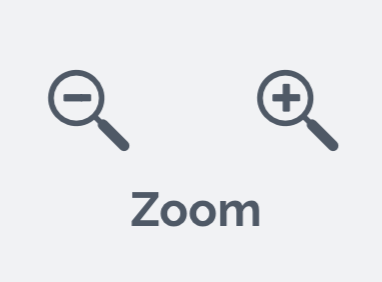 |
Zoom | Zoom in and out in the contract preview |
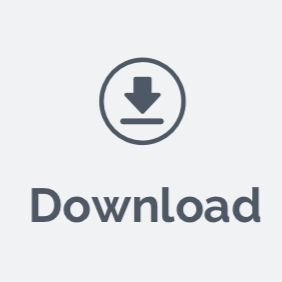 |
Download | Download the document currently displayed in the contract preview |
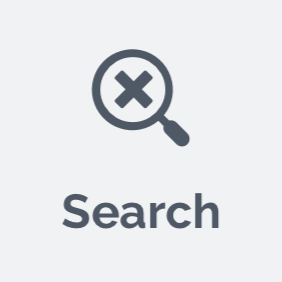 |
Search | Perform a search across all contract documents |
| * add-on feature | ||

