Activities and reminders
In Zefort you have possibility to add activities and reminders to contracts. To do this you will need editor or admin license as well as editing permission to the contract.
Set default reminders (for admins)
Set automatic reminders (for admins)
Add activity
- Open contract to which you want to add activity and go to ACTIVITIES tab
- Click add new activity
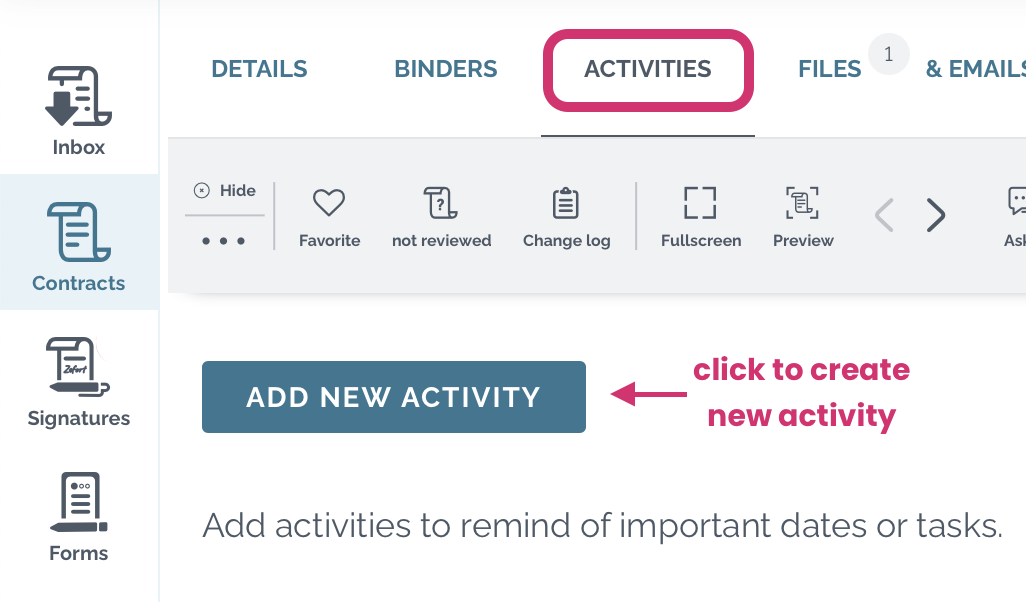
- Fill in details
- Title (shown as title of the reminder email)
- Description (included in the reminder email)
- Due date: select from calendar or contract dates in the dropdown
- Time when the reminder is sent
- Recurrence of the activity (once / weekly / monthly / quarterly / semi-annually / annually)
- Status: Allow to be completed by replying to the reminder email
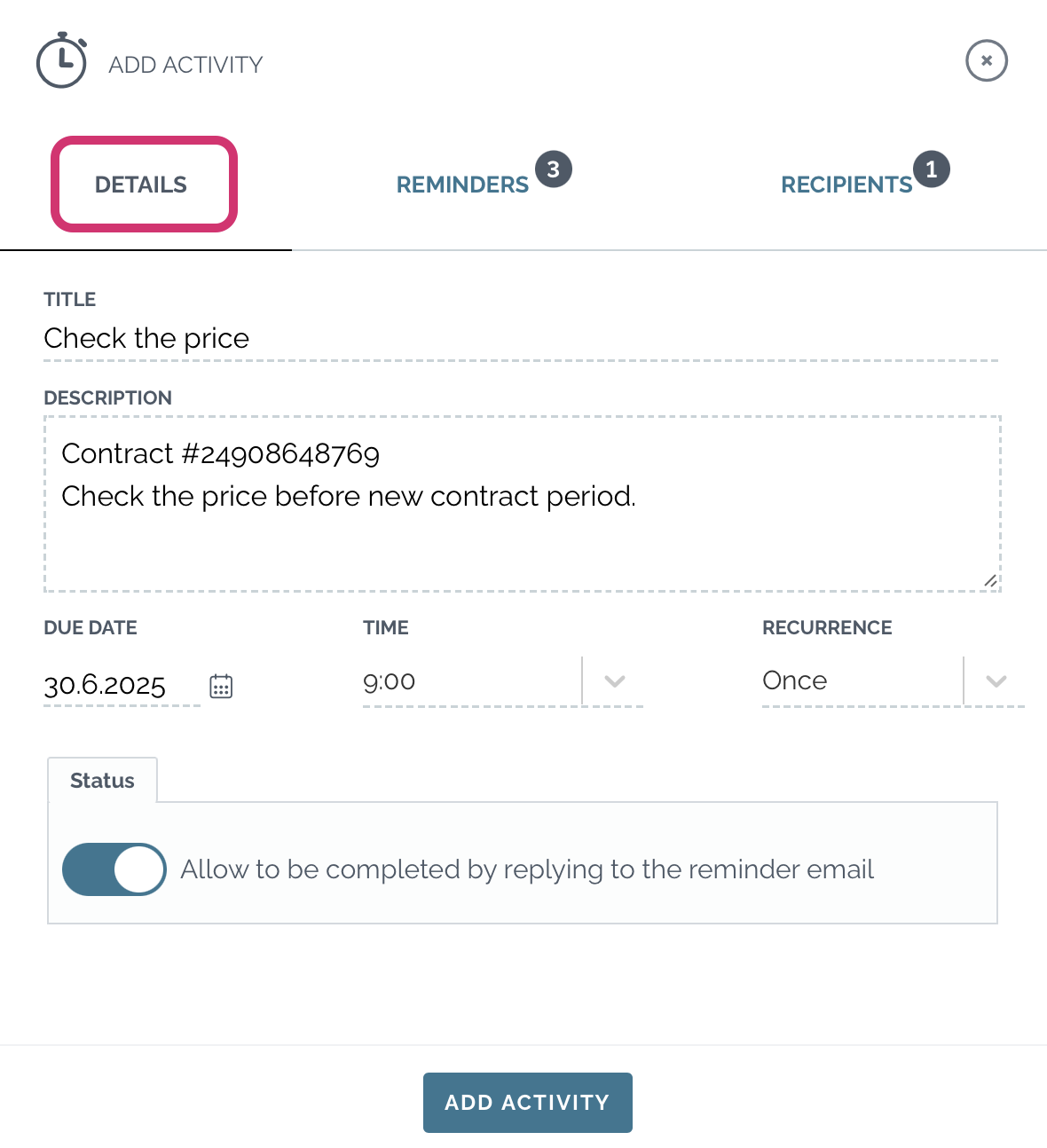
- Set reminders
- edit default reminders
- add new reminders
- delete existing reminders
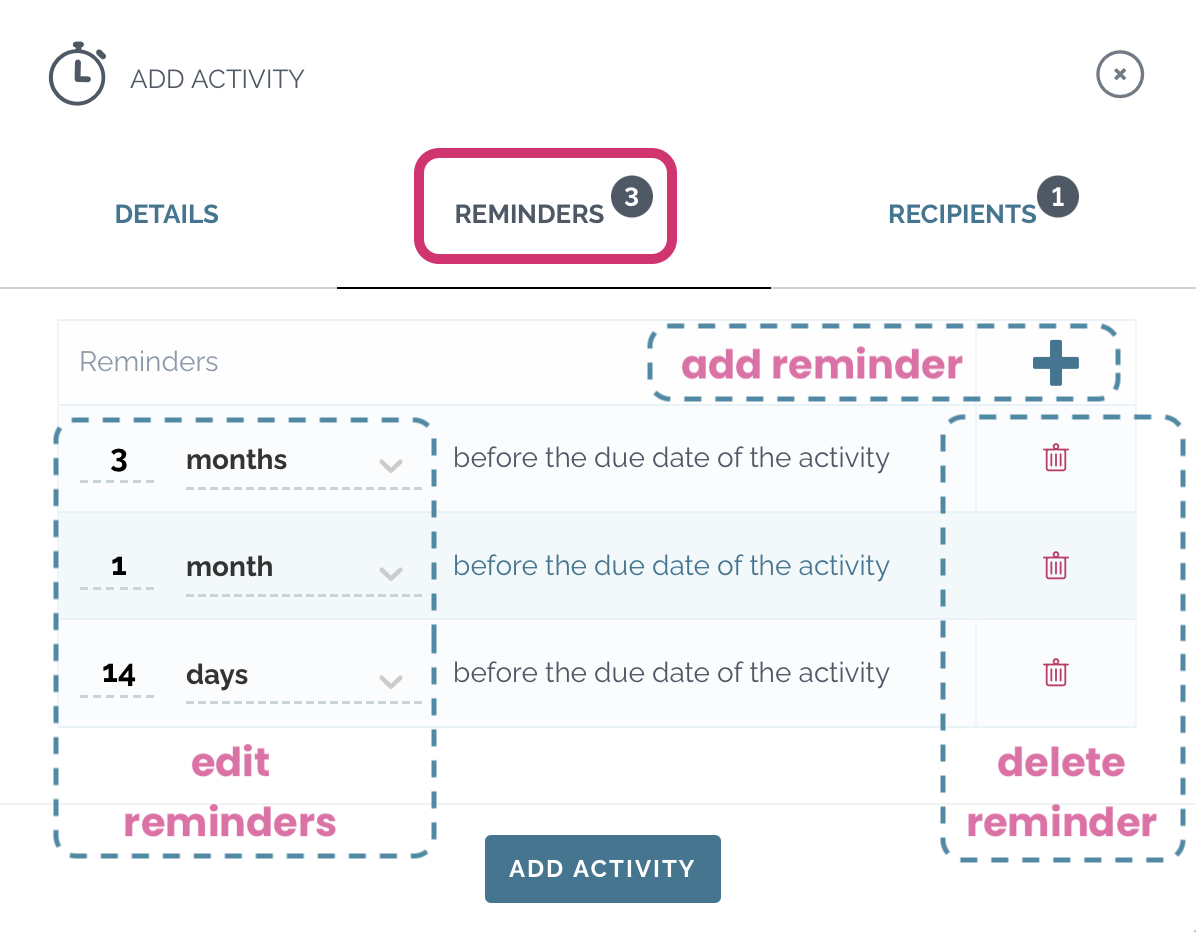
- Select recipients
- Contract owner (set as default)
- Zefort users or groups
- Note: the reminder is sent only to users that have permission to view or edit the contract. However it requires at least editor license to set activity complete.
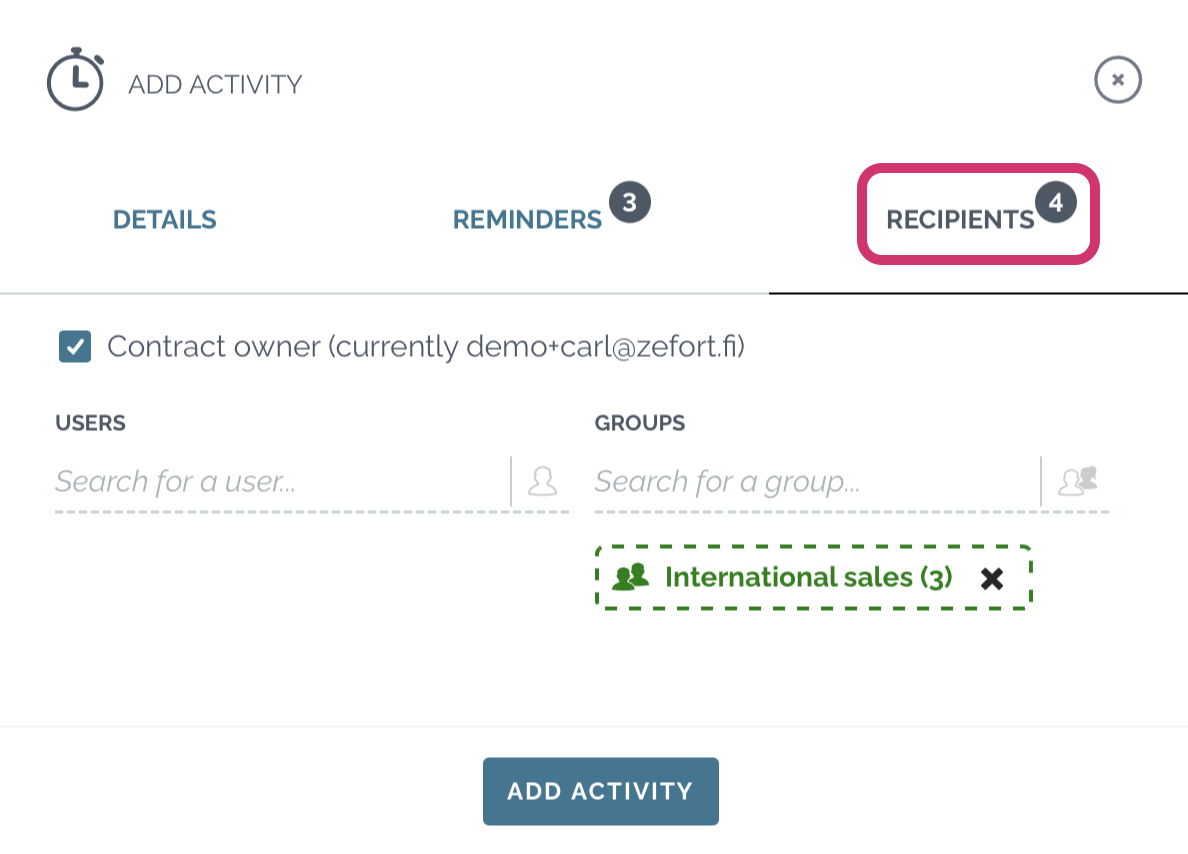
- Click add activity
Add reminder to calendar
You can download a reminder file (.csv) and add it to your calendar.
- Click ••• icon for the respective activity
- Choose “Add to Calendar”. A .ics file is generated and downloaded.
- Double click that file to add an event to your calendar
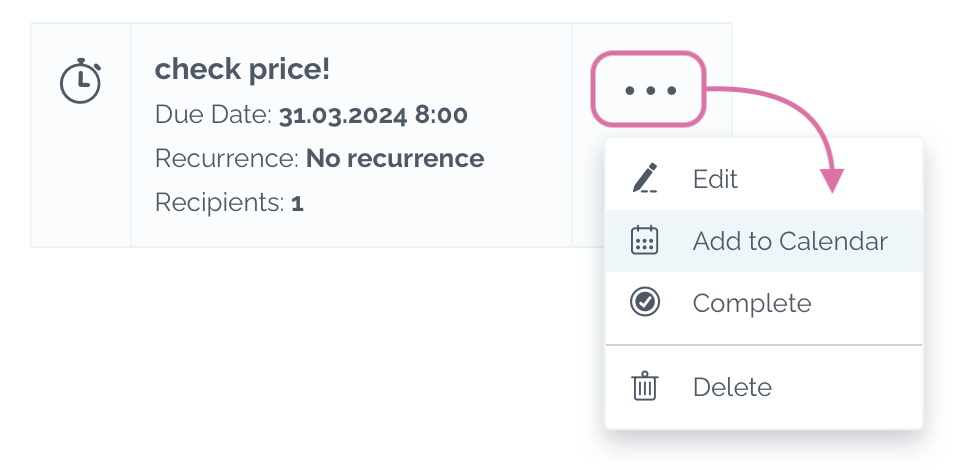
Setting activity completed
When the due date is getting closer, reminder emails are sent to selected recipients. Note that only users with edit permission to edit the contract may change the activity status.
A. By email
Receiver may set the activity completed by replying to the reminder email according to the instruction given in the message (* in case the option was allowed).
B. In Zefort
User can also set the activity completed in Zefort:
- Go to the contract and open ACTIVITIES tab
- Open the menu ••• of the reminder
- Click Complete and add a note if you like
Done!
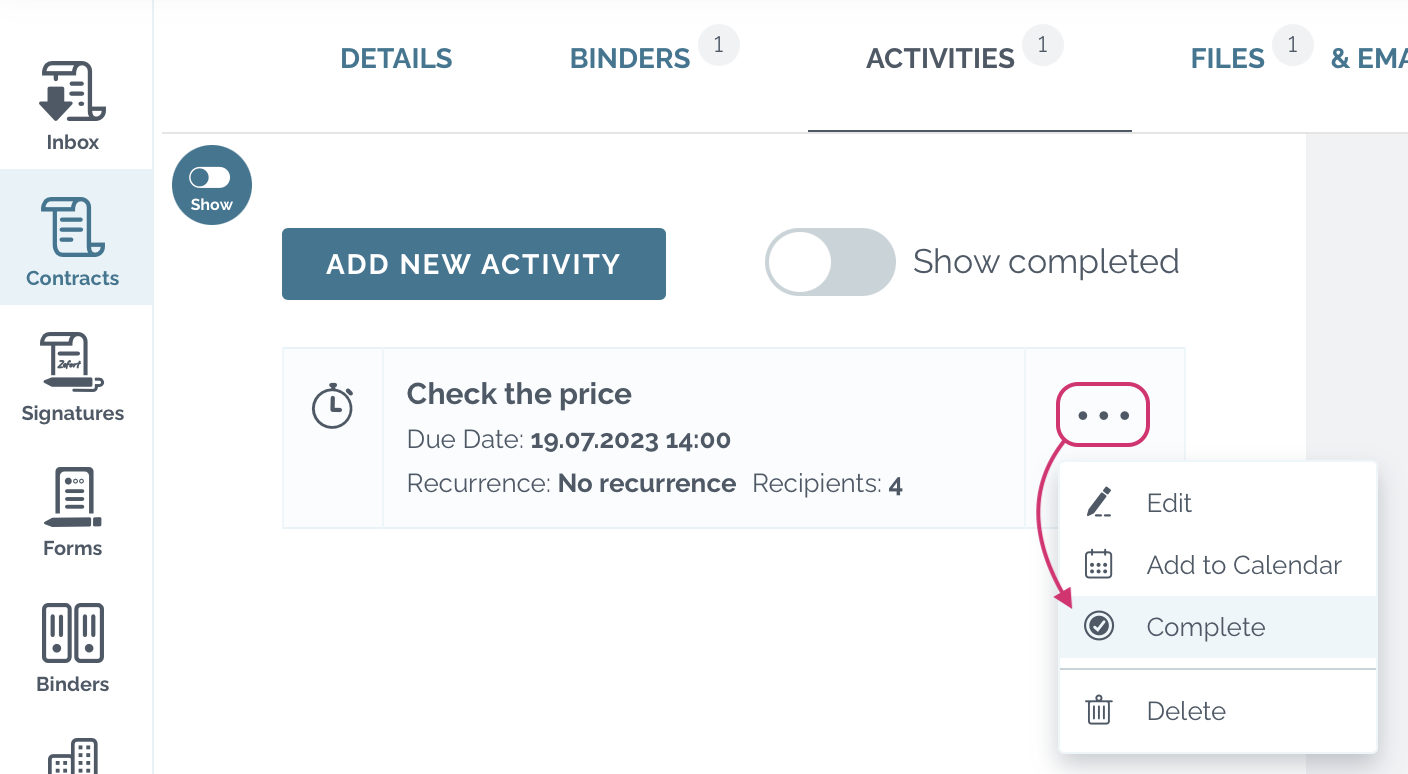
You can view completed tasks by toggling on option Show completed ![]()
Quick activities
In Zefort you can set also quick activities for contracts in the details tab, for example when you are reviewing the contract.
For all future dates you see an icon “add quick activity” next to it. ![]()
Click on the icon and fill in the activity details.
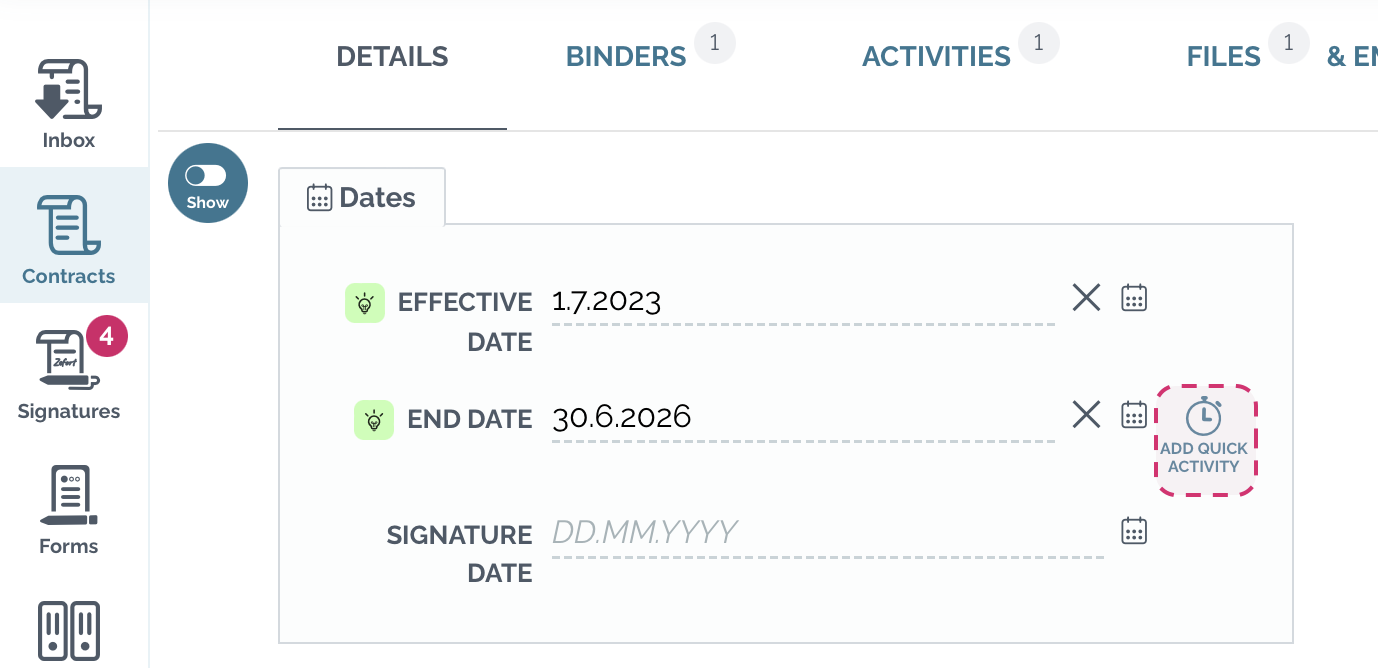
Admin settings
Default reminders
Admin with permission “can manage account settings and tags” is able to set the default reminders in the account settings.
Go to Zefort menu > Account settings > Reminders
- add new reminder [1]
- edit reminders [2]
- delete reminders [3]
- load original defaults [4]
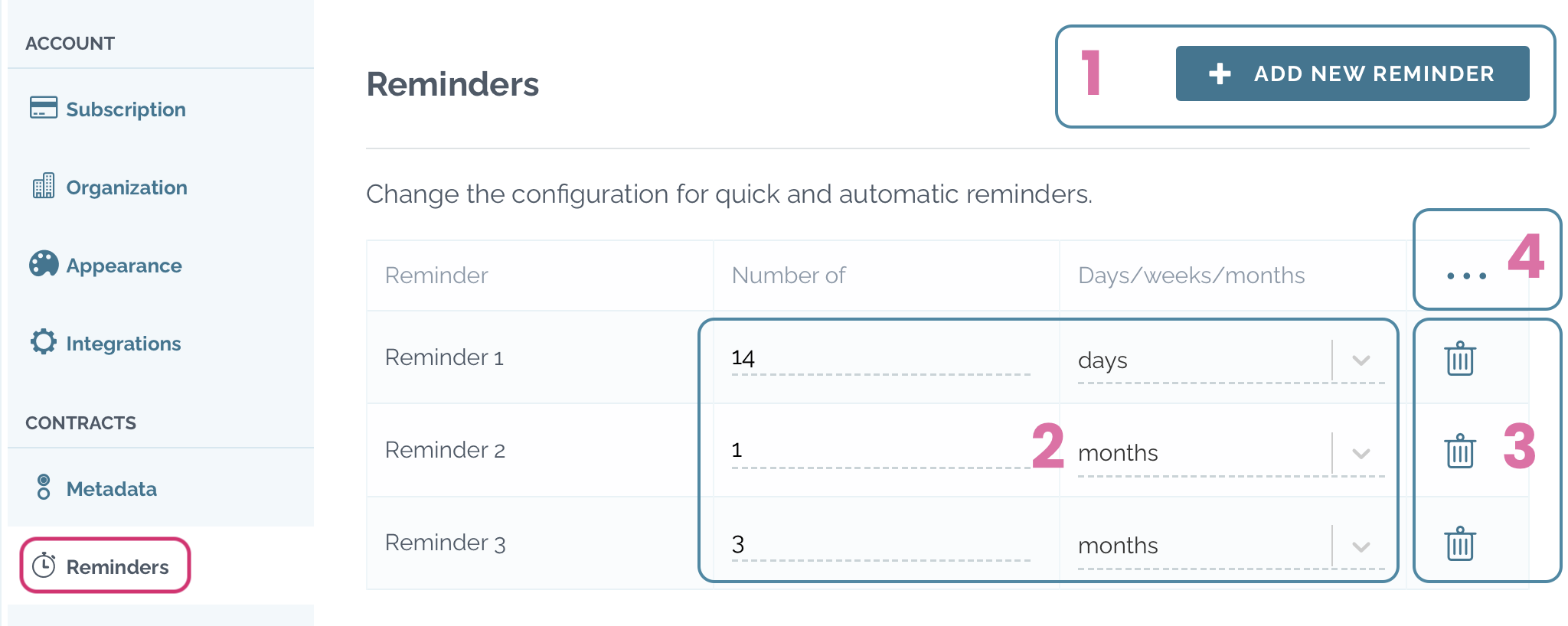
Automatic reminders
It is also possible to create automatic reminders to selected contract dates.
Go to Zefort menu > Account settings > Metadata
- Create new attribute: + add attribute…
- Select “Add Date attribute” from the dropdown list
- Fill the attribute details and tick the box “Create activity automatically upon date set“
- Click save and drag the metadata attribute to the metadata card
Once a new contract is uploaded in Zefort and the date field is filled in, an automatic reminder is created.
- The due date from set based on the date field that created the automatic reminder.
- Email reminders are scheduled according to the default reminders.
- By default, reminder is sent to the contract owner. If you add a list attribute to the contract metadata, you can set it as automatic receiver of the reminder (check out the deeper instruction for admins: How to define custom contract metadata)
You can also edit the automatic reminder if needed, just as you would create a reminder manually.
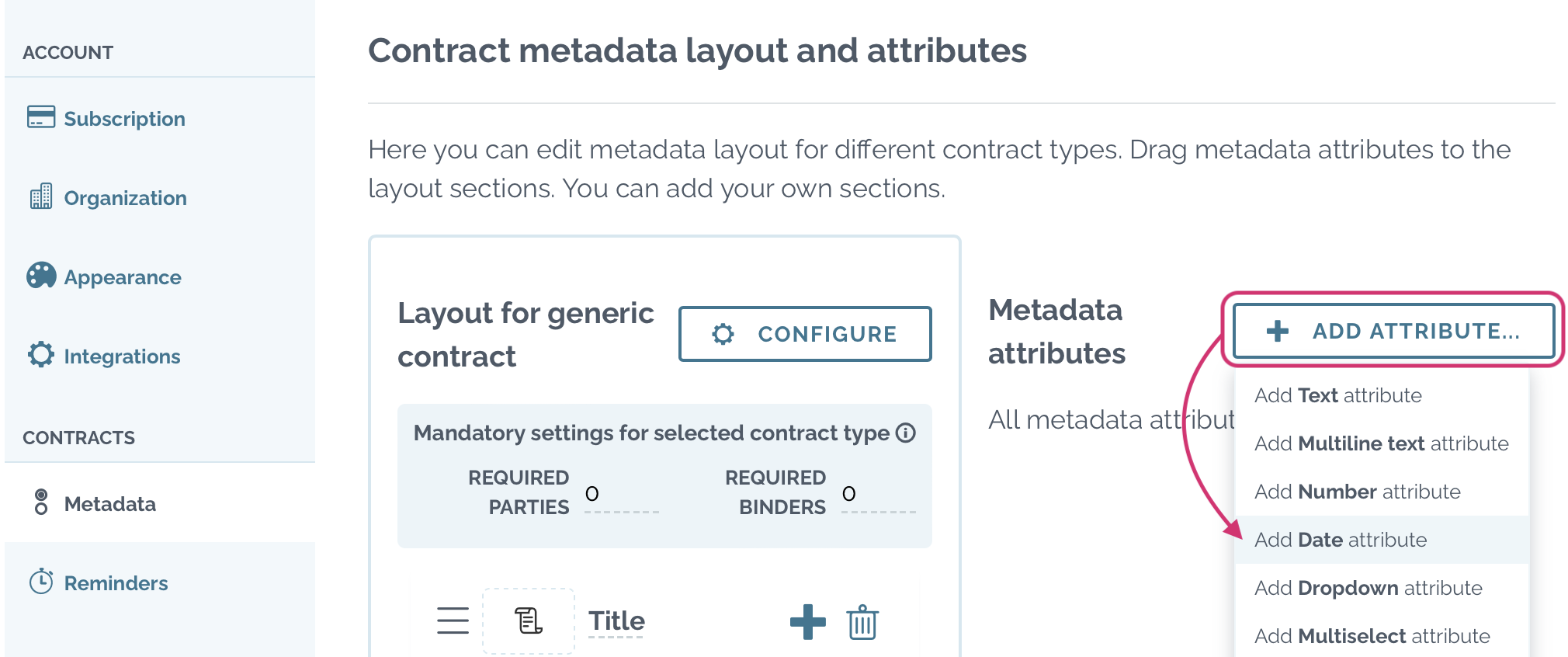
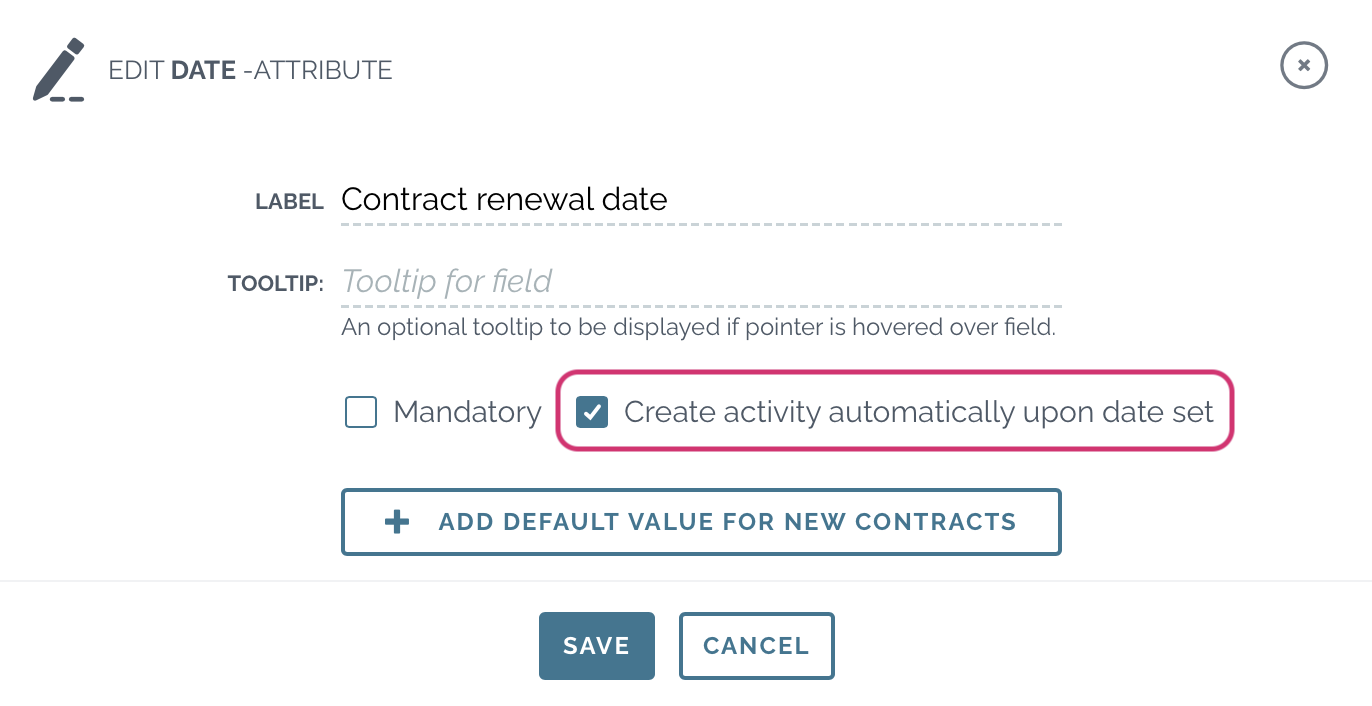
Pro tip! You can set the automatic reminder also for the AI generated metadata fields (effective date, end date and signature date): click on the pencil icon to edit attribute details ![]() (requires admin license with permissions “can manage account settings and tags” and “can manage custom metadata“
(requires admin license with permissions “can manage account settings and tags” and “can manage custom metadata“

