Contract desktop bulk actions
Bulk actions
Need to edit metadata of multiple contracts? Don’t worry! There’s no need to open each contract individually—you can easily make changes using bulk actions.
Selecting multiple contracts
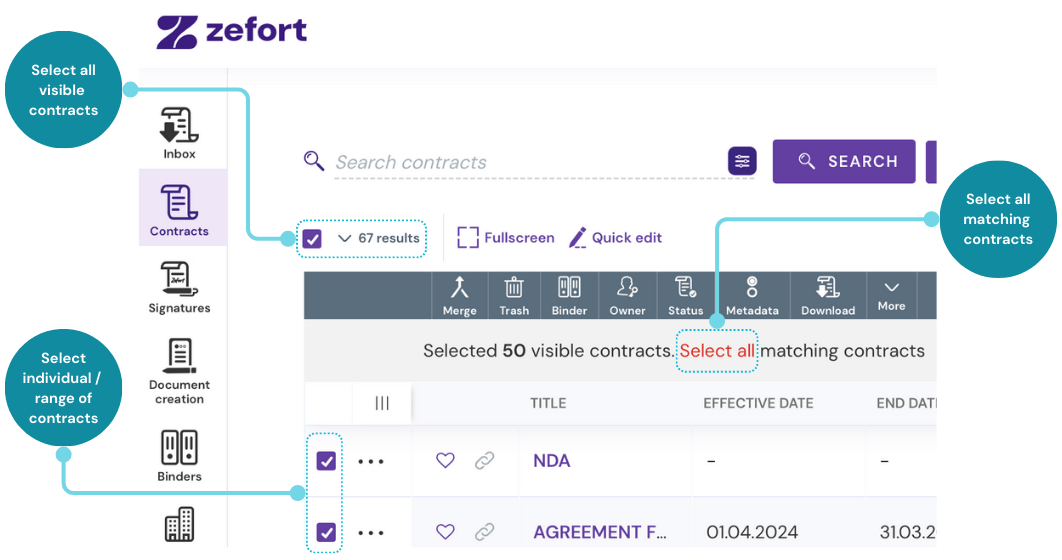
To get started, apply a search to find the relevant contracts if needed. Then choose the contracts you’d like to edit:
- All visible contracts: Use the dropdown selection and click “Select all” to select all currently visible contracts.
- All matching contracts: First, to select all visible, editable contracts. Then click “Select all” below the grey toolbar to include all matching editable contracts in your selection.
- A range of contracts: Click the first contract, hold Shift, and click the last contract you want to include. All contracts in between will be selected.
Editing metadata of multiple contracts
Once you’ve selected one or more contracts, a grey toolbar appears above the list. From there, you can edit the metadata for all selected contracts at once.
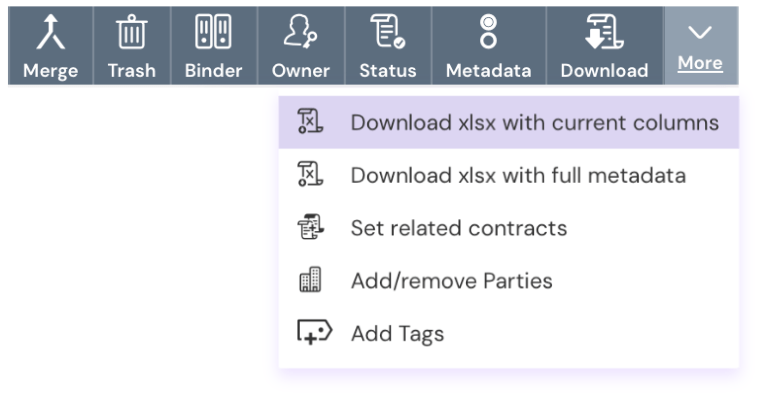
Permissions required for bulk editing
To use bulk editing, you must have the “Can perform bulk operations” user permission
| Bulk action | Description / Instruction | Permission to the contract | ||
| Full | Edit | View | ||
| Merge | Merge selected contracts | yes | yes | no |
| Trash | Move contracts to trash | yes | yes | no |
| Binder | Add or remove binder to/from contracts | yes | yes | no |
| Owner | Change the owner of the contracts | no1 | no1 | no1 |
| Status | Set a new status for contracts (archived, reviewed, not reviewed) |
yes | yes | no |
| Metadata | Set metadata to contracts | yes | yes | no |
| Download | Mass download contracts | yes2 | yes2 | yes2 |
| Download xlsx | Download xlsx with current columns (available only in table view) Download xlsx with full metadata |
yes2 | yes2 | yes2 |
| Set related contracts | Set related contracts | yes | yes | no |
| Add/remove parties | Add or remove parties | yes | yes | no |
| Add tags | Add tags to contracts | yes | yes | no |
| Notes | 1 only contract owner and admin with permission “Can manage all contracts and binders” can change contract’s owner 2 requires user permission “Can mass download contracts and metadata report” |
|||

