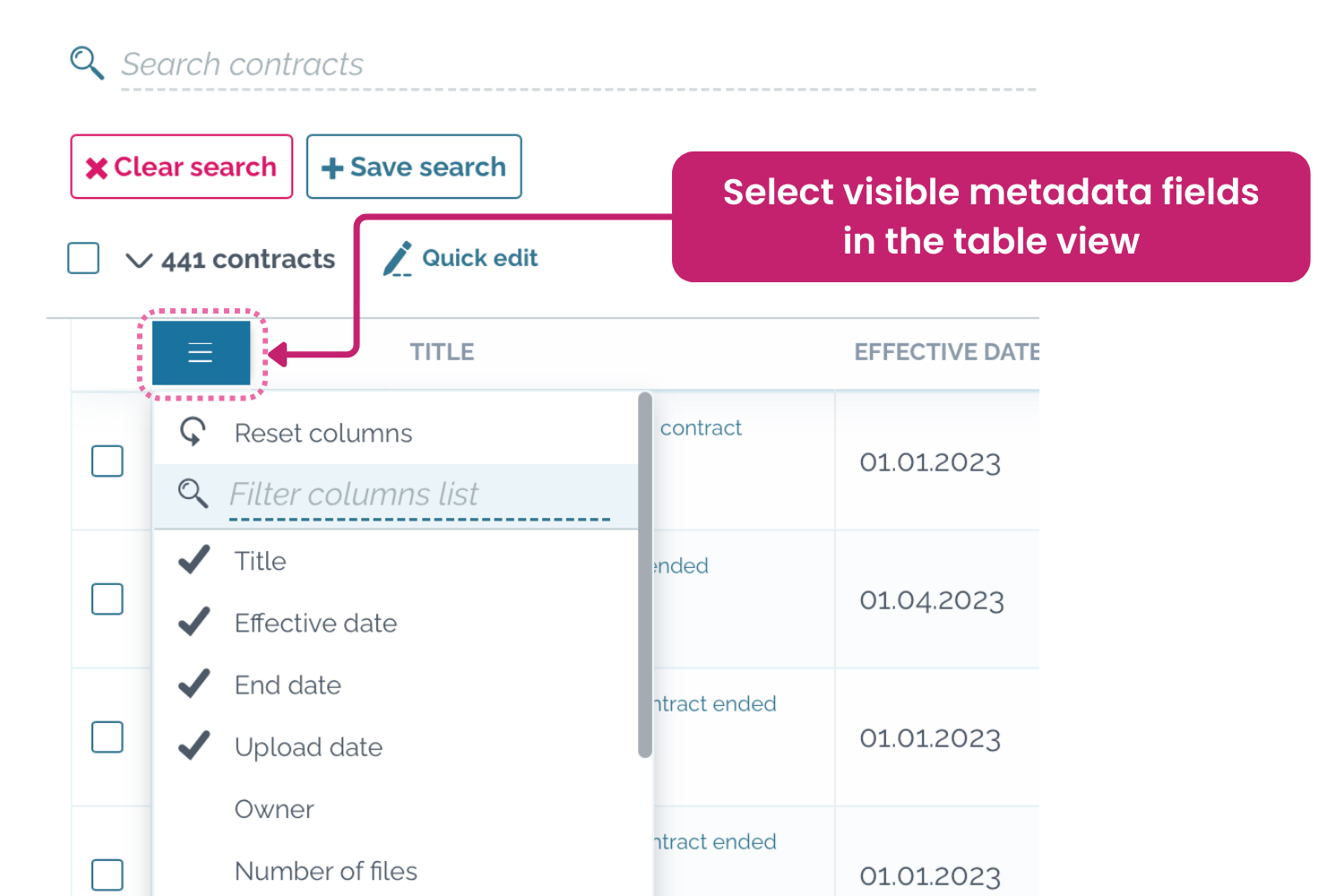Download search results as Excel-file
Export metadata to excel
You can export contract metadata to an Excel file (.xlsx) by following these simple steps. First, navigate to your contracts desktop, switch to the table view, and search for the documents for which you want to generate a metadata report. You can either select all documents or choose specific ones to export. The report can be downloaded as a full or customized version.
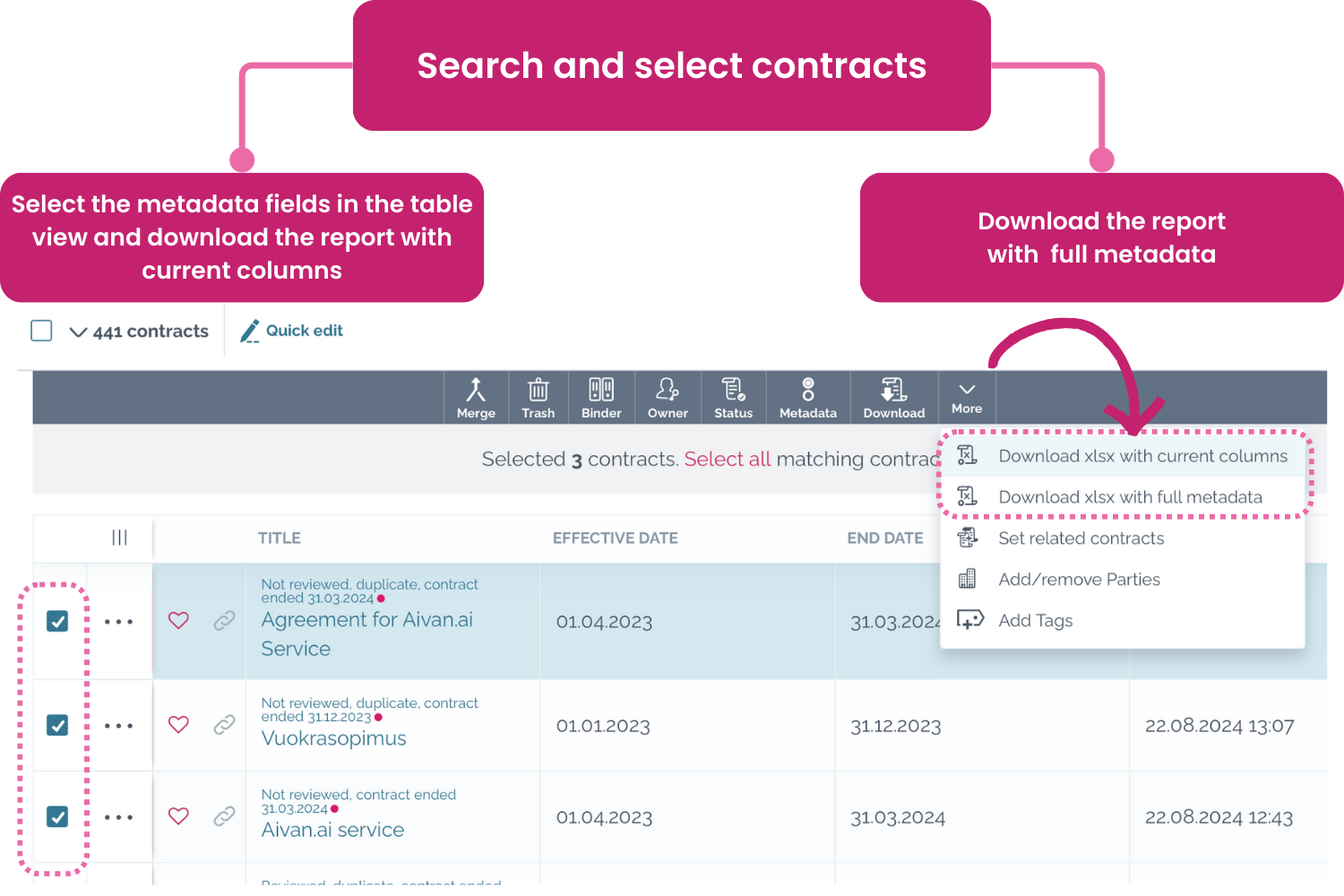
Downloading a full metadata report
- Navigate to contracts desktop or desired binder
- Search and select contracts: Use the search function to find the contracts you want and select all, or just select the specific ones you need. A bulk operations toolbar will appear
- Download the report: Open the “More” dropdown menu and click on “Download xlsx with full metadata”
This will generate a report for the selected contracts, including all available metadata.
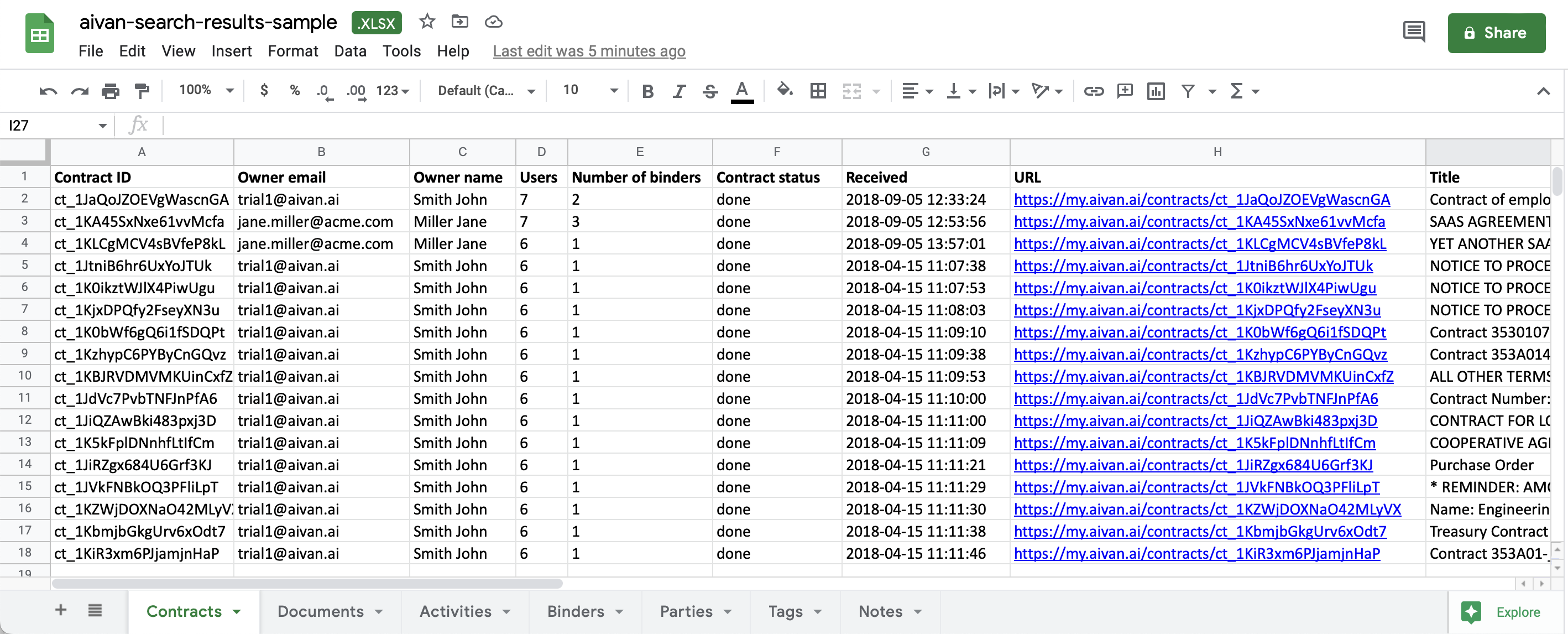
View example file of metadata.
Downloading a customized metadata report
- Navigate to contracts desktop or desired binder
- Switch to table view: click on the options menu ||| to select the metadata fields you want to include in the report
- Search and select contracts: Use the search function to find the contracts you need and select all, or just select the specific ones you need. A bulk operations toolbar will appear
- Download the report: Open the “More” dropdown menu and click on “Download xlsx with current columns”
This will generate a report for the selected contracts, including only the metadata fields that were made visible in the table view.