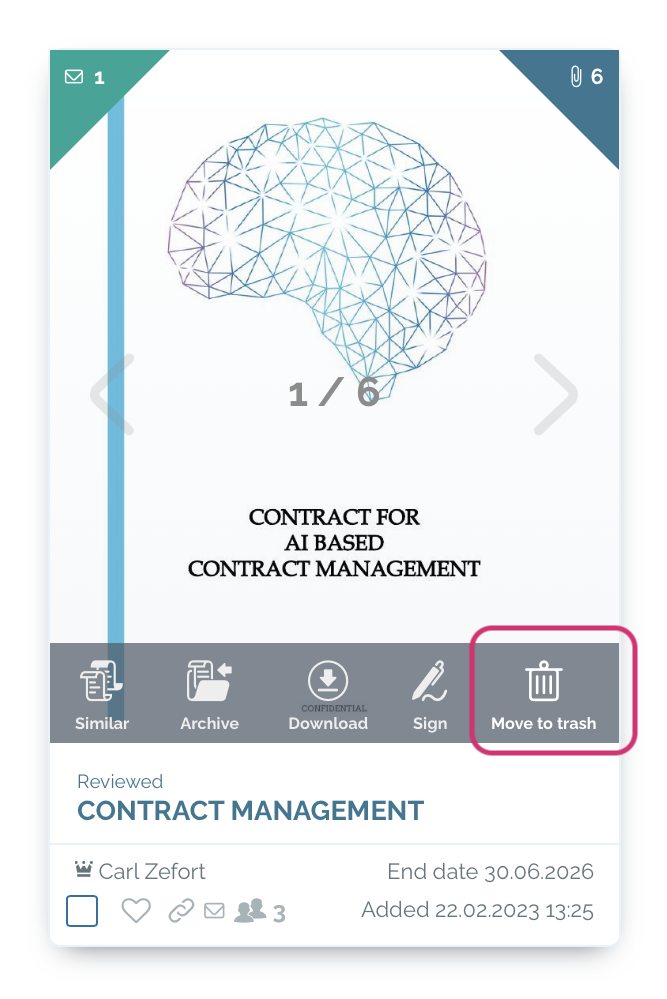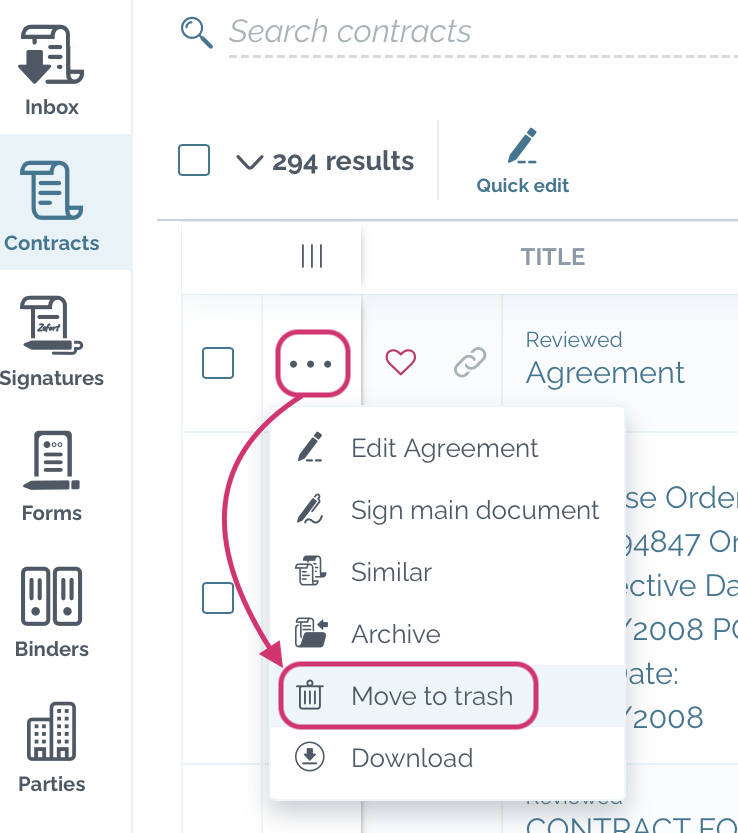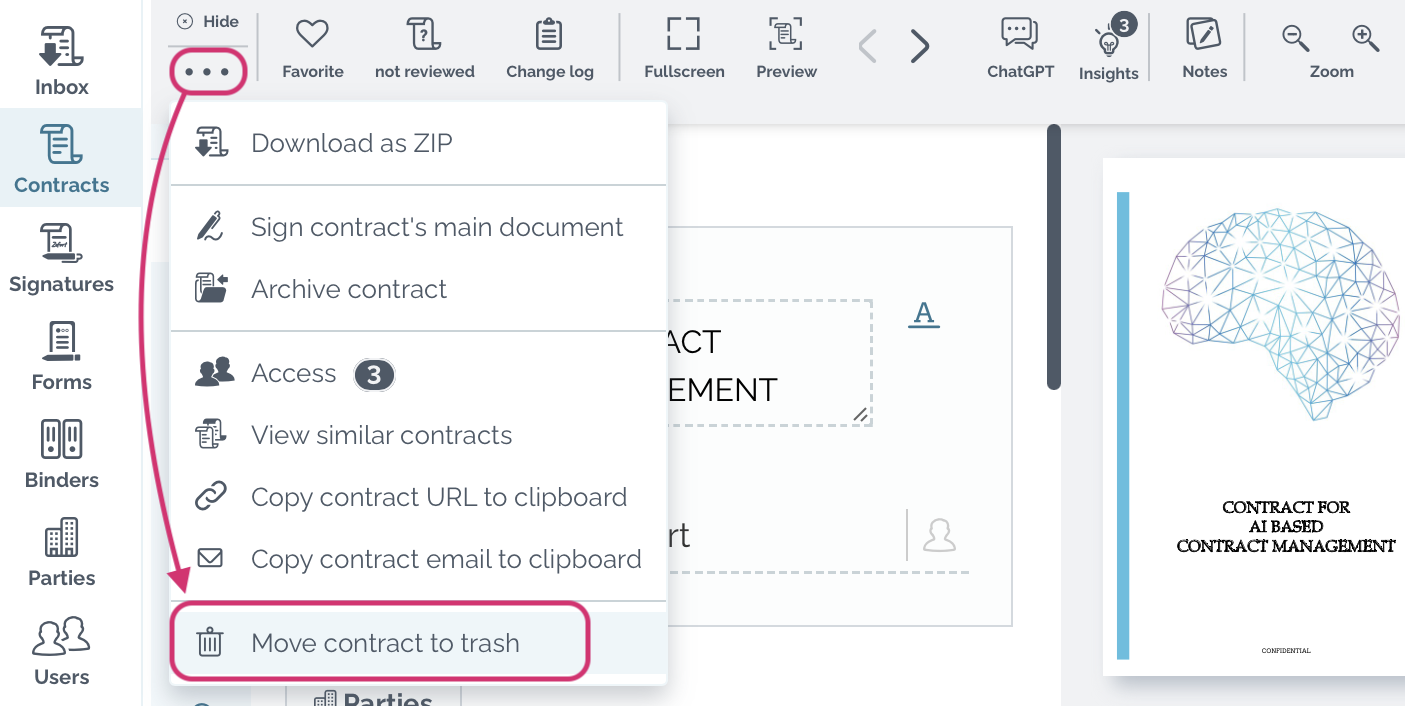Deleting contracts
You can delete contracts from Zefort either individually or move multiple contracts to trash at one go.
Contracts are first moved to trash before final deletion. As a default, contracts that have been in trash more than 30 days are permanently deleted. Trash settings can be changed by admin in the account settings.
For deleting a contract, you need adequate rights (both user and binder permissions).
Note! Deleting a binder does not remove the contracts that are attached to it. In case you want to trash the contracts too, you need to delete them separately.
Deleting a single contract
You have different ways to delete a single contract: you can do it both in the cards view and table view, as well as in the contract preview.
Cards view
- Hover your cursor on top of the contract card
- Click the trash icon “Move to trash”
- Confirm deletion by clicking move to trash
Table view
- Open menu ••• of the contract that you want to delete and click “Move to trash”
- Confirm deletion by clicking move to trash
Contract preview
- Open menu ••• and click “Move contract to trash”
- Confirm deletion by clicking move to trash
Deleting multiple contracts
If you need to delete multiple contracts at once, you can use bulk actions.
- Find and select the contracts that you want to delete
- Click the “Trash” button in the grey action bar above the contract table
- Confirm the deletion: tick “I confirm that I want to move selected contracts to trash” and click move to trash
Who can delete a contract?
For deleting a contract you need adequate user license and permissions.
In short, contract owner with at least editor license can always delete the contract, as well as admin with permission “can manage all contracts and binders”. In addition, users that have editor or admin license AND full binder permission can delete the contract.
| User license |
Binder permission |
Can delete contracts |
| Editor | Full | yes |
| (not contract owner) | Edit View |
no |
| Editor (contract owner) |
Full Edit View |
yes |
| Admin | Full | yes |
| (not contract owner) | Edit View |
no |
| Admin (contract owner) |
Full Edit View |
yes |
| Admin (with full rights) |
Full Edit View |
yes |