Key dates
Zefort’s advanced AI analyzes the contract to identify key dates, such as:
- Renewal term – the fixed period for which the term of the agreement’s term is extended beyond its original end date upon renewal.
- Notice period – the time frame within which a party must officially notify the other if they wish to not renew or terminate the agreement.
In cases where this information is not detected in the contract, users have the option to input it manually.
User can mark the contract renewing or terminating, and the new end date is calculated based on the input in renewal term or notice period field.
Zefort generates automatic activity for both the notice period and end of renewed term.
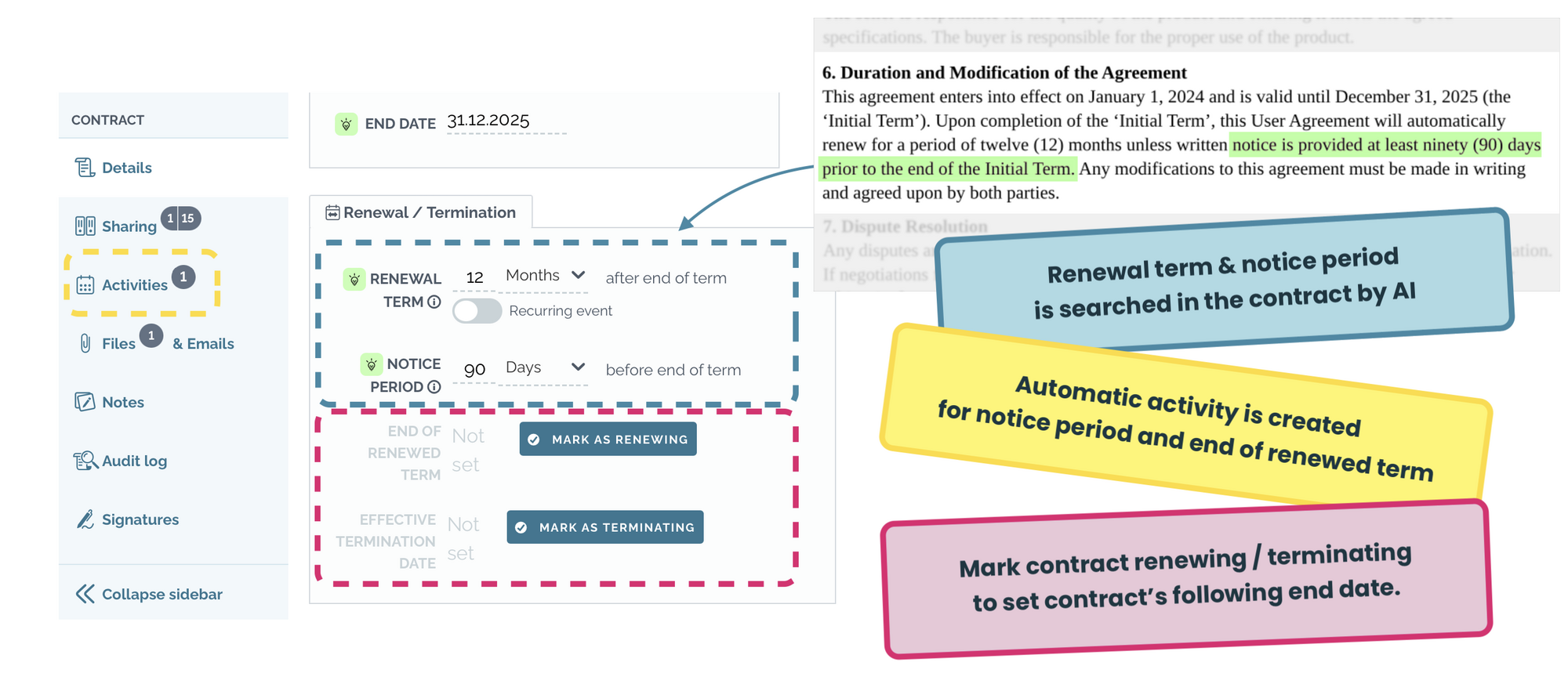
Key dates metadata is included in Zefort’s advanced AI package, available as an add-on feature. If you are interested in learning more or activating this feature in your account, please don’t hesitate to contact our sales team.
Key dates
Renewal term

Renewal term refers to the fixed period for which the agreement’s term is extended beyond its original end date upon contract renewal. Zefort’s advanced AI scans the contract for this information and suggests a value in the renewal term field. User has the option to correct or set it manually if necessary.
The renewal term includes:
- A numeric value (N)
- A dropdown menu to select the time unit (days / months / weeks / years)
Additionally, users can mark the contract as recurring if it includes renewal clause.
Notice period

Notice period refers to the timeframe within which a party must formally notify the other party if they intend to not renew or terminate the agreement. Zefort’s advanced AI scans the contract for this information and provides a suggested value in the notice period field. User has the option to correct or set it manually if necessary.
The notice periode includes:
- A numeric value (N)
- A dropdown menu to select the time unit (days / months / weeks / years)
Once the notice period has been set, Zefort automatically generates an activity with reminders.
Set contract renewing or terminating
End of renewed term

End of renewed term refers to the updated end date that occurs after the contract renewal process has been completed.
The user can set the end date of renewed term by following these steps:
- Click Mark as renewing button
- Check or set the end date and renewal term values
- Check the calculated end of renewed term, correct if needed
- Hit set values
to confirm
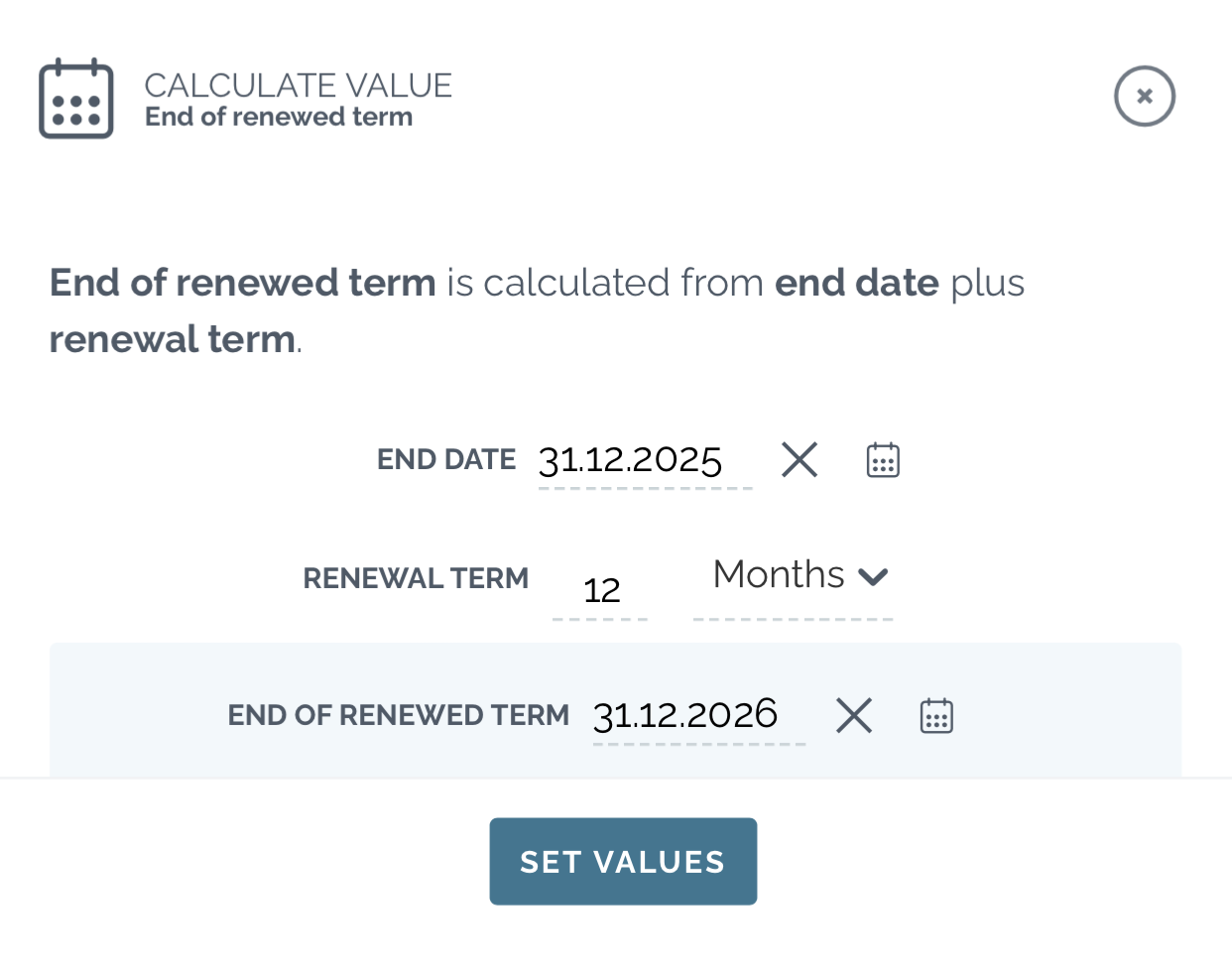
Effective termination date

Effective termination date is the date when the renewed contract is ultimately terminated.
The user can mark the termination date in Zefort:
- Set effective termination date by hitting Mark as terminating button.
The date is calculated based on the metadata fields as follows:- End date or End of renewed term (whichever is later)
- Today’s date plus the notice period (applied if both the end date and end of renewed term fields are empty)
- Review the suggested termination date (and make any necessary corrections)
- Click set date or set values to confirm
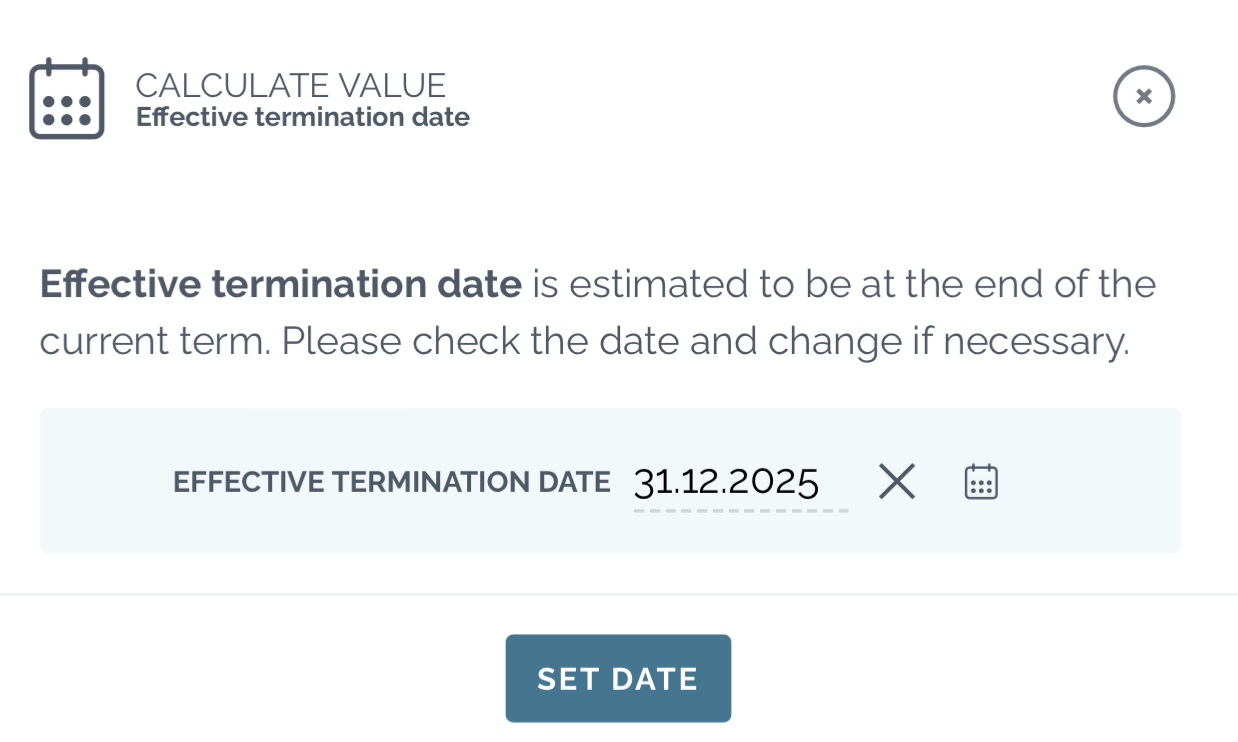
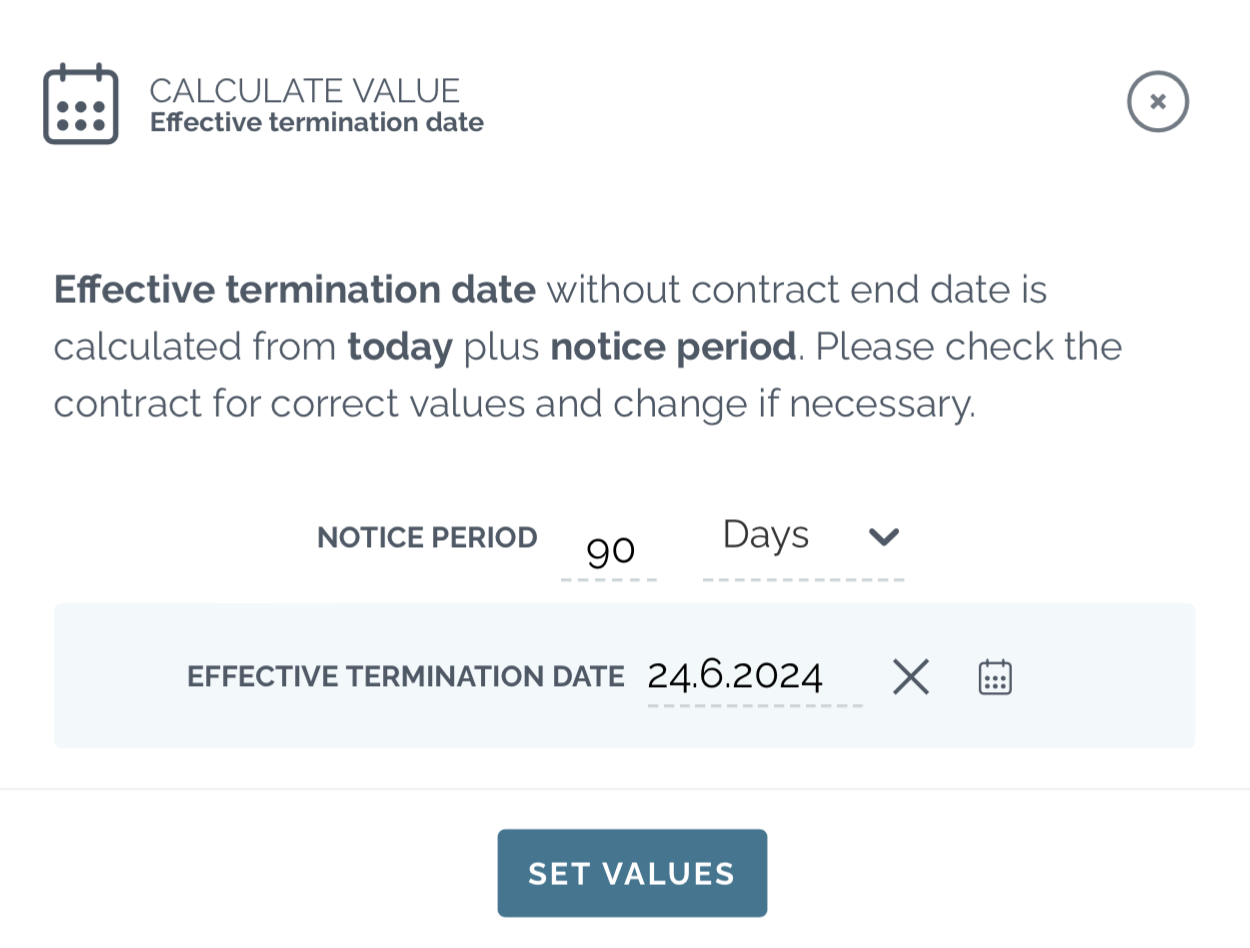
Automatic key date activities and reminders
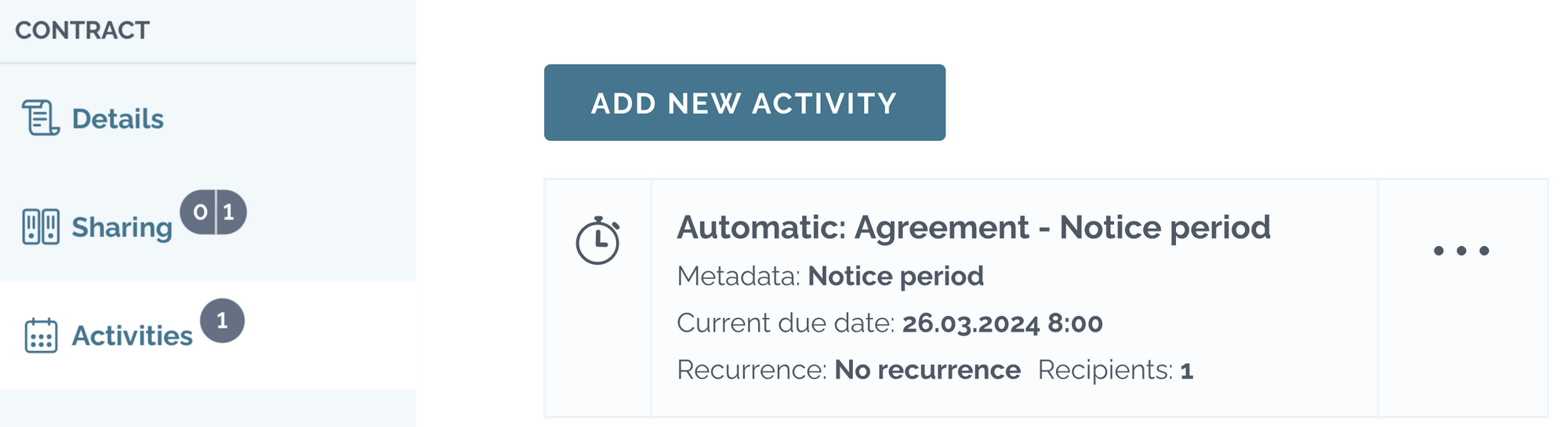
By default, notice period and end of renewed term generate automatic activity. Admin with permissions “can manage account settings” and “can manage custom metadata” can edit the settings of automatic activities in the account’s settings. Learn more about automatic reminders!
Activity with reminders is automatically created when the metadata fields have are filled in. If the date in the metadata field is changed, the due date of the reminder is automatically updated accordingly.
User can enhance the automatic activity by adding description for the activity, as well as adding and editing reminders and recipients of the reminder. Check the instruction about activities!

