Zefort email addresses
In Zefort you can create email address for user, binder or contract. You can use addresses in many ways:
- forward emails with contract attachments to this address
- scan a contract and email it to Zefort directly from the scanner
- use this email address as the CC address in your e-sign tool
Zefort email types
Create and edit inboxes
Manage binder inboxes
Change owner of the binder inbox
Contract inbox
Zefort email types
Zefort has four types of email addresses:
(I) Personal inbox address:
– the user who owns this address will be the contract’s owner
– the contract will not be added to any binder, it will only appear in your own inbox
(II) Personal binder address:
– address is visible only to the user who created it
– the user who owns this address will be the contract’s owner
– the contract will be added to selected binder
(III) Public binder address:
– address is visible to users who have permission “can manage binders” and have permission for the selected binder
– the user who owns this address will be the contract’s owner
– the contract will be added to selected binder
(IV) Contract specific address:
– this address is used to attach emails and files to existing contracts
– contract address can be found in contract’s “EMAILS” tab
Video below shows how addresses (I) – (III) can be managed.
Create and edit inboxes
In “My inboxes” page you can see your all inbox and binder addresses, create new addresses, edit and delete existing addresses (available for admins and editors): open Settings menu in top right corner and click “Email inboxes” [1]
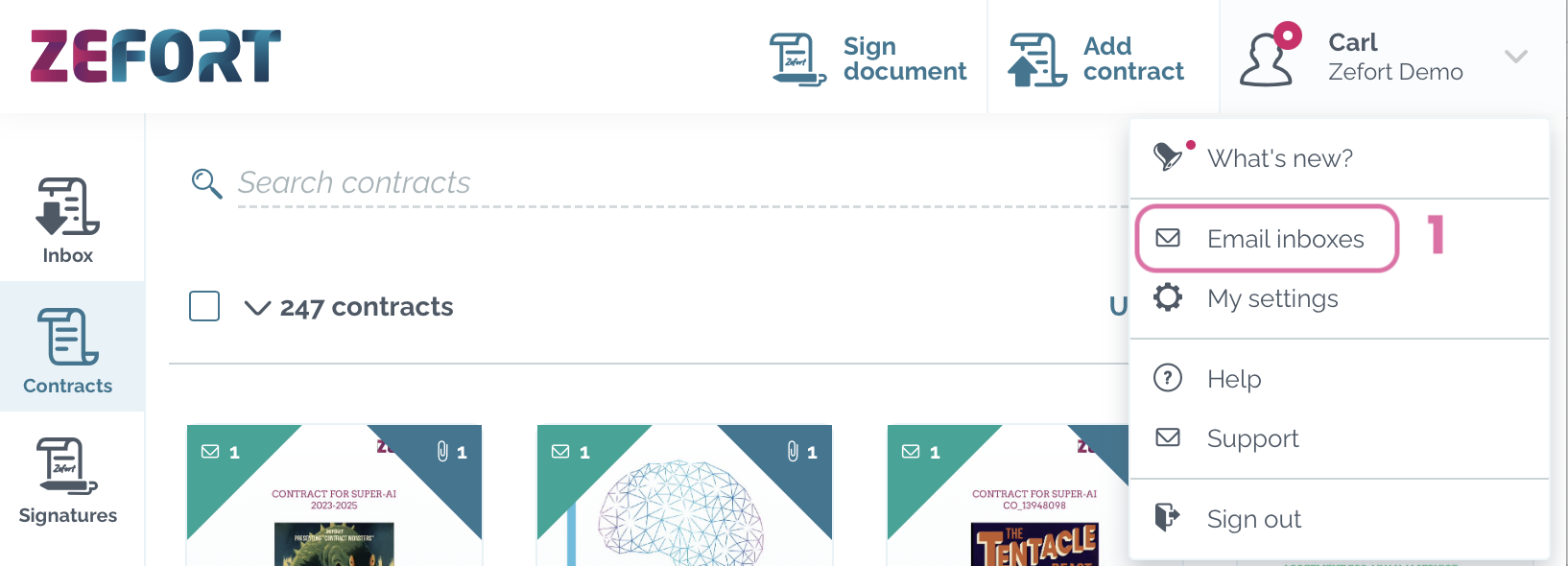
- To create new inbox, click the + Add inbox address button on the right side [2]
- To create new binder address, click the + ADD BINDER ADDRESS [3] and select the binder where you want to add the contracts
- To change the type of inbox, reset or remove the inbox, open row options menu ••• [4]
- You can easily copy the email address by clicking the icon next to it

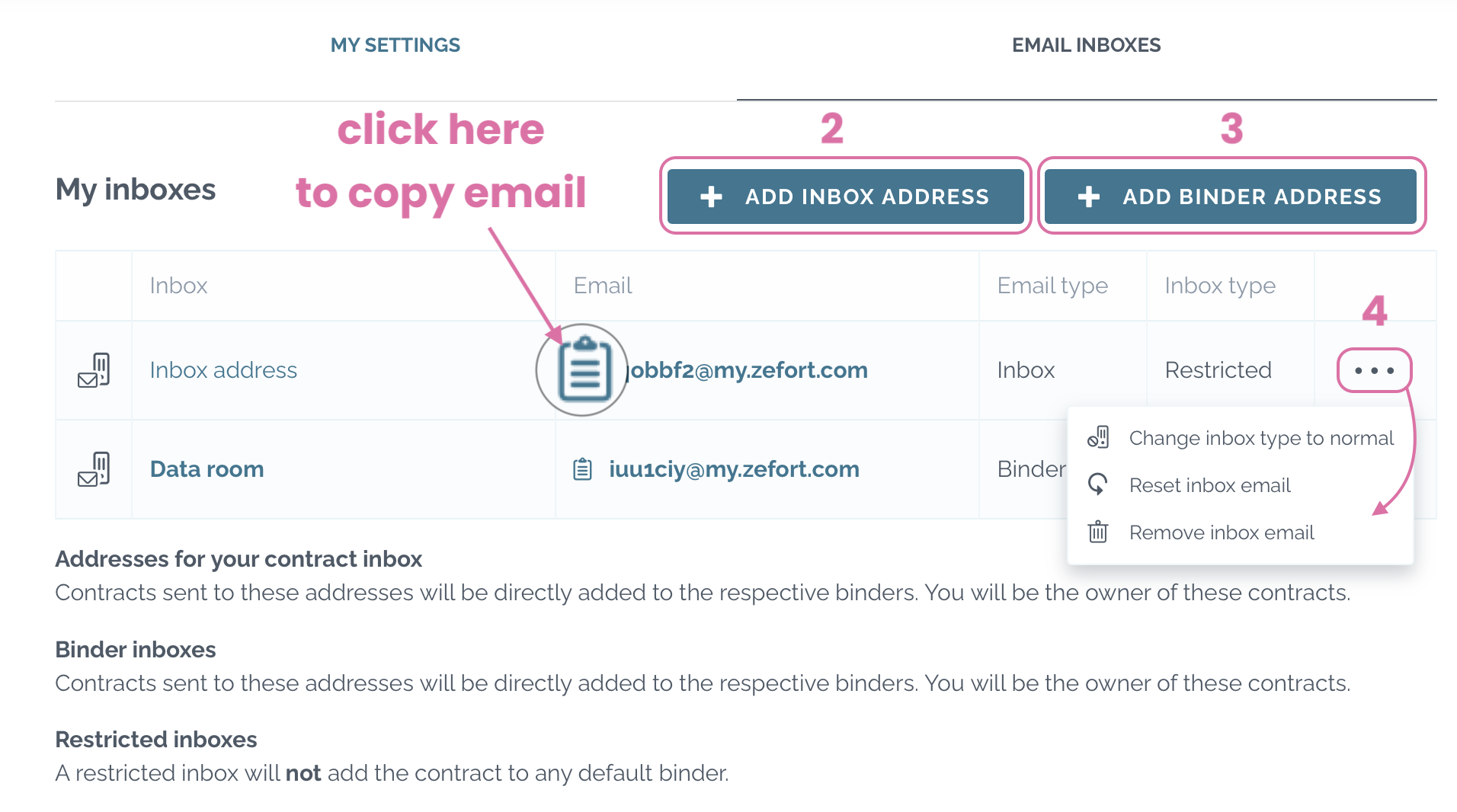
Manage binder inboxes
You can also manage binder inboxes in the Binders view:
go to Binders tab [1] > click the row options menu ••• [2] > Inboxes… [3]
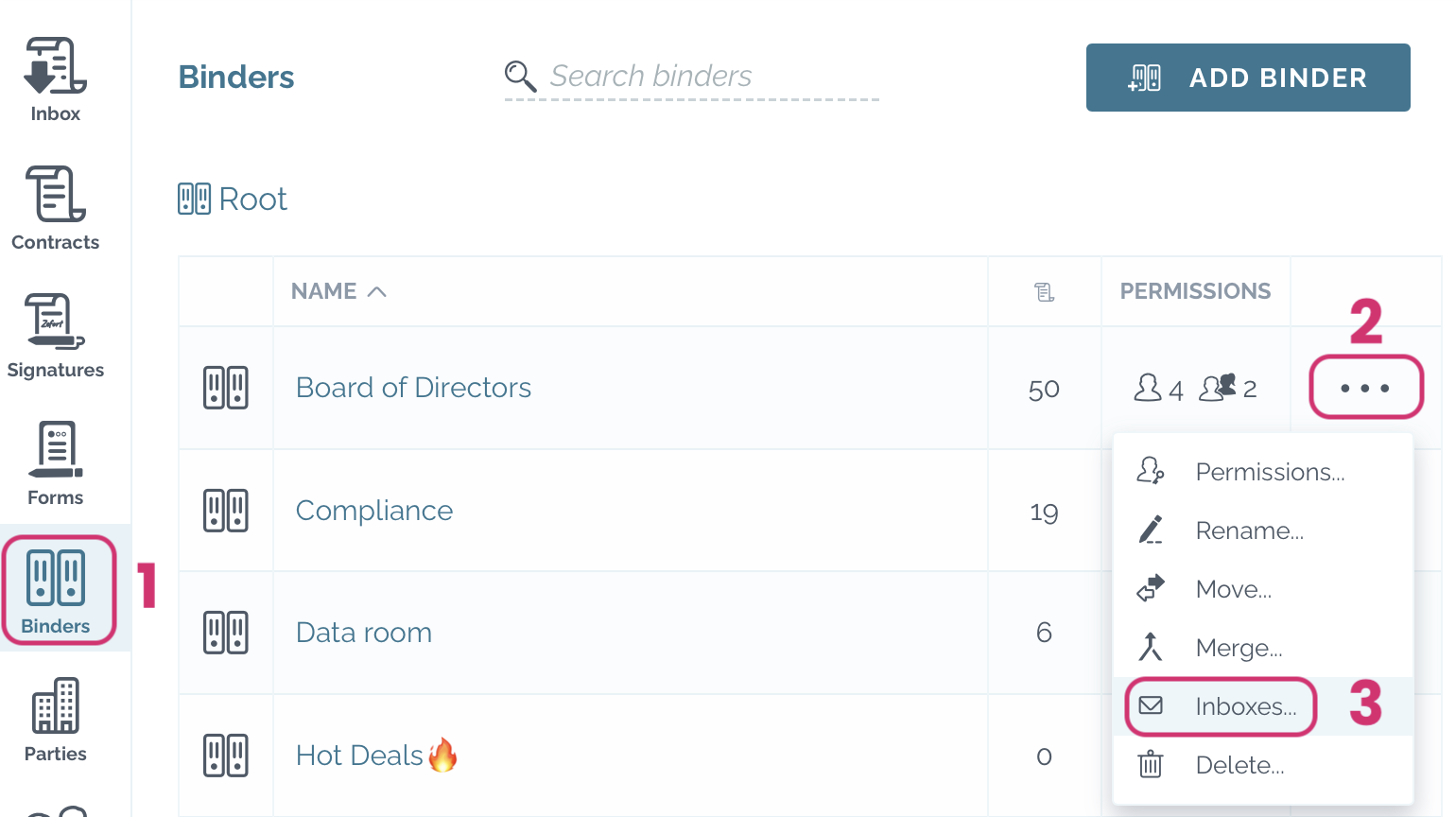
- add personal binder address
- add public binder address
- change inbox type
- change owner of binder inbox
- reset email address
- remove email address
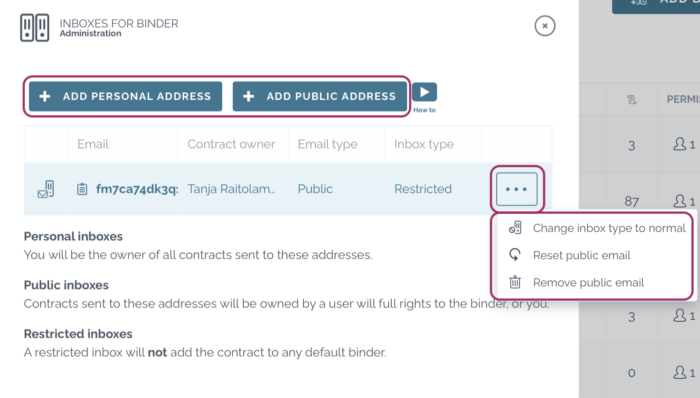
Change owner of binder inbox
You can change the owner of public binder inbox without resetting the inbox address.
- Open binder menu •••
- Click “Inboxes…”
- Select the new owner of the inbox address
From now the documents that are sent to this binder inbox will be owned by the selected user.
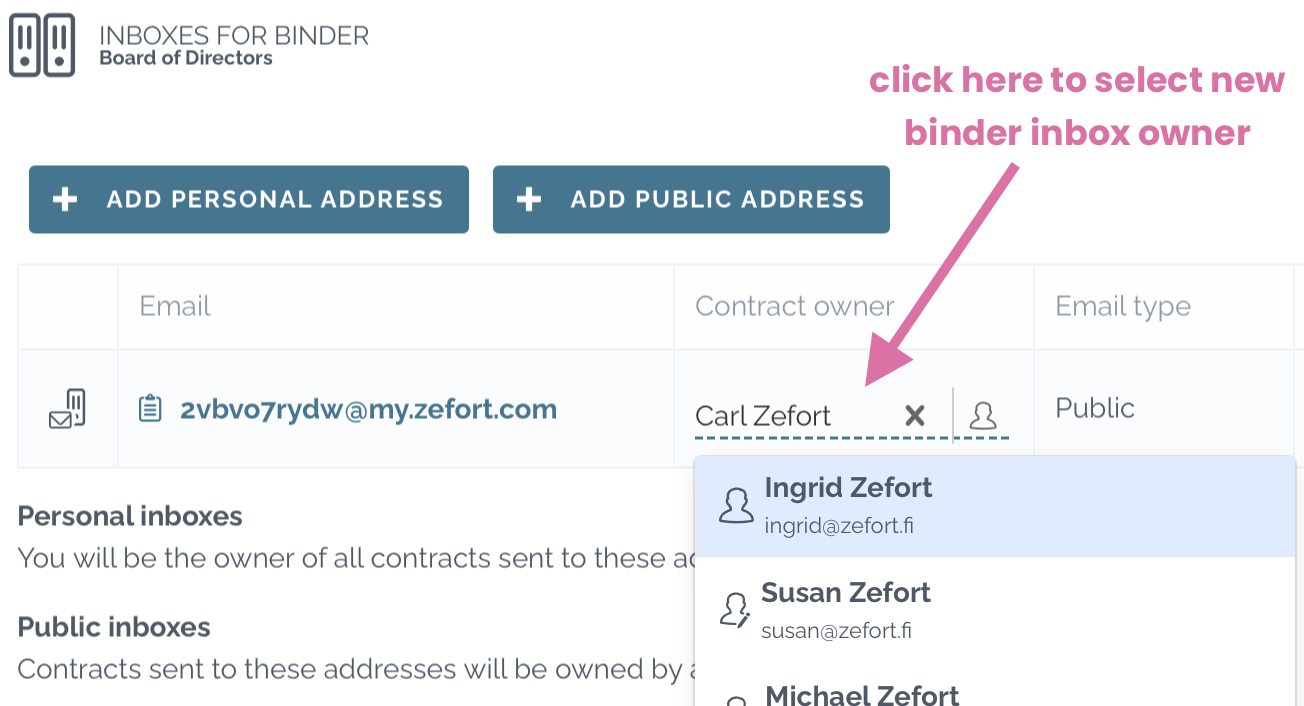
Contract inbox
You can send email discussions and attachments also to contract attachments. Open the contract and navigate to Files & emails > Emails. Switch on the inbox and copy the contract inbox address.
Check out the complete guide on how to attach email to a contract.

