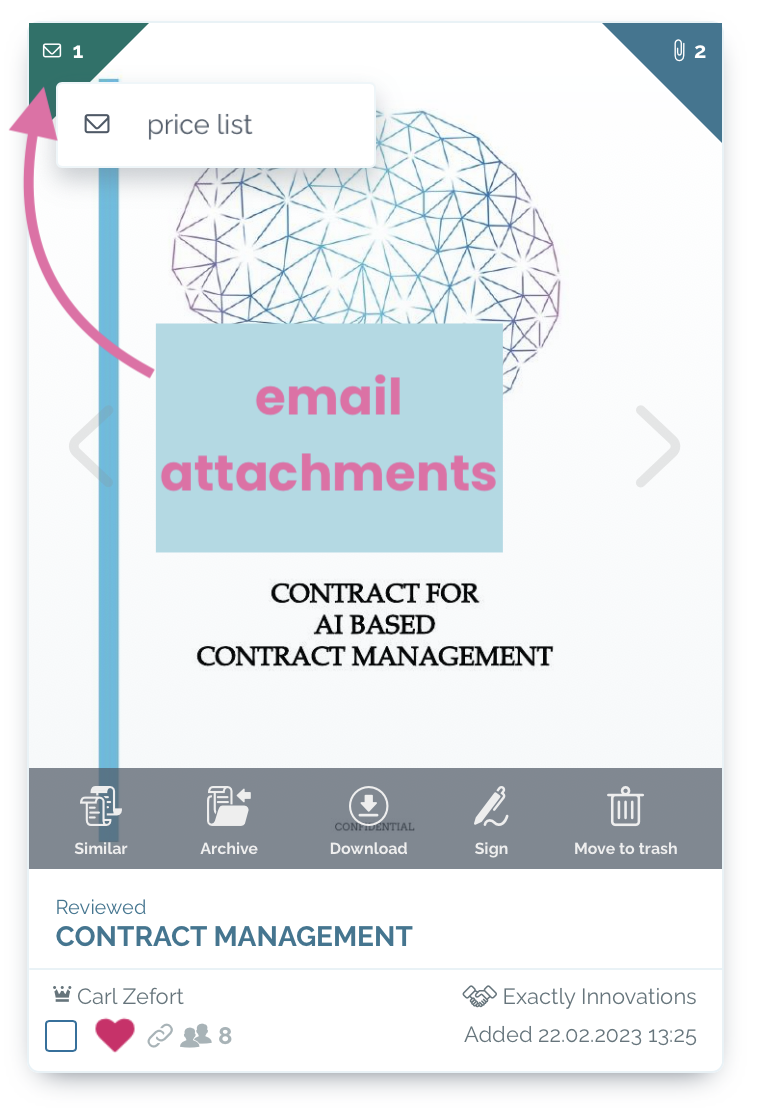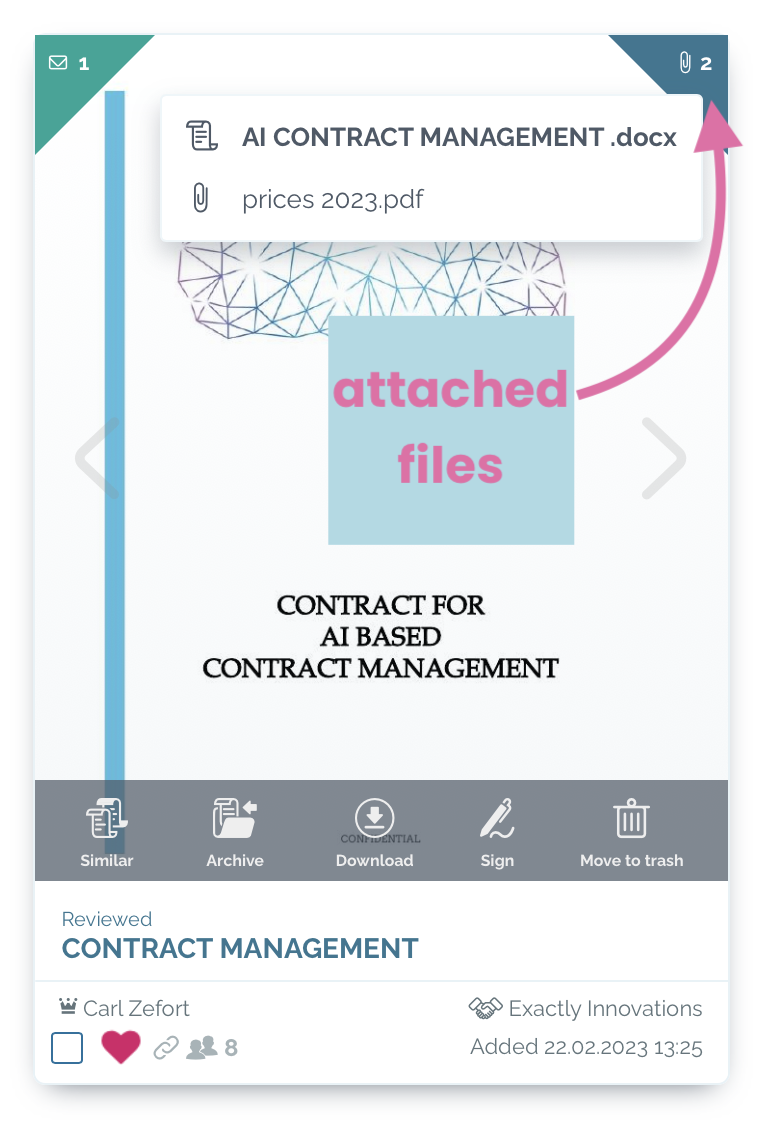Attaching email to a contract
You can attach unlimited number of contract related emails to a specific contract.
See how on the video below:
Send emails to contract’s attachment
- Open the contract to which you want to attach emails and click “FILES & EMAILS“ tab [1]
- Click “EMAILS” [2]
- Toggle on option “Allow this contract to receive emails” [3]: an email address for this contract is generated.
- Copy the contract email address by clicking icon next to it [4]

- You may now send emails and attachments to the contract
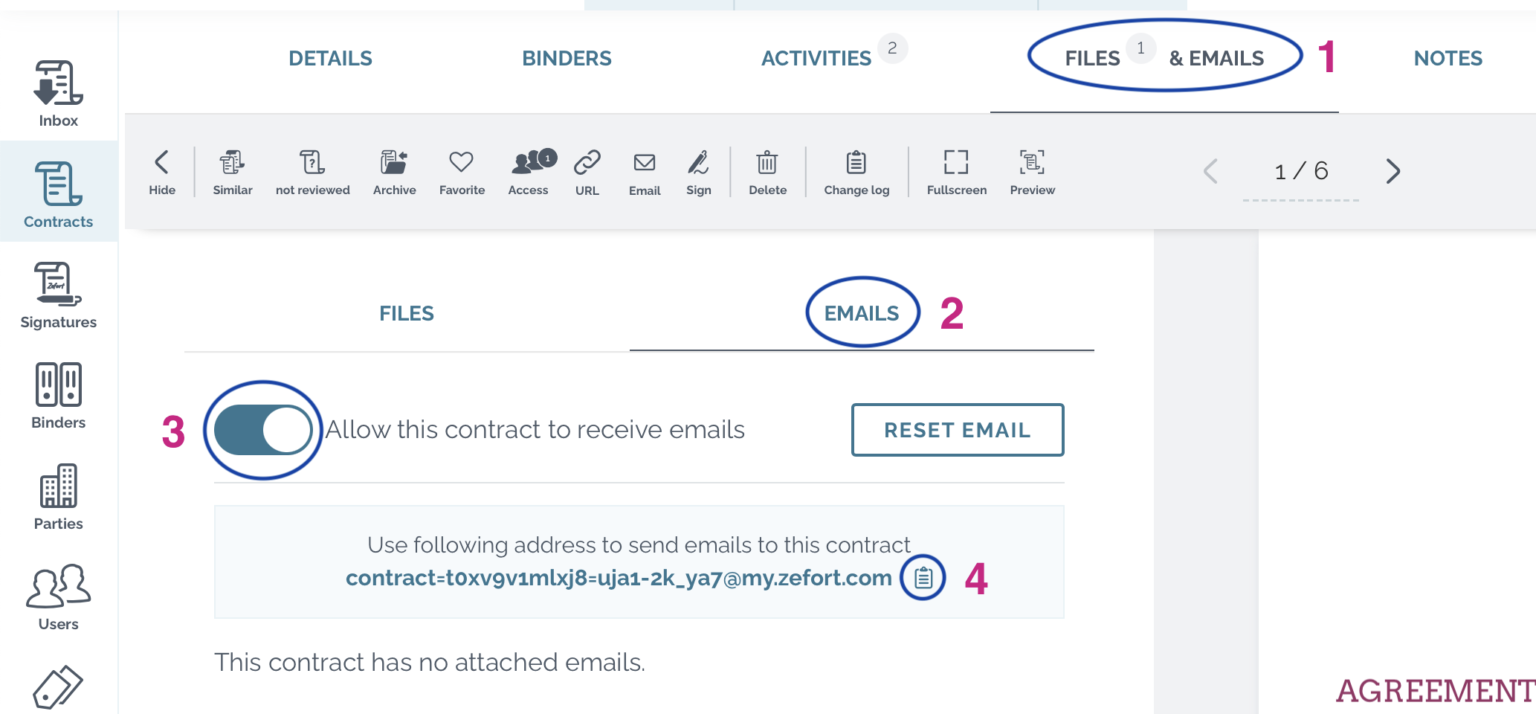
Reviewing attached emails and files
The attached emails can be found in the Emails page.
The files sent as email attachments are listed on the Files page, among with other attachments.
Pro tip! 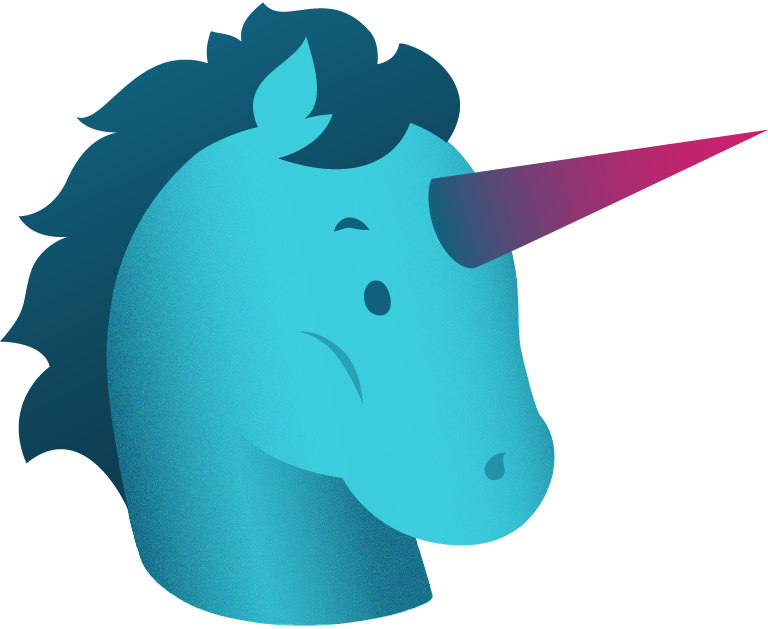
You can also preview the attached files and emails also in your contract desktop.
Emails are in the left upper corner (green) and the attachments in the right upper corner (blue)