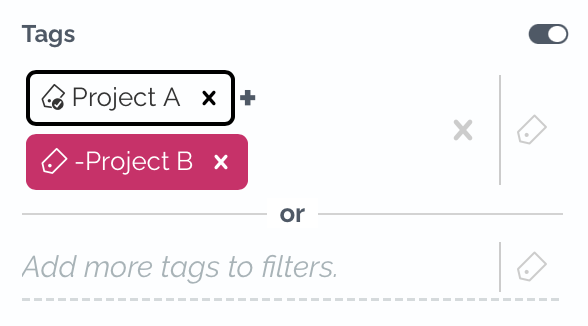Filtering contracts with tags
Tags provide a powerful way to filter contracts. You can filter tags with AND, OR and NOT operators.
To get started, open filters in your contract desktop and navigate to tag filter.
Filtering with a single tag
First, search for a single tag by typing the tag name in the search field or selecting it from the dropdown list.
In the example below, we are using tags “Project A” and “Project B”. Below we are searching for all documents that have the “Project A” tag.

Filtering with “AND”
If you want to discover documents that have multiple tags, click in the same search field and select another tag.
With “Project A” AND “Project B” you will see documents that include both tags.
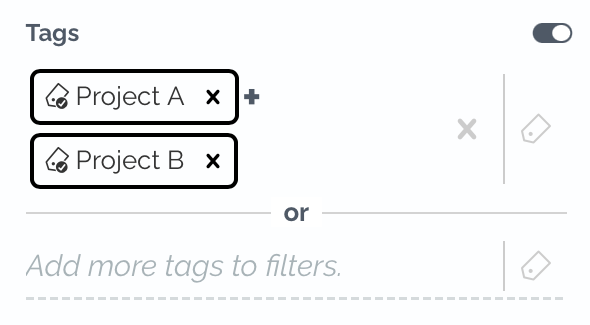
Filtering with “OR”
If you want to discover documents that include at least one of the selected tags, you can use the “OR” search operator. After selecting the first tag, go to the next field and select another tag in that field.
Now, Zefort will show you all documents that have one or both of the tags, for example “Project A” OR “Project B”.
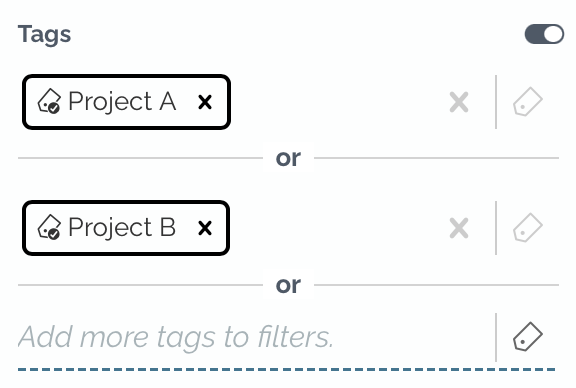
Filtering with “NOT”
If you want to find documents that do not have a specific tag, go to the tag field, select the tag and then click on it. Now you see the tag turning pink and a minus sign appearing in beginning of the tag. This means that documents with this tag will NOT be shown.
In the first example, Zefort is showing all documents that do not have the “Project A” tag.
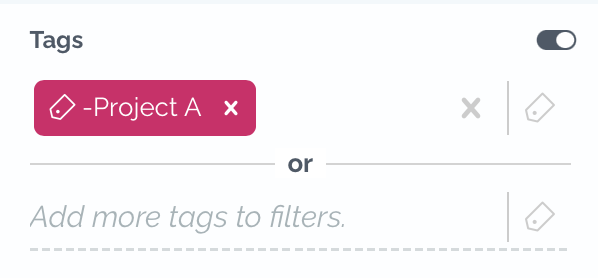
In the other example, you will see documents that include the “Project A” tag but NOT “Project B”