Selecting signature request sender
By default, signature requests are sent under the name of the user who initiates the signature request. However, additional options can be configured, such as sending the request on behalf of another user or in the name of the organization. This provides anonymity in cases where the individual employer’s name should not be revealed.
- Setting up esign sender names (for admin)
- Select esign sender name in Zefort Sign
- Select esign sender name in Zefort Forms
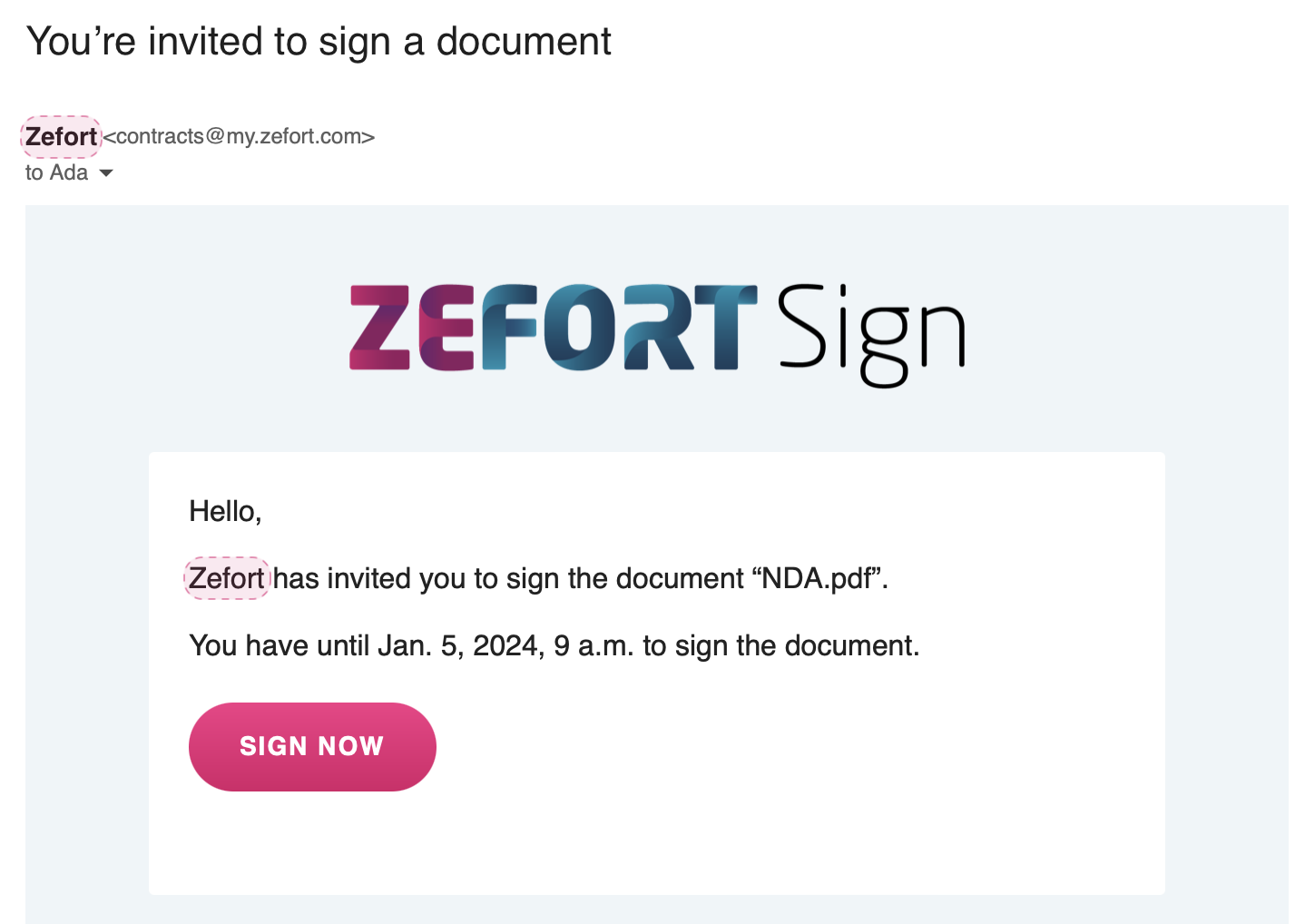
Setting up esign sender name options (admin)
First, administrator with “can manage account settings” must add the available options in the account.
You can create as many esign senders as you need, and you can also change the default esign sender. Please note that these options are available for all users that have permission to create signature requests.
- Navigate to Account settings > Zefort Sign
- Add a new esign sender name using the “Add” button

- Enter the name and click save
- To edit or remove and esign sender name, click the menu button (•••)
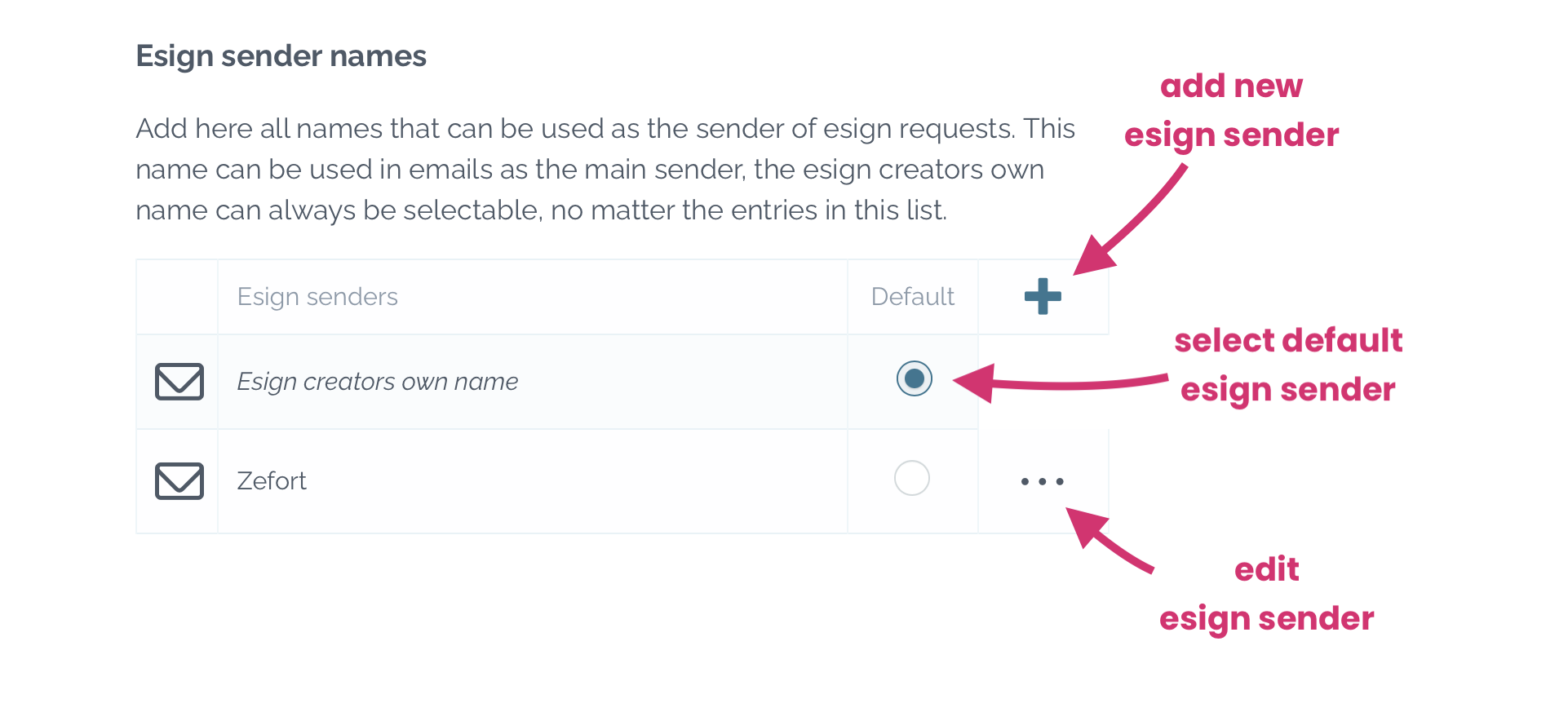
Zefort Sign: Selecting sender name in signature requests
On the last page of signature request you find the option “Sender name“. Open the dropdown menu and select the name to be displayed in the signature request.
The selected name will be used both as the email sender name and in the message.
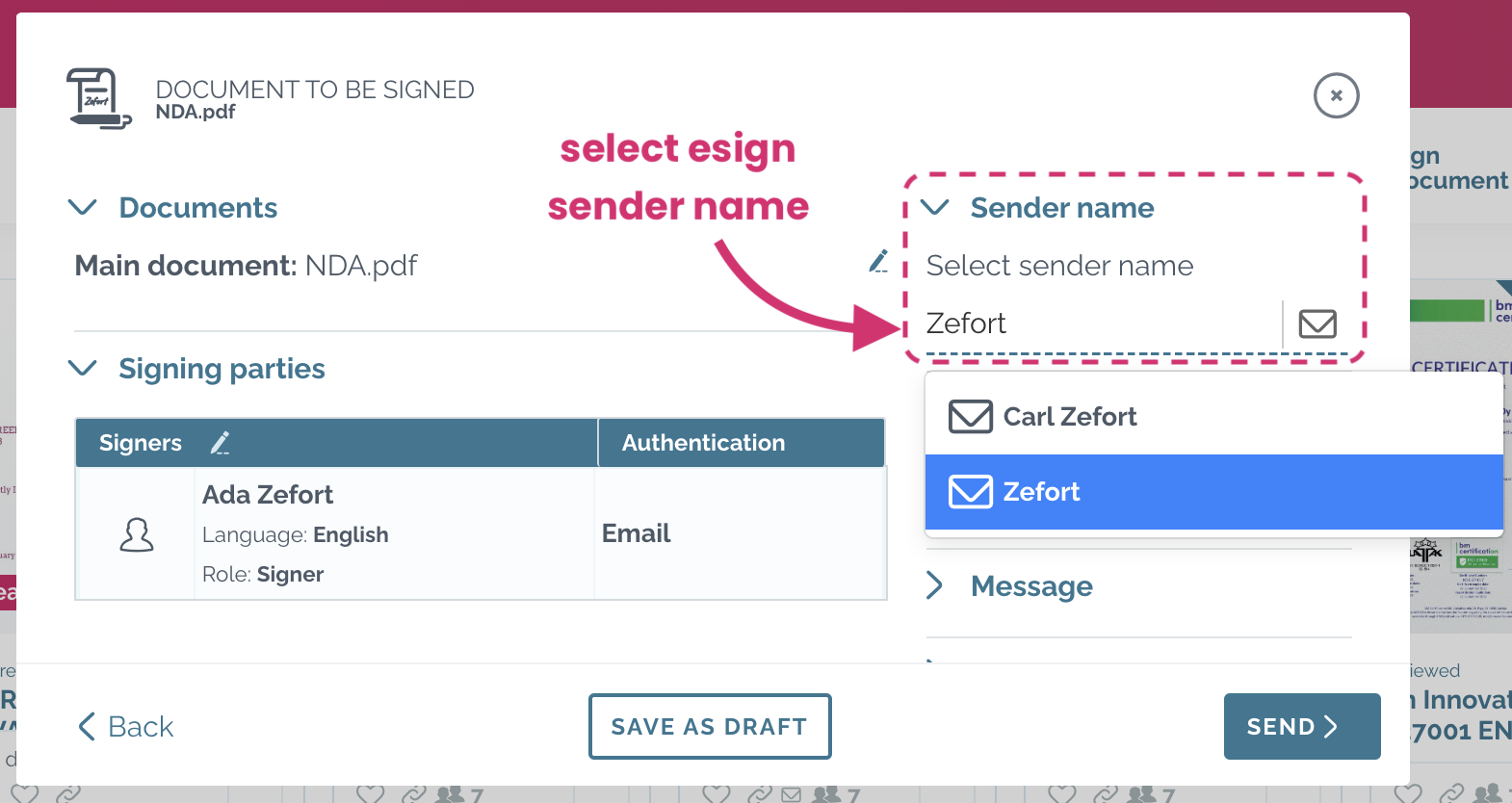
Zefort Forms: selecting the sender name in a form
Selecting the sender name is especially useful feature in a form which is designed for general purposes and the person creating the form prefers not to be disclosed.
You can select the esign sender name in form’s “E-sign settings” page.

