Signing contract with Zefort Sign
Received an invitation to sign a contract? Here’s the ABC of how to sign electronically with Zefort Sign.
Review and sign contract
Signature invitation
When you have received a signature invitation by email, click the button “Sign now” to access the document. The signature page will open in your browser.
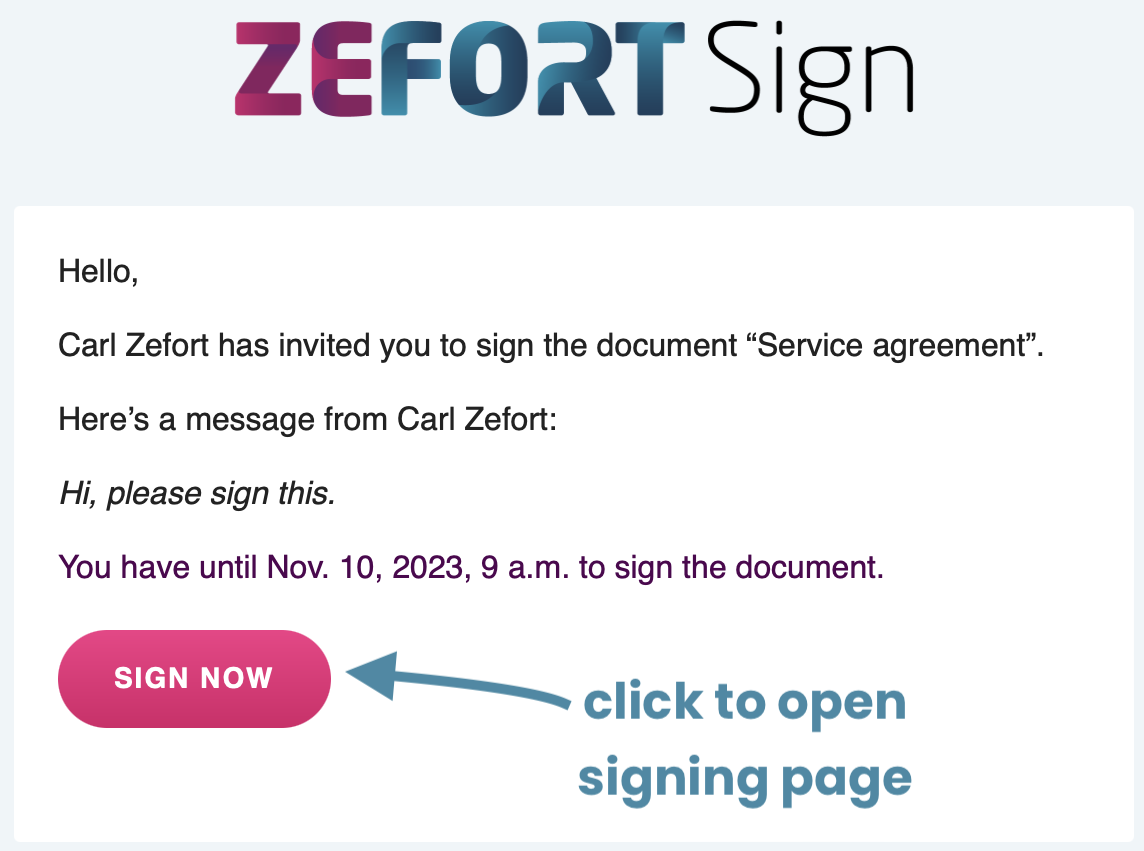
Authentication
There may be a requirement for authentication either before the contract can be reviewed or before you sign the contract. Authentication options include two-factor authentication with SMS or strong authentication with bank ID.
If you are prompted to authenticate, simply click the button authenticate and follow the instructions displayed on the signing page.
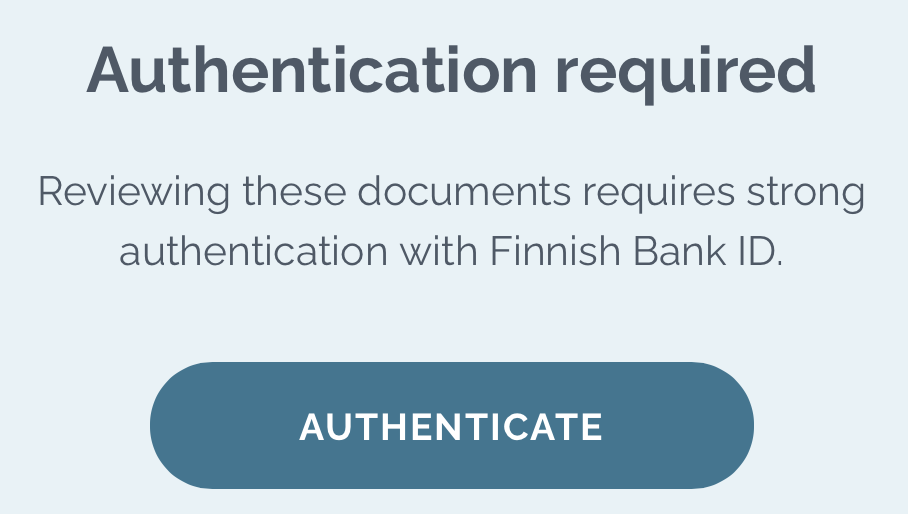
Reviewing contract
Next, review the contract documents. You might need to also review all attachments. In that case, scroll down and select the Open next document button to open the attachment.
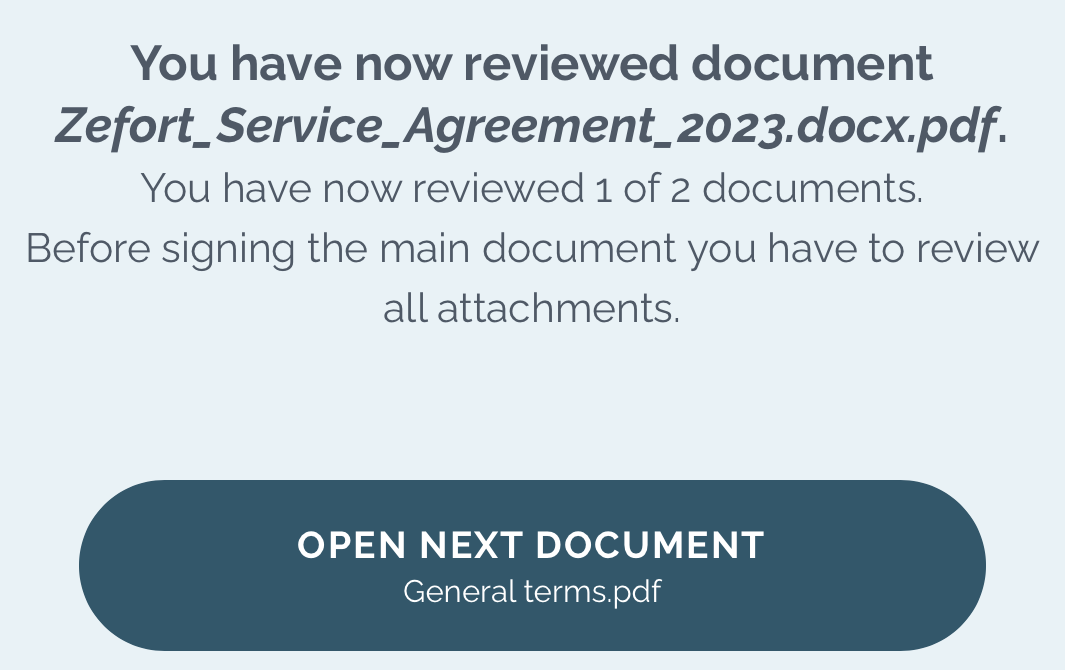
You can navigate between the attachments also by clicking the tabs located above the document.
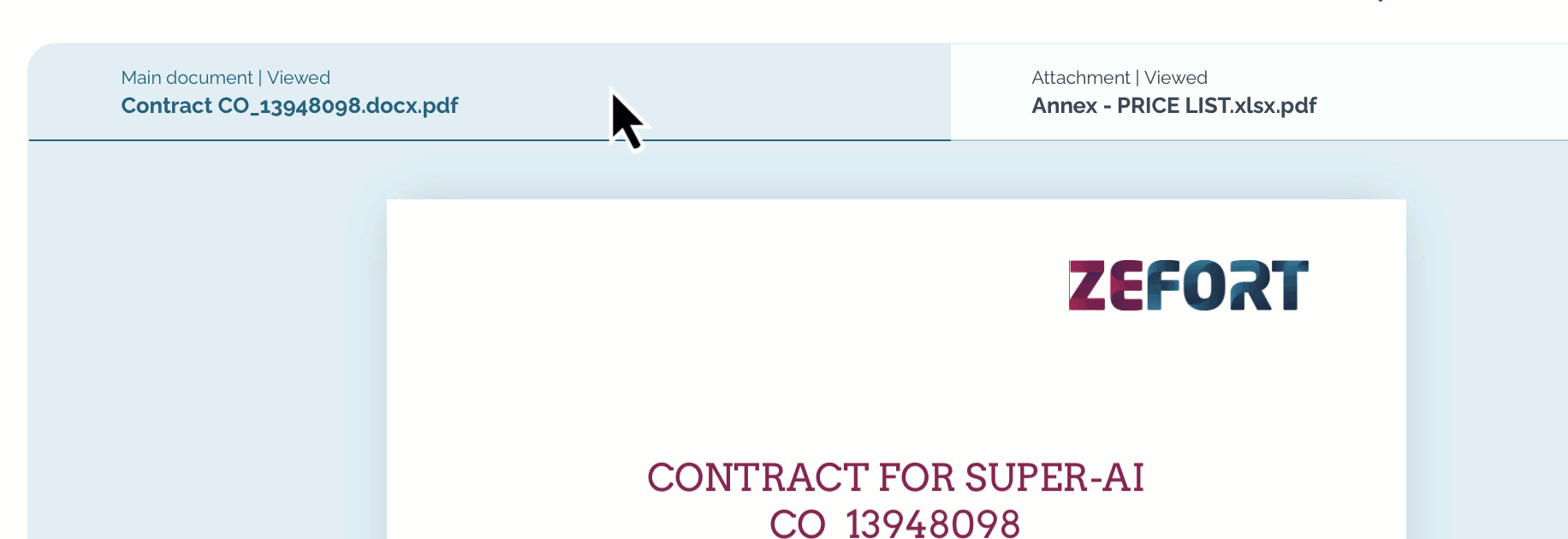
Pro tips! 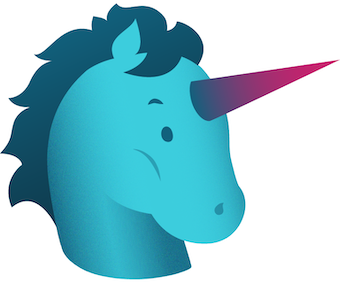
![]() Download the document before signing
Download the document before signing
![]() Zoom in and out
Zoom in and out
![]() Scroll to bottom of the page
Scroll to bottom of the page
![]() Change the language of the signature request page
Change the language of the signature request page
Signing contract
To sign a document, scroll down and click SIGN DOCUMENT. Confirm your signature by clicking SIGN
Once your signature has been processed, you will get a confirmation. You can then close the window.
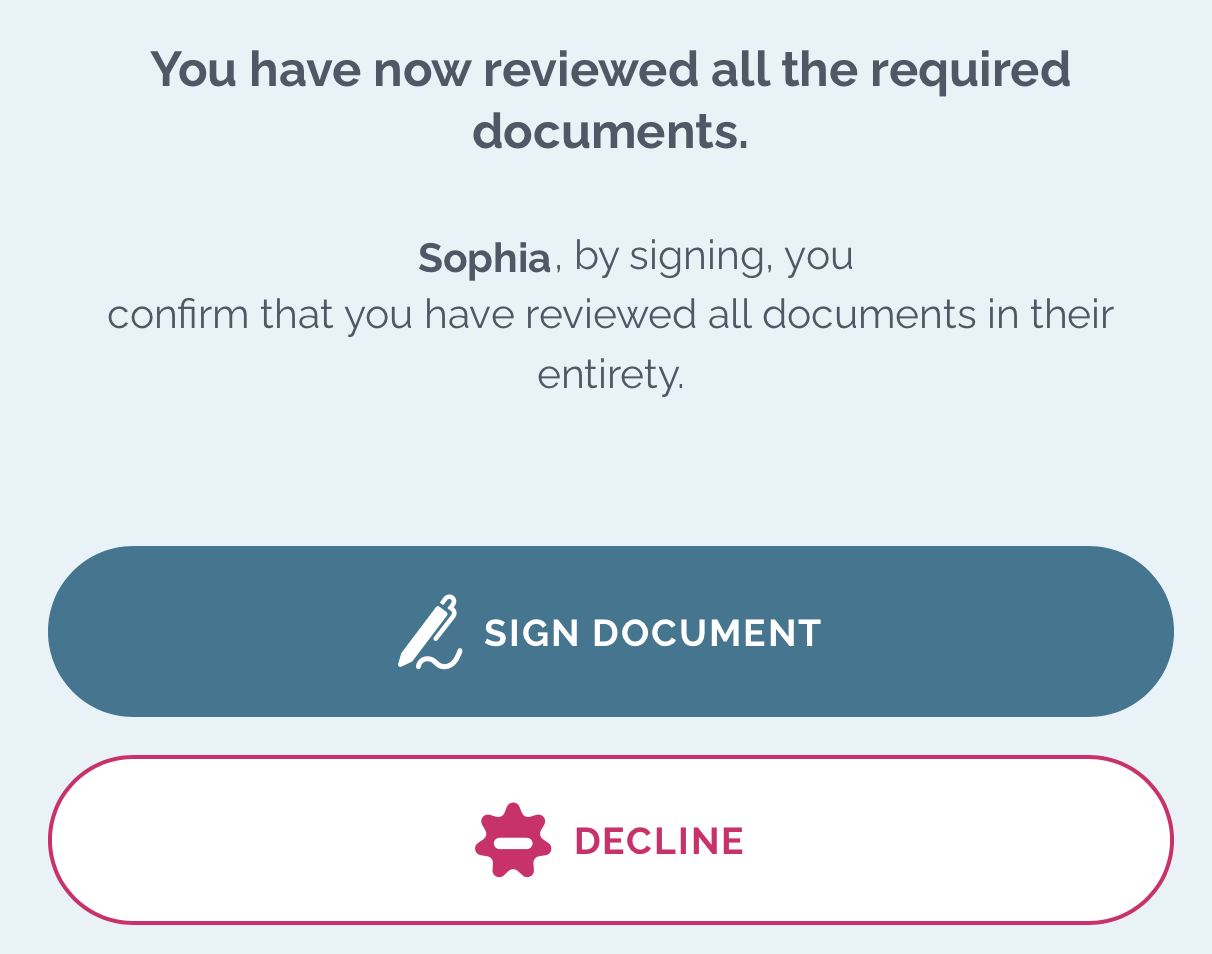
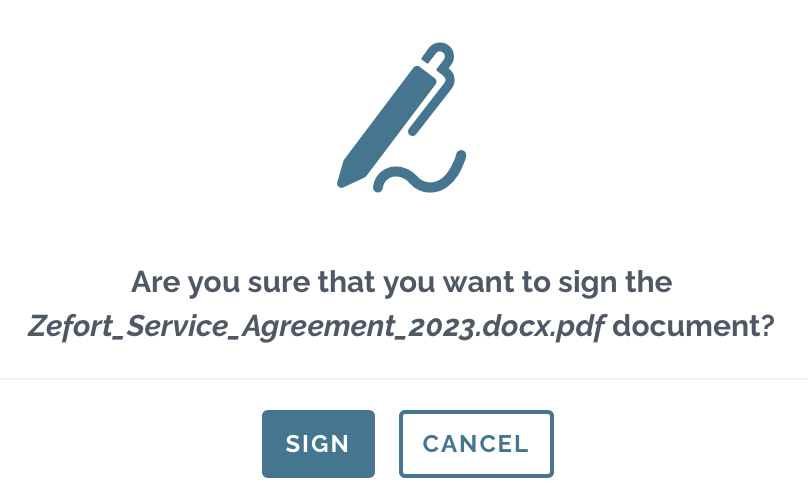
Decline to sign
If you choose not to sign the document, click DECLINE. If you wish to provide a reason for declining, a window will open where you can enter your reason. Confirm your decision by clicking Decline again. Please note that once you decline, you won’t be able to sign the same document again.
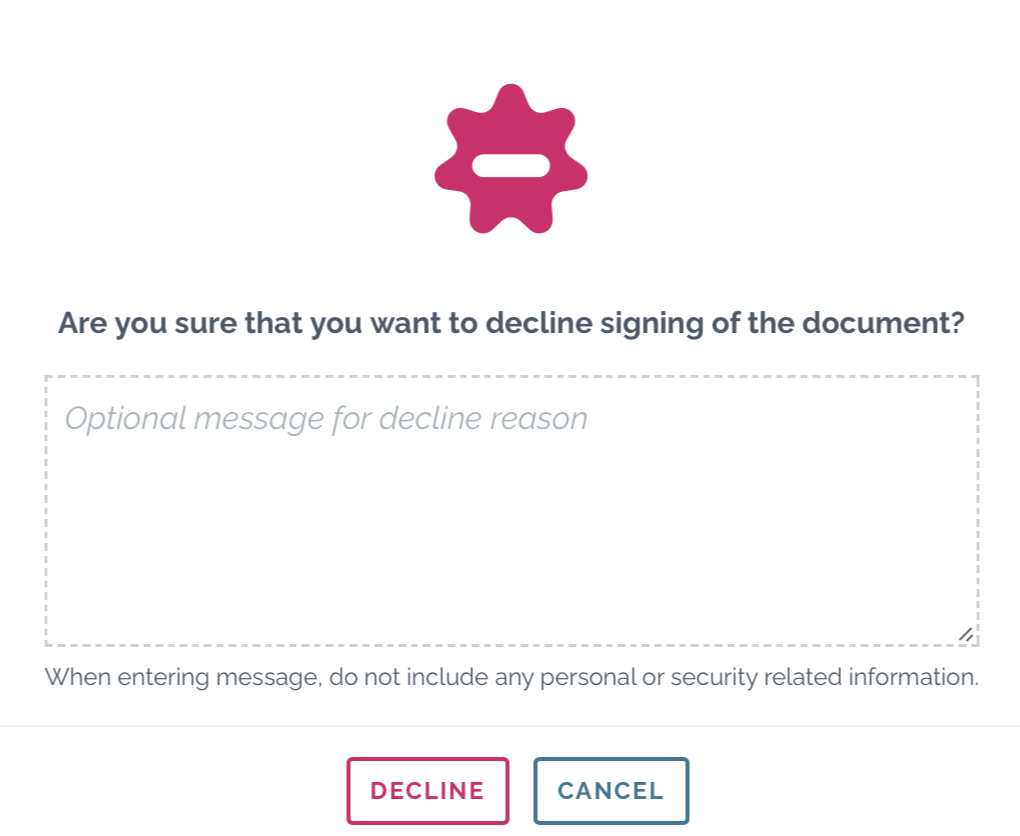
Download the signed contract
Once all other parties involved with the document have signed it, you will get a download link by email.
- Click VIEW SIGNED DOCUMENT to access the signed contract
- Choose whether you want to include the attachments or not, and click the button download document
That’s it, now you have the copy of the signed contract! Please note that the download link is valid for two weeks, so make sure to download it within that time.
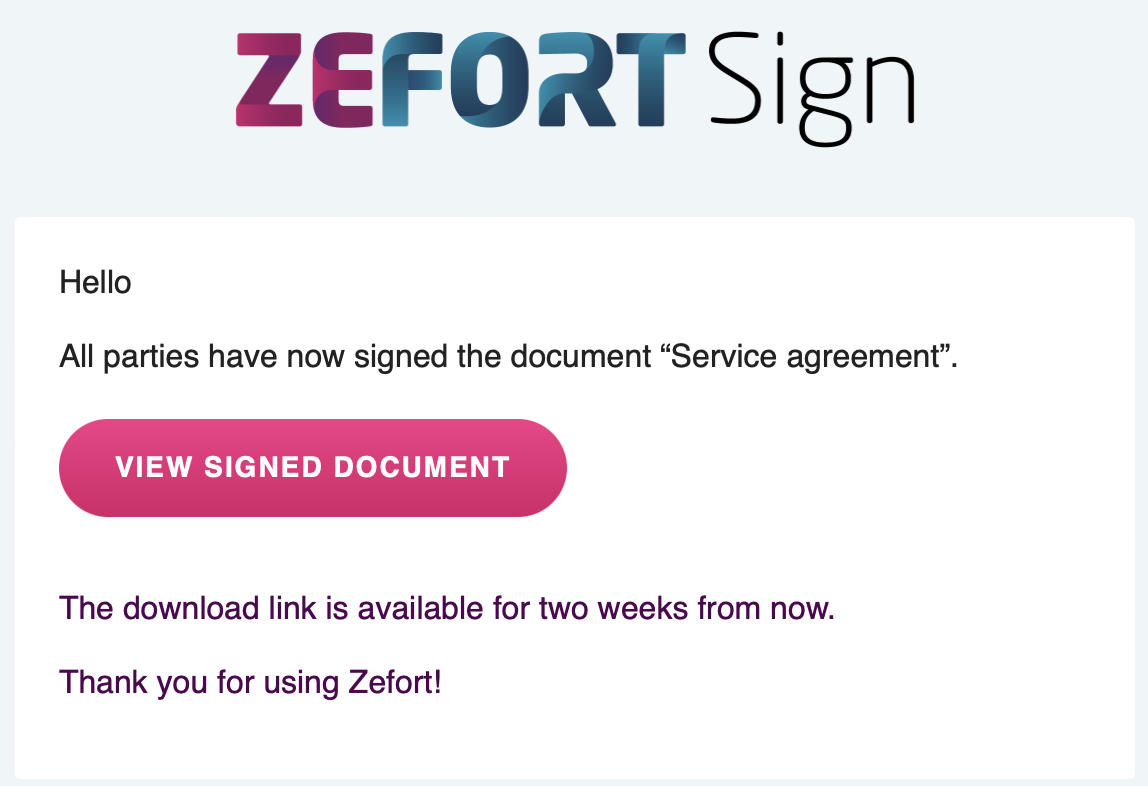
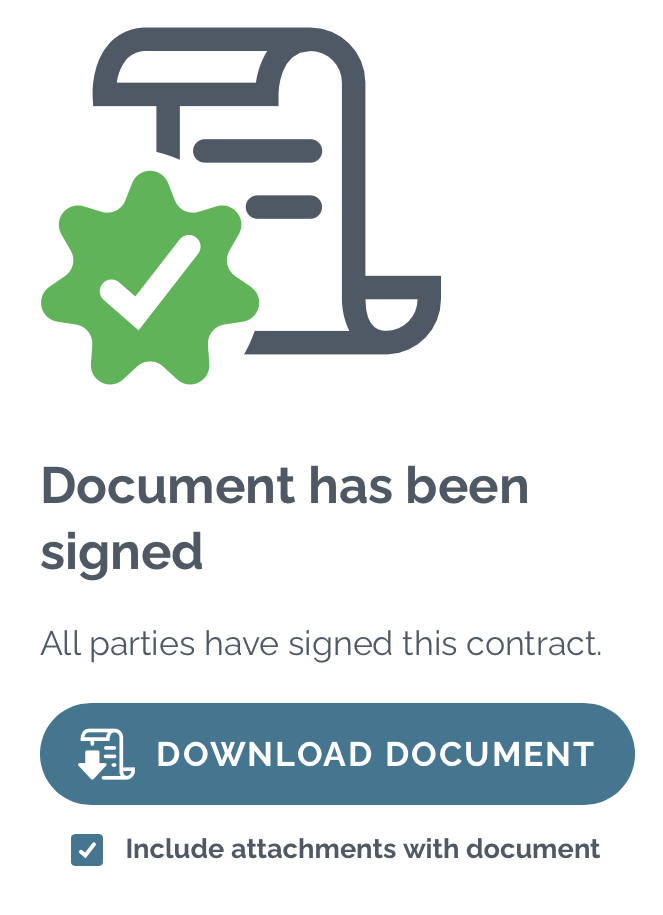
Need help? 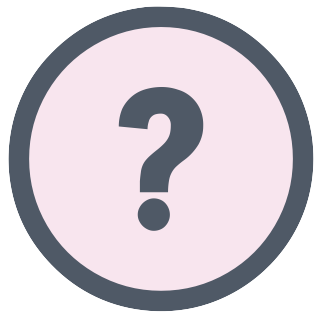
If you experience any problems with the signing, go to Zefort Sign support center to get help.
What is Zefort Sign?
Want to know more about Zefort Sign? Discover more here.
Check also technical details about Zefort’s digital signature.
