AI custom metadata
With Zefort’s AI custom metadata tool you can extract metadata from your contract in multiple ways:
- Fill in a metadata field with AI Chat
- Extract custom metadata input from AI Chat dialog
- Create custom metadata attribute with AI Chat (admin)
- Using AI Chat with bulk operations
Check also:
- Supported metadata fields
- Tips for generating prompts for AI Chat
AI custom metadata is part of Zefort’s Advanced AI package. If you want to hear more, please contact our sales team.
Fill in a metadata field with AI Chat
You can take advantage of AI Chat also when reviewing contract metadata. You will see the AI Chat icon next to the metadata field, if the attribute type is supported.
- Click the AI Chat button next tot the metadata field
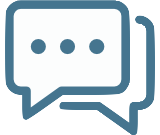
- Type a question
- Check AI suggestion
- Click set value to set input in the metadata field
- If the suggestion was not applicable, you can try to rephrase your question by clicking Refine question
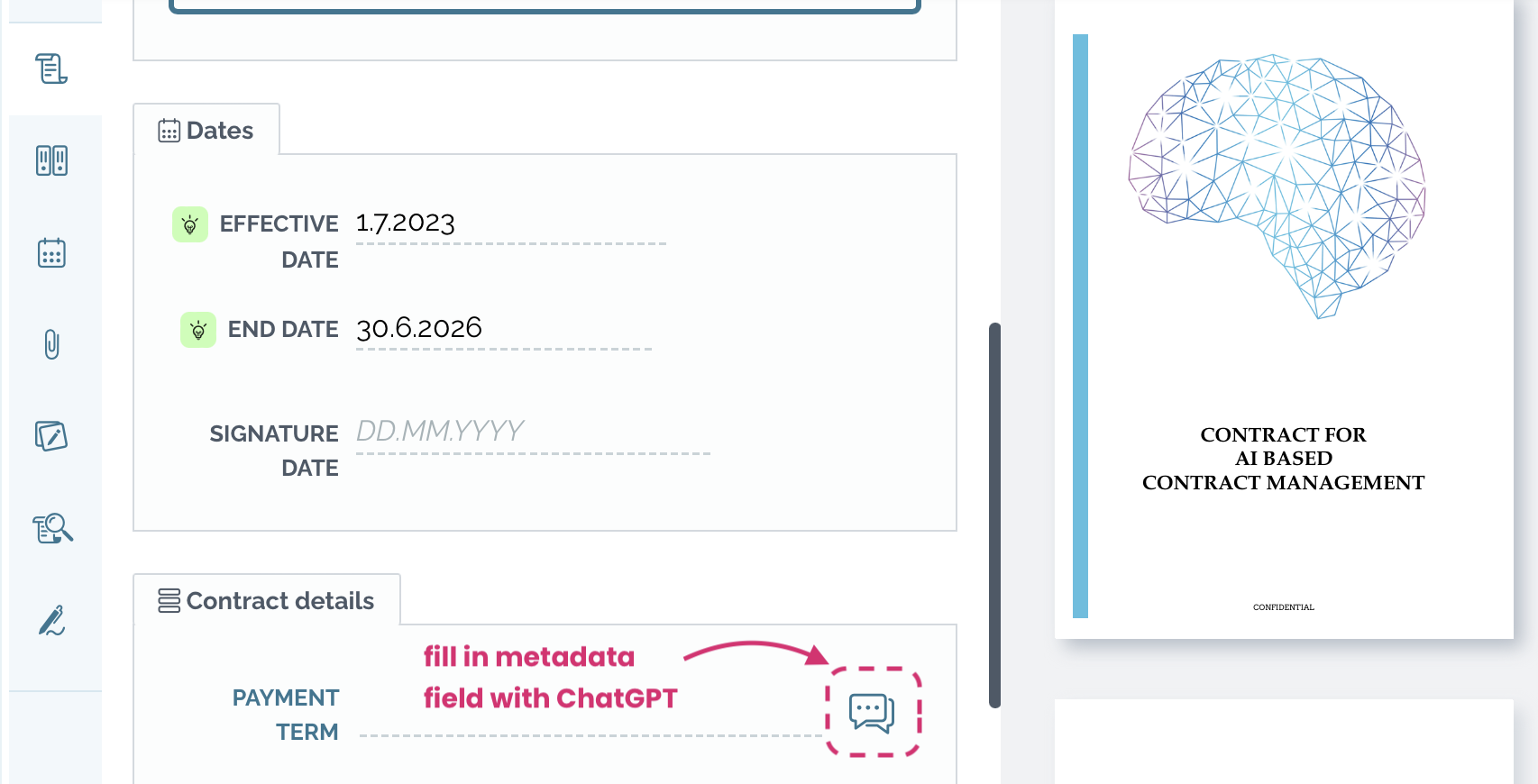
Extract custom metadata input from AI ChT dialog
You can also extract custom metadata from the dialog with AI Chat:
- Open the contract and click the AI Chat button to start a dialog
- Type your question or select one of the suggested questions
- If you want to set the answer as contract’s metadata, hit extract as metadata…
- Select target metadata attribute from the list
- Check the extraction that AI Chat suggests and either press Set value or refine question

Create custom metadata attribute with AI Chat (admin only)
Define a prompt for custom metadata attributes in order to extract metadata value from the contract. To do this you’ll need admin license with permissions “can manage account settings and tags” and “can manage custom metadata”
- Go to Account settings > Metadata
- Click + Add attribute… to select supported attribute type
- Fill in the attribute details
- In the field VALUE, type a question for AI Chat value extraction
- The option “Automatically extract value when processing the contract” is set on as default: in this case the AI Chat prompt is run automatically when a new contract is uploaded in Zefort. If you unselect the option, the question is saved as a default in the metadata field and user can run the pre-saved prompt manually.
- Click Save and drag the attribute in the metadata layout
This question is now stored as default question in the metadata field’s AI Chat function.
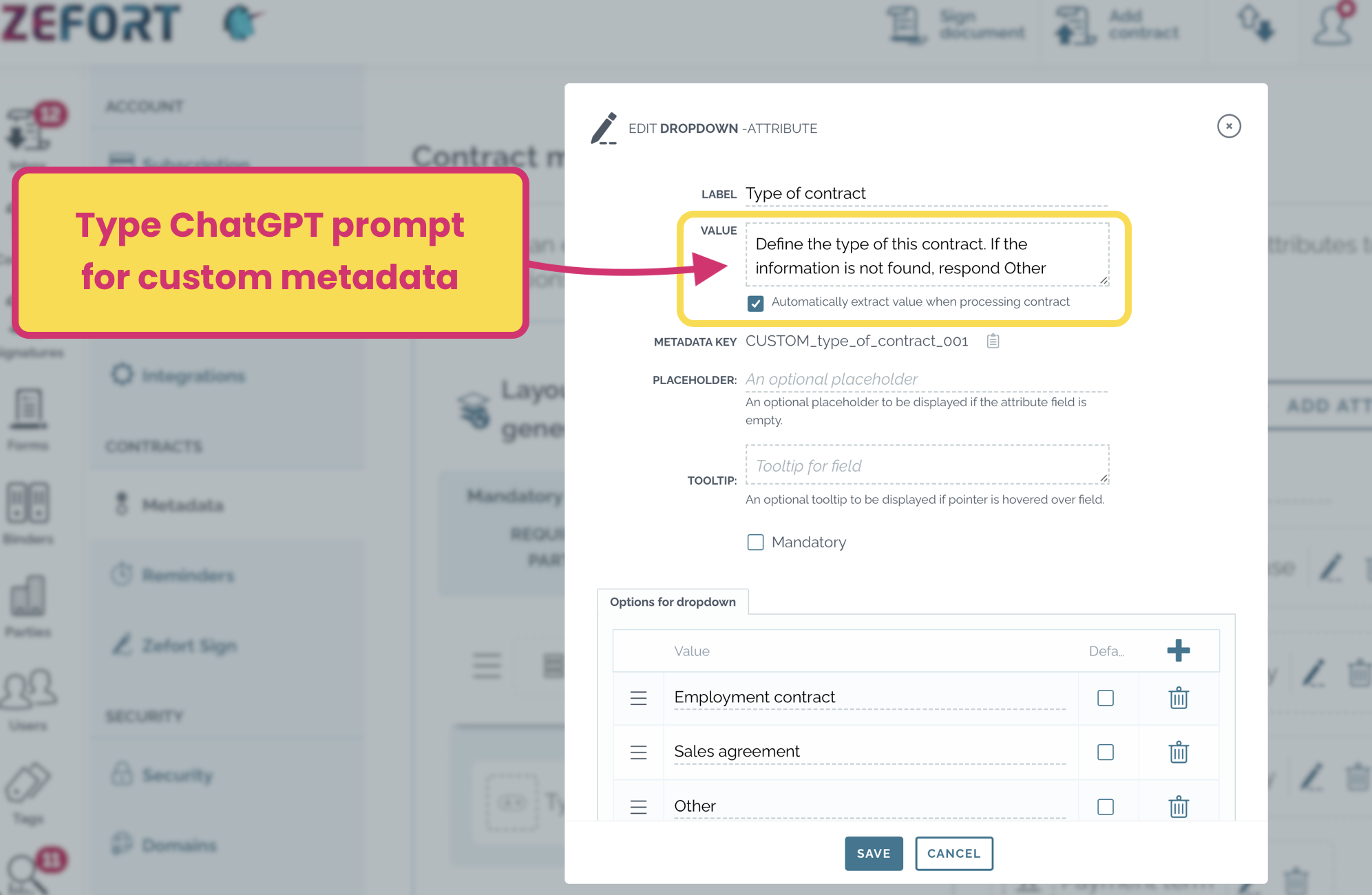
Bulk operations with AI Chat
The AI Chat function is also available in bulk operations! Investigate the topic further in our article: Contract desktop bulk actions
- Select the contracts in your contract desktop
- Click button “Metadata” in the toolbar
- Pick the metadata field you want to edit
- Select option “Use AI Chat“
- Use the saved prompt or type your own question
- Click save
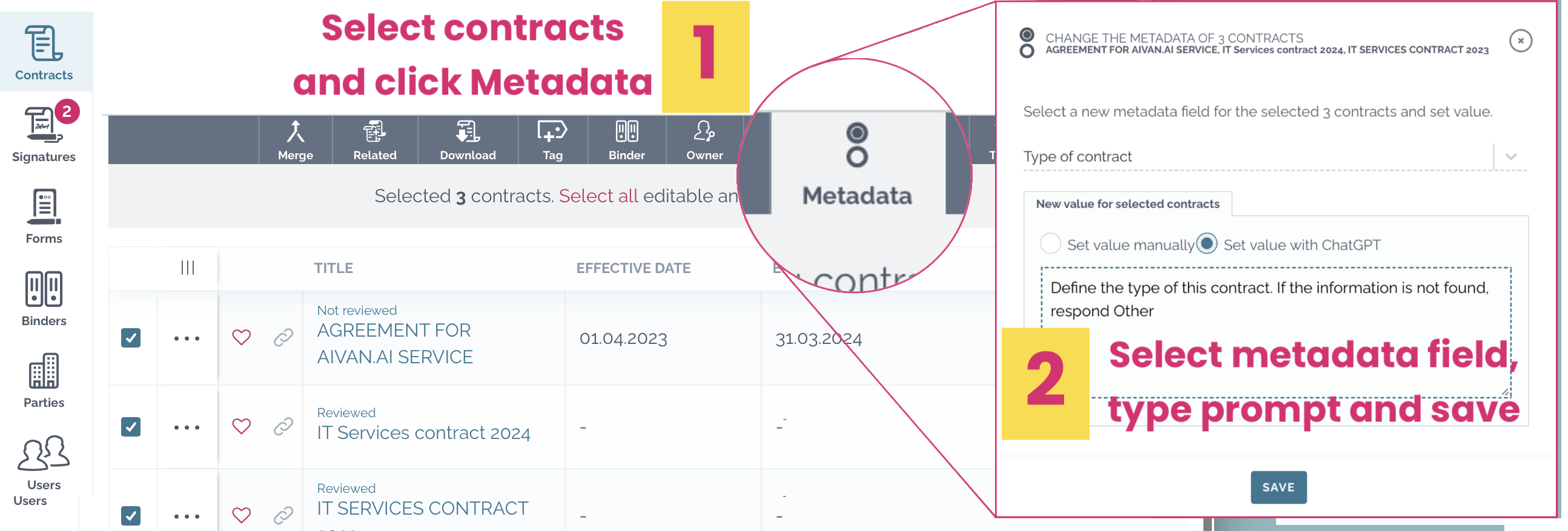
Supported metadata fields
The AI custom metadata functionality is supported by different metadata types: text, multiline text, number, date, boolean and dropdown attributes.
Choose the appropriate data type and settings (e.g. unit), as this will help in parsing and validating the AI Chat output. Generally we recommend to use text type attribute only when no other data type is suitable. See below tips for each metadata type.
![]() Text attribute
Text attribute
No restrictions.
![]() Multiline text attribute
Multiline text attribute
No restrictions.
![]() Number attribute
Number attribute
Add a unit in the attribute: days, euros, euros / year, percent etc.
![]() Date attribute
Date attribute
Provides an exact date which can be explicit in the document, but possibly also inferred.
![]() Boolean attribute
Boolean attribute
Use Yes / No type of questions.
![]() Dropdown attribute
Dropdown attribute
Provide a list of valid categories in the attribute. Recommended to include also category “Other” or “Unknown”.
Pro tips for generating prompts 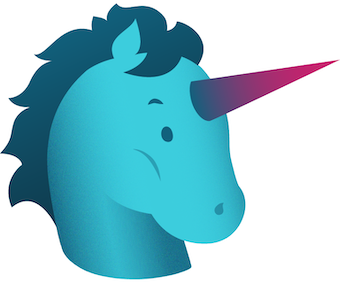
There are some things you need to consider when creating prompts for AI Chat.
We recommend to develop your prompts iteratively: start simple and experiment with adding the other steps if needed. It is also important to bear in mind the limitations of AI: it sometimes makes mistakes and the output should ideally be checked by the user. In general, categorical questions are the most complex for the model to process, and might require extra care in developing the prompt and verifying results. Check out these tips to get useful results!
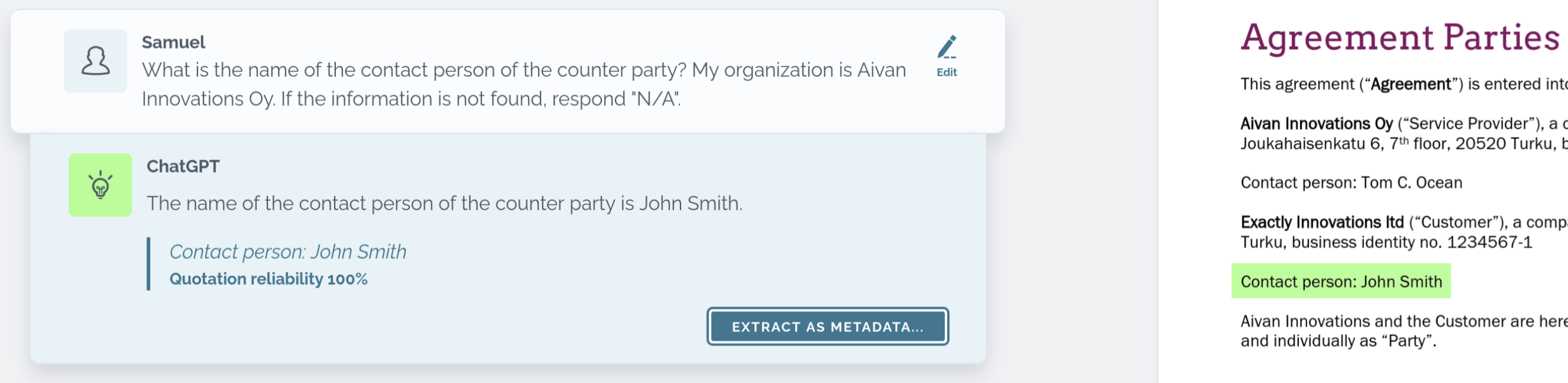
- Be clear and exact in what you are asking for, to avoid that the model misunderstands you.
- Be concise: keep it simple and ask only one question at a time (not to risk confusing the model)!
- Provide extra context if necessary: like in the example (see pic above), the name of my organization.
- To manage the quality of extracted values, tell what the model should do if it doesn’t find the answer in the document: generally it’s better to tell the model how to behave, rather than how not to behave.
- In the case of categorical or yes/no type of questions, you might consider providing a few examples, if it seems that the model has difficulty understanding exactly what you are looking for.
- Asking the model to explain its reasoning step-by-step might help it in tasks that require more reasoning (e.g., calculating or combining information in multiple steps).

