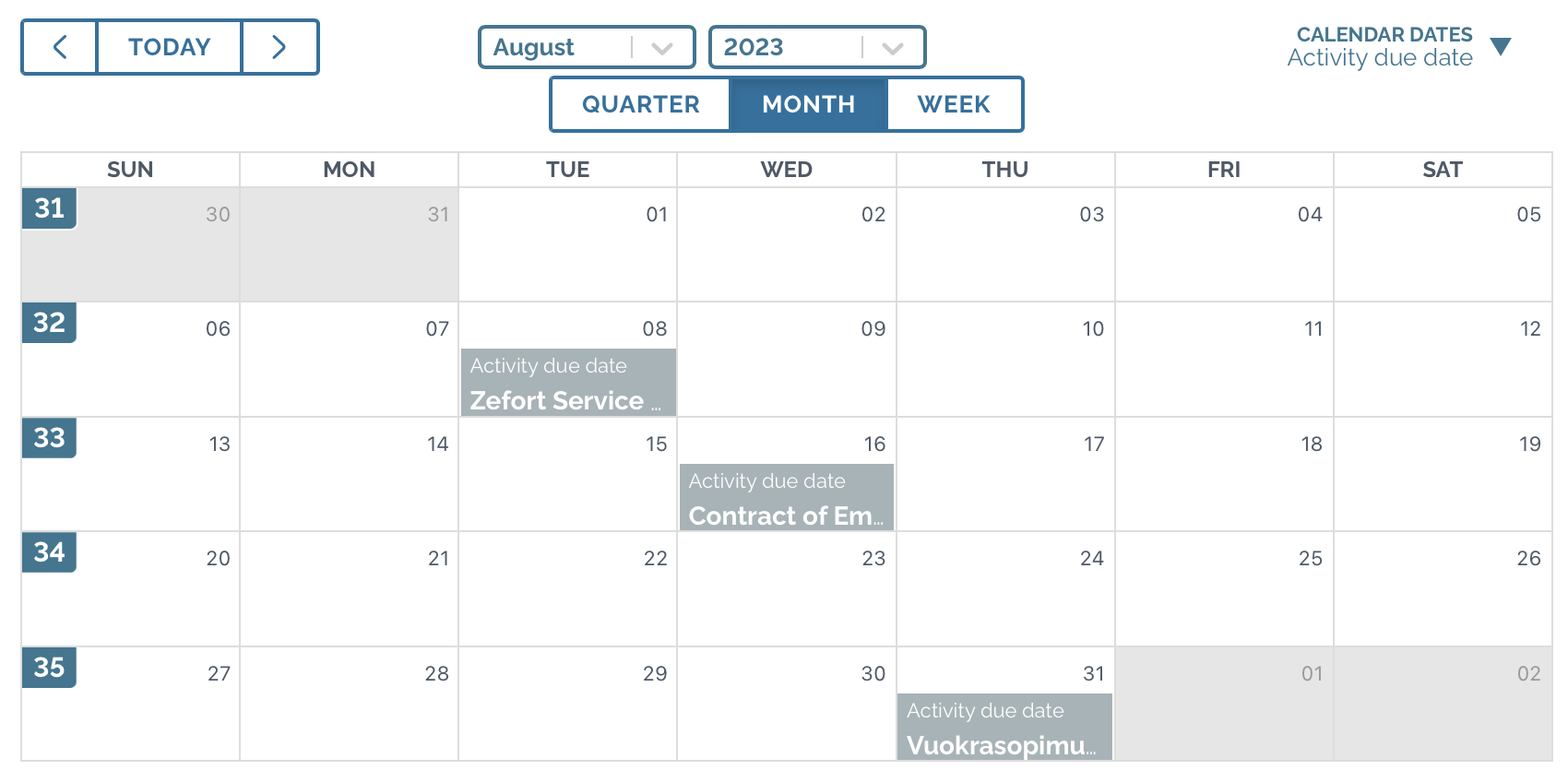Contract desktop views
On your contract desktop you have three view options: cards view, table view and calendar view. You can select the view from the menu ••• above the contract desktop.
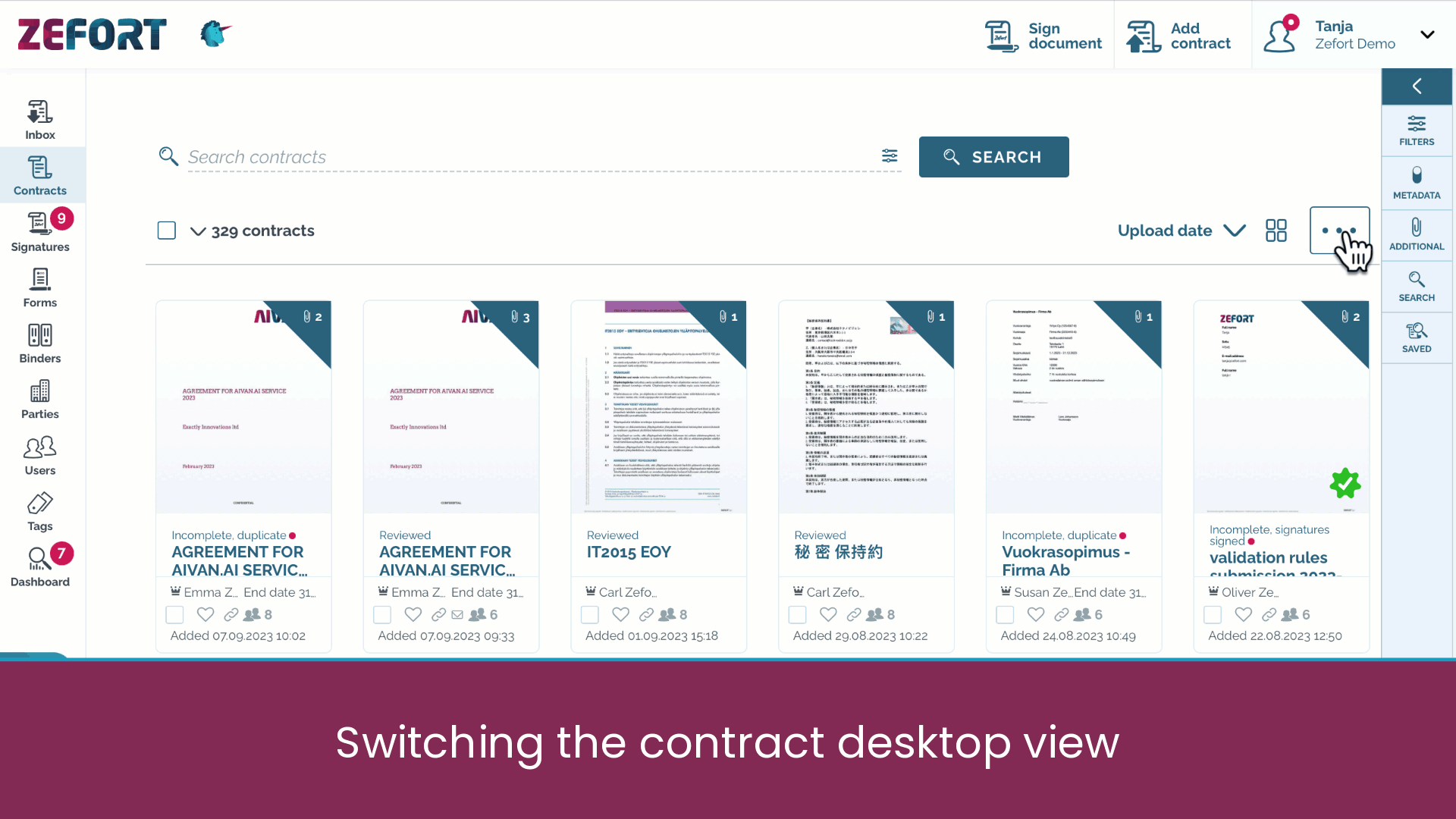
All views have their own features, so you might want to use them in different kind of situations. Let’s take a look at each of their functionalities.
Cards view
Cards view is good option, when you prefer to see contracts visually. In contract card thumbnail you can view the contract and attachments without needing to actually open it. You can also acquire a lot of information from the symbols displayed on the card. Read more about the features in our article Contract card tips and tricks.
In card view you can sort the contracts according to various options, e.g. effective date, end date, upload date, filename, etc.
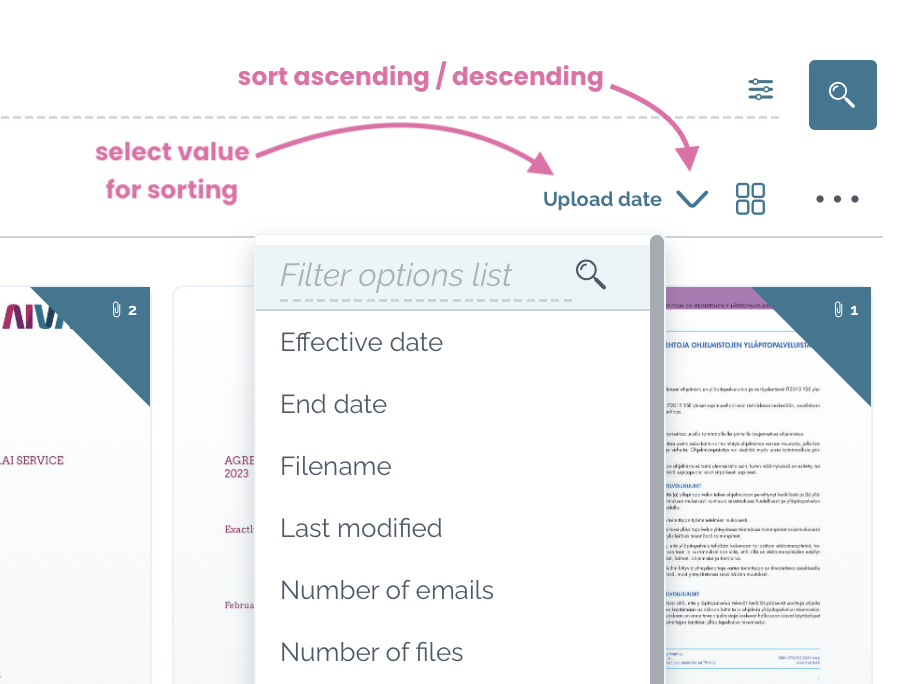
In contract card view you can also download the full contract metadata export. For more details kindly check our article Download results as Excel-file
Table view
Utilize the table view for a quick overview of the contract metadata. Select the visible columns, download metadata report or quickly edit metadata.
Customize table view
You can customize the view and choose metadata attributes based on your own requirements. To select visible columns, open the menu ||| in the table header line. You can also rearrange the contract attributes by dragging in the desired order.
If you want to revert to account’s default view, click “Reset columns” in the table menu.
Admin with permission “can manage account settings and tags” can choose default columns for the table view.
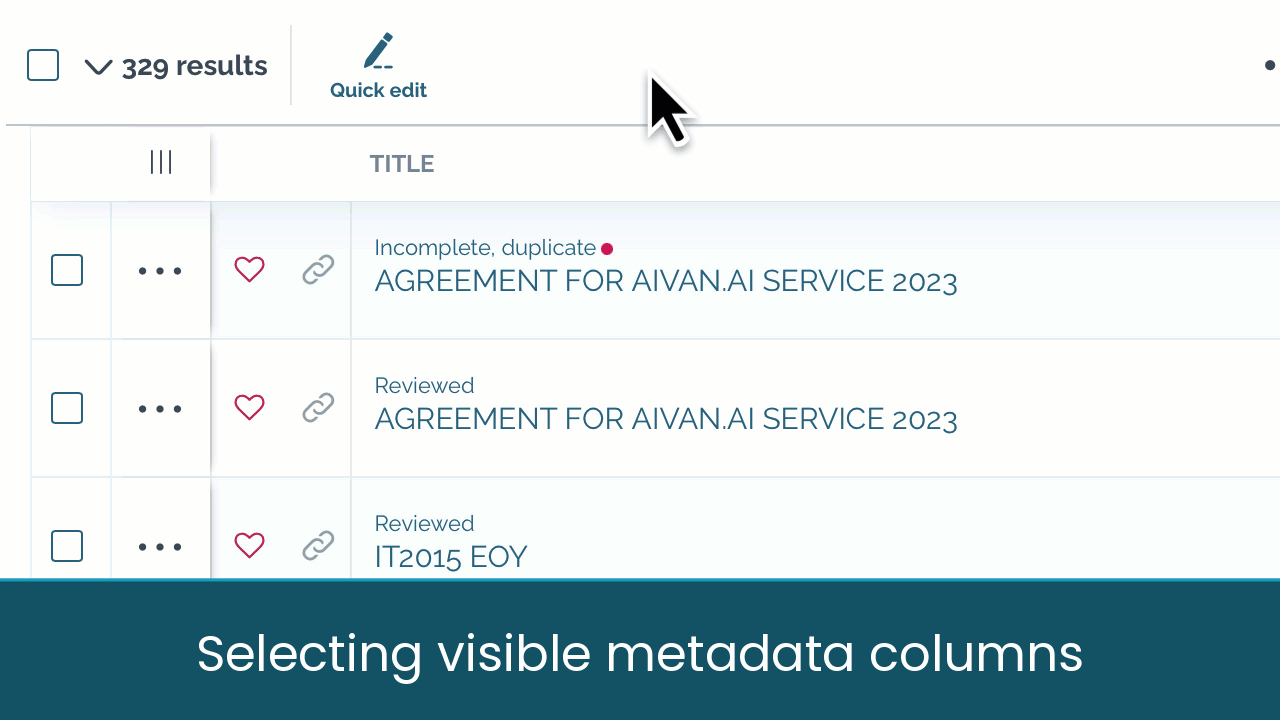
Download metadata report
In table view there are two types of reports that can be downloaded:
- full report including all metadata and
- report including only metadata displayed in the table view.
Quick metadata edit
With quick edit you can easily edit contracts’ metadata. Click the button “Quick edit” and the click on the metadata field that you want to edit.
Calendar view
You can switch between quarter / month / week views and select based on which date the contracts are shown:
- activity due date
- upload date
- effective date
- end date
- signature date
This feature might be handy when you want to see for example the contracts that are ending during this or next quarter.