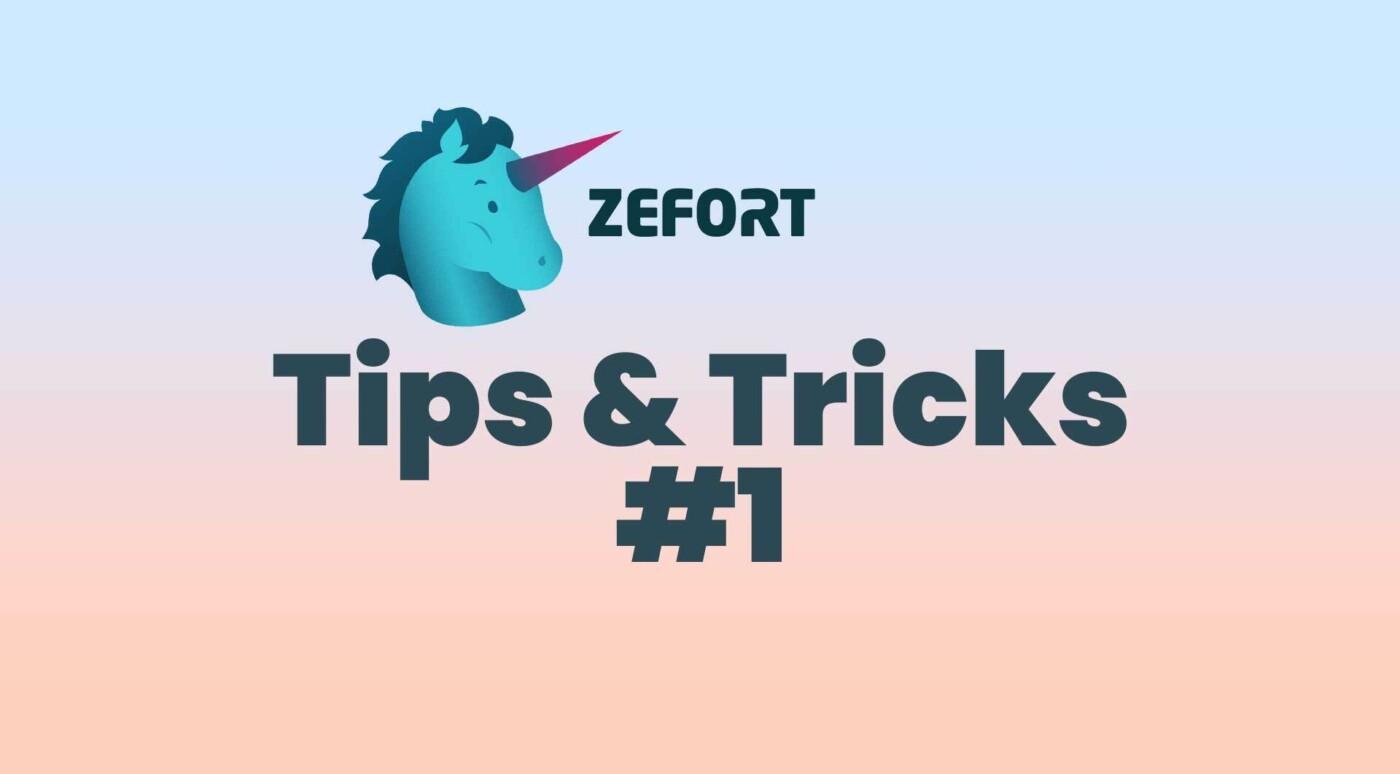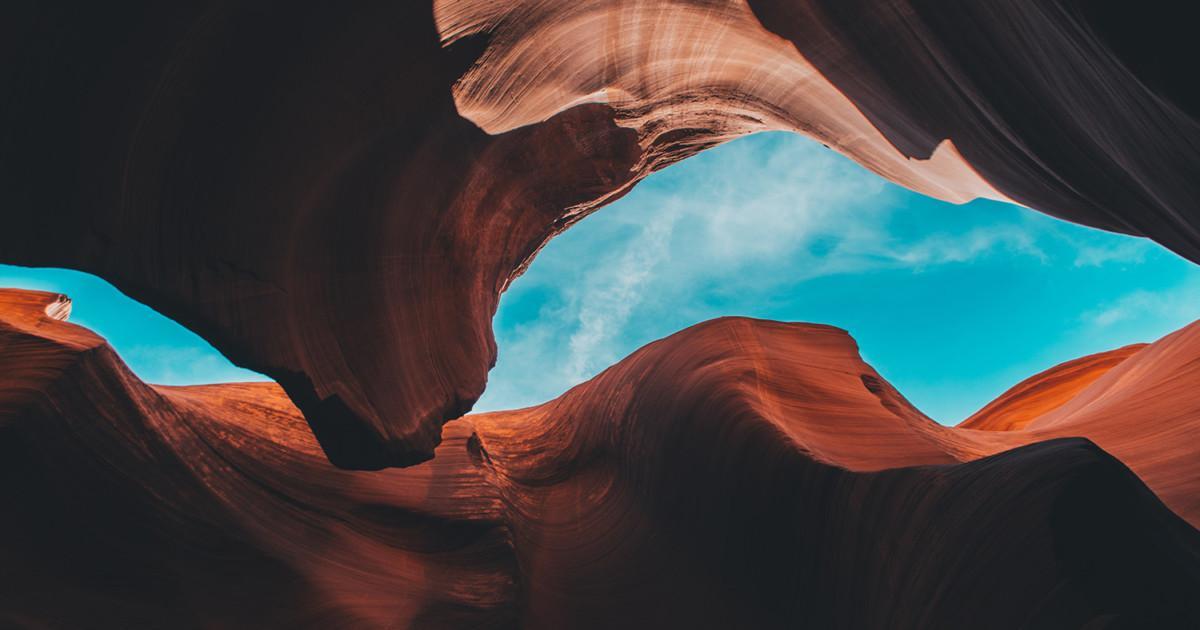Zefort’s key design principle is zero-effort contract management – making it as easy as possible for you to store, share and find contracts. As often as possible, this means automating routines so that you can focus your productivity on where it matters most.
However, you’re still likely to spend a lot of time working with your documents inside Zefort. We’ve done our best to add little things here and there in Zefort’s UI to make your daily work a bit more efficient.
So, check out the following productivity tips – if you’re not yet using them, give them a try!
Tip 1: The easiest way to add contracts
Adding new contracts to Zefort is probably one of the most common actions you’ll do in Zefort. You are probably used to uploading contracts through the Zefort UI, but did you know that you can also simply email contracts to Zefort?
Emailing contracts can be really convenient and increase the coverage of your archived contracts significantly. For example, this way it’s nearly effortless for your sales team to archive contracts – they don’t even have to log in to Zefort at any point.
However, the absolute easiest way to add contracts is to simply drag and drop them on your Windows PC or Mac computer. You can drag documents to your inbox or straight to a binder.
Here’s how:
Tip 2: Want a summary of a contract? Ask ChatGPT!
Do you want a quick summary of a contract? Or check out a particular detail? There’s no need to read through the entire document – ChatGPT can help you in a matter of seconds.
Zefort’s ChatGPT integration allows you to interact with individual contracts through ChatGPT right inside Zefort. You can ask ChatGPT questions regarding the contract, create summaries or translations, ask for an explanation for selected text and so on. For inspiration, check out this support article.
Note that Zefort’s ChatGPT integration is an opt-in feature and does not compromise the privacy of your data. If you are interested in getting Zefort’s ChatGPT integration, please contact our sales team.
Tip 3: Quick way to fix metadata
After adding your contract. Zefort automatically scans the document and picks up relevant metadata – another huge time saver there. However, sometimes you still want to make changes to what our AI suggests.
In the review screen, you can easily select and update metadata straight from your document: no need to type in long titles, for example. What’s best, at the same time you teach our AI to perform better next time!
How to update metadata easily:
Tip 4: Do mass changes with bulk actions
Do you need to change the ownership of many contracts? Want to move hundreds of contracts to a specific binder? Or, do you need to modify the metadata of a large number of contracts?
Instead of hunting down and making changes to one contract at the time, you can make similar changes to as many contracts as you want at one go.
Check out this support article on how to select and modify any number of contracts at the same time.
Tip 5: Find the contracts you need in just seconds
If you’re using Zefort, chances are you have quite a lot of contracts. That’s why we made finding just the contract you are looking for easy – Zefort’s search is one of our most loved features.
This support article is packed full with power tips for making you a search wizard. To level up your search game instantly, check out the following video.